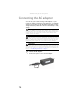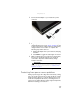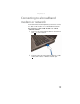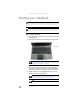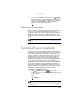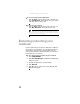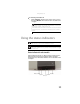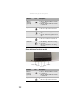Quick Reference Guide
www.gateway.com
21
5 To open your notebook’s main menu, click (Start).
From that menu, you can run programs and search for
files. For more information on using your notebook’s
menus, see “Using Windows” and “Customizing
Windows” in the online User Guide.
Waking up your notebook
When you have not used your notebook for several minutes
or if you close the LCD panel without turning off your
notebook, it may enter a power-saving mode called Sleep.
While in Sleep mode, the power indicator flashes. If your
notebook is in Sleep mode, press the power button to “wake”
it up.
Turning off your notebook
Putting your notebook into Sleep mode is the easiest way to
power down your notebook. Although it does not turn your
notebook completely off, it turns off or slows down most
system operations to save power. Sleep mode saves your
desktop layout so the next time you restore power, the
programs are laid out just as you left them. Waking your
notebook from a Sleep state is much faster than turning on
your notebook after it has been turned completely off.
Hibernate mode is an alternative to Sleep mode. In Hibernate
mode, your notebook is turned completely off. When you
wake your notebook from Hibernate mode, however, the
programs that were running when your notebook entered
Hibernate mode are running just as you left them.
To put your notebook to sleep:
• Click (Start), then click (power). The
notebook saves your session and partially shuts down
to save power.
-OR-
Press F
N+F3.
Tip
For more information about Sleep mode, see “Changing power modes”
on page 52.
Tip
You can change the Sleep mode from the standard Sleep mode (default)
to Hybrid Sleep. For more information about Sleep mode, see “Changing power
modes” on page 52.