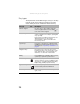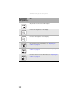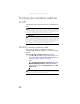Quick Reference Guide
CHAPTER 3: Setting Up and Getting Started
26
Key types
The keyboard has several different types of keys. Some keys
perform specific actions when pressed alone and other
actions when pressed in combination with another key.
Key type Icon Description
Numeric keypad Use these keys to type numbers when the
numeric keypad is turned on. Press FN+ to
turn on the numeric keypad.
Function keys Press these keys labeled F1 to F12 to perform
actions in programs. For example, pressing F1
may open help.
Each program uses different function keys for
different purposes. See the program
documentation to find out more about the
function key actions.
System keys Press these colored keys in combination with
the FN key to perform specific actions. For more
information, see “System key combinations” on
page 27.
Navigation keys Press these keys to move the cursor to the
beginning of a line, to the end of a line, up the
page, down the page, to the beginning of a
document, or to the end of a document.
FN key Press the FN key in combination with a colored
system key to perform a specific action.
Windows key Press this key to open the Windows Start menu.
This key can also be used in combination with
other keys to open utilities like F (Search utility),
R (Run utility), and E (Computer window).
Application key Press this key for quick access to shortcut
menus and help assistants in Windows.
Arrow keys Press these keys to move the cursor up, down,
right, or left.
1