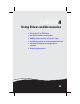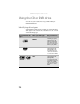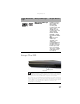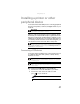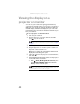Quick Reference Guide
CHAPTER 4: Using Drives and Accessories
40
Adding and removing an
Express Card
Your notebook has a Express Card slot. This slot accepts one
Type 54 Express Card. You do not need to restart your
notebook when changing most cards because your notebook
supports hot-swapping. Hot-swapping means that you can
insert an Express Card while your notebook is running. If your
Express Card does not work after hot-swapping, see the
Express Card manufacturer’s documentation for further
information.
To insert an Express Card:
• Push the card firmly into the Express Card slot,
label-side up, until the outer edge of the card is flush
with the side of your notebook.
To remove an Express Card:
1 Turn off your convertible notebook, then go to Step 5.
-OR-
Double-click the remove hardware icon in the
taskbar. The Safely Remove Hardware dialog box opens.
2 Click the Express Card name, then click Stop. The Stop
a Hardware device dialog box opens.
3 Click the Express Card name, then click OK. The Safe to
Remove Hardware dialog box opens.
4 Click OK.
5 Pull the Express Card out of your notebook.
Important
If the remove hardware icon does not appear on the taskbar, click
the show hidden icons button.