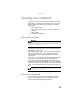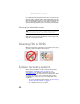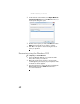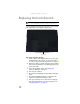Quick Reference Guide
CHAPTER 8: Upgrading Your Notebook
74
Replacing the hard drive kit
If you would like more hard drive capacity, you can replace
your original drive with a higher-capacity drive.
To replace the hard drive kit:
1 Create a Drivers and Applications Recovery disc using
the Gateway Recovery Center. For more information,
see “Recovering specific files and software” on page 67.
2 Back up any data you want to transfer to the new hard
drive. For more information, see “Backing up files” in the
online User Guide.
3 Follow the guidelines under “Preventing static
electricity discharge” on page 70.
4 Turn off your notebook.
5 Disconnect the AC adapter, modem cable, and network
cable.
6 Disconnect all peripheral devices connected to the
notebook and remove any Express cards.
7 Turn your notebook over so the bottom is facing up,
then remove the battery. For more information, see
“Changing batteries” on page 49.
Tools
You need a small Phillips screwdriver to replace the hard drive kit.
Hard drive bay