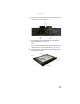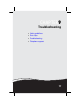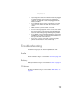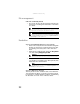Quick Reference Guide
www.gateway.com
81
The screen resolution is not correct
• Change the screen resolution from the Display Settings
dialog box. For instructions on changing the screen
resolution, see “Adjusting the screen resolution” in the
online User Guide.
The text on the display is dim or difficult to read
• Adjust the brightness using the system keys or Windows
Mobility Center.
• Change the display settings. For instructions on
changing the display settings, see “Adjusting the screen
and desktop settings” in the online User Guide.
• Move your notebook away from sources of electrical
interference, such as televisions, unshielded speakers,
microwaves, fluorescent lights, and metal beams or
shelves.
The display has pixels that are always dark or too bright
This condition is normal and inherent in the TFT technology
used in active-matrix LCD screens. Gateway’s inspection
standards keep these to a minimum. If you feel these pixels
are unacceptably numerous or dense on your display, contact
Gateway Customer Care to identify whether a repair or
replacement is justified based on the number of pixels
affected.
The display is blank
• Adjust the brightness using the system keys or Windows
Mobility Center.
• Make sure the notebook is not in Sleep or Hibernate
mode. Press the power button.
• The notebook may be sending its display to an external
monitor or projector. Press F
N + F4 several times to
toggle through the attached display, an external
monitor or projector, or both.
Tip
For more information about adjusting the brightness, see
“System key combinations” on page 27.
Tip
For more information about adjusting the brightness, see
“System key combinations” on page 27.