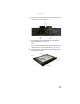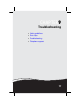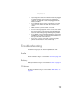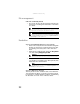Quick Reference Guide
CHAPTER 9: Troubleshooting
84
File management
A file was accidentally deleted
• Recover the file from the Recycle Bin by following the
instructions in “Deleting files and folders” in the online
User Guide.
Hard drive
You see an “Insufficient disk space” error message
• Delete unnecessary files from the hard drive using Disk
Cleanup. For instructions on deleting unnecessary files,
see “Deleting unnecessary files” in the online User
Guide.
• Empty the Recycle Bin by right-clicking the Recycle Bin
icon, then clicking Empty Recycle Bin.
• Save your files to another drive. If the hard drive is full,
copy any files not regularly used to backup media, then
delete them from the hard drive.
You see a “Data error” message
This may be the result of a defective area on the hard drive.
To fix hard drive problems, run the Error checking program.
For instructions on fixing hard drive problems, see “Checking
the hard drive for errors” in the online User Guide.
Caution
If a file was deleted while holding down the SHIFT key or if the
Recycle Bin has been emptied, the file cannot be restored.
Help
For more information about restoring deleted files, click Start,
then click Help and Support. Type the keyword System Restore in
the Search Help box, then press E
NTER.
Caution
All deleted files will be lost when you empty the Recycle Bin.
Help
For more information about file management, click Start, then
click Help and Support. Type the keyword file management in the
Search Help box, then press E
NTER.