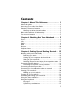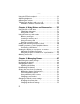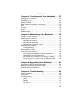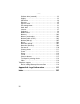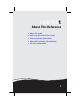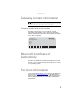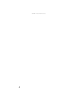NOTEBOOK REFERENCEGUIDE ®
Contents Chapter 1: About This Reference. . . . . . . . . . . . 1 About this guide . . . . . . . . . . . . . . . . . . . . . . . . . . . . . . . . . . . 2 Accessing your online User Guide . . . . . . . . . . . . . . . . . . . . . 2 Gateway contact information . . . . . . . . . . . . . . . . . . . . . . . . . 3 Gateway model and serial number . . . . . . . . . . . . . . . . . 3 Microsoft Certificate of Authenticity . . . . . . . . . . . . . . . . . . . 3 For more information . . . . . . . . . . . . . . . . .
Contents Using the EZ Pad touchpad . . . . . . . . . . . . . . . . . . . . . . . . . . 29 Adjusting brightness . . . . . . . . . . . . . . . . . . . . . . . . . . . . . . . 31 Adjusting the volume . . . . . . . . . . . . . . . . . . . . . . . . . . . . . . 32 Turning your wireless radio on or off . . . . . . . . . . . . . . . . . 33 IEEE 802.11 wireless network radio . . . . . . . . . . . . . . . . 34 Chapter 4: Using Drives and Accessories . . . . . 35 Using the CD or DVD drive . . . . . . . . . . . . .
www.gateway.com Chapter 6: Traveling with Your Notebook . . . 57 Packing your notebook . . . . . . . . . . . . . . . . . . . . . . . . . . . . . 58 Traveling by air . . . . . . . . . . . . . . . . . . . . . . . . . . . . . . . . . . . 58 Dial-up modem . . . . . . . . . . . . . . . . . . . . . . . . . . . . . . . . . . . 58 Radio frequency wireless connections . . . . . . . . . . . . . . . . . 59 Files . . . . . . . . . . . . . . . . . . . . . . . . . . . . . . . . . . . . . . . . . . . . 59 Security . . .
Contents Diskette drive (external) . . . . . . . . . . . . . . . . . . . . . . . . . 92 Display . . . . . . . . . . . . . . . . . . . . . . . . . . . . . . . . . . . . . . . 92 DVD drives . . . . . . . . . . . . . . . . . . . . . . . . . . . . . . . . . . . . 94 Ethernet . . . . . . . . . . . . . . . . . . . . . . . . . . . . . . . . . . . . . . 95 Express cards . . . . . . . . . . . . . . . . . . . . . . . . . . . . . . . . . . 95 File management . . . . . . . . . . . . . . . . . . . . . . . . . . . . . .
CHAPTER1 About This Reference • • • • • About this guide Accessing your online User Guide Gateway contact information Microsoft Certificate of Authenticity For more information 1
CHAPTER 1: About This Reference About this guide This guide includes information and maintenance instructions that are specific to your model of Gateway notebook. For all other notebook information, see your online User Guide. Accessing your online User Guide In addition to this guide, your online User Guide has been included on your hard drive.
www.gateway.com Gateway contact information Important The labels shown in this section are for informational purposes only. Label information varies by model, features ordered, and location. Gateway model and serial number The label on the bottom of your notebook contains information that identifies your notebook model and its features. Gateway Customer Care will need this information if you call for assistance.
CHAPTER 1: About This Reference 4
CHAPTER2 Checking Out Your Notebook • • • • • • Front Left Right Back Bottom Keyboard area 5
CHAPTER 2: Checking Out Your Notebook Front LCD panel release latch Speaker Microphone Headphone Power Battery jack jack indicator charge indicator Component Icon Speaker Description LCD panel release latch Press to open the LCD panel. Speakers Provide audio output when headphones or amplified speakers are not plugged in. Microphone jack Plug a microphone into this jack. Headphone jack Plug amplified speakers or headphones into this jack.
www.gateway.com Left Ventilation fan Component Icon USB ports Express Card Memory card slot reader Description Ventilation fan Helps cool internal components. Warning: Do not work with the notebook resting on your lap. If the air vents are blocked, the notebook may become hot enough to harm your skin. Caution: Do not block or insert objects into these slots. If these slots are blocked, your notebook may overheat resulting in unexpected shutdown or permanent damage to the notebook.
CHAPTER 2: Checking Out Your Notebook Right CD or DVD drive Component Icon Ethernet Modem jack jack Monitor port Description CD or DVD drive Insert CDs or DVDs into this drive. For more information, see “Using the CD or DVD drive” on page 36. To determine the type of drive in your notebook, examine the drive tray’s plastic cover and compare the logo to those listed in “Identifying drive types” on page 36. Ethernet jack Plug an Ethernet network cable into this jack.
www.gateway.com Back Power connector Component Kensington lock slot Icon Description Power connector Plug the AC adapter cable into this connector. Kensington™ lock slot Secure your notebook to an object by connecting a Kensington cable lock to this slot.
CHAPTER 2: Checking Out Your Notebook Bottom Hard drive bay Memory bay Customer care/ system label Battery latch Battery lock Battery Component Icon Description Battery lock Slide to unlock the battery. For more information, see “Changing the battery” on page 49. Customer Care label Includes the Customer Care contact information. For more information, see “Gateway contact information” on page 3. Memory bay Install a memory module into this bay.
www.gateway.com Keyboard area Power button Keyboard Touchpad Status indicators Component Icon Description Keyboard Provides all the features of a full-sized, computer keyboard. For more information, see “Using the keyboard” on page 25. Power button Press to turn the power on or off. You can also configure the power button for Sleep/Resume mode. For more information on configuring the power button mode, see “Changing advanced settings” on page 55.
CHAPTER 2: Checking Out Your Notebook 12
CHAPTER3 Setting Up and Getting Started • • • • • • • • • • • • • Working safely and comfortably Connecting the AC adapter Connecting the dial-up modem Connecting to a broadband modem or network Starting your notebook Turning off your notebook Restarting (rebooting) your notebook Using the status indicators Using the keyboard Using the EZ Pad touchpad Adjusting brightness Adjusting the volume Turning your wireless radio on or off 13
CHAPTER 3: Setting Up and Getting Started Working safely and comfortably Before using your notebook, follow these general guidelines for setting up a safe and comfortable work area and avoiding discomfort and strain: • Keep hands and arms parallel to the floor. • Adjust the screen so it is perpendicular to your line of sight. • Place your feet flat on the floor or on a footrest. • Although notebooks are sometimes called “laptops,” do not use your notebook while it rests on your unprotected lap.
www.gateway.com Setting up your computer desk and chair When you are setting up your computer desk and chair, make sure that the desk is the appropriate height and the chair helps you maintain good posture. • Select a flat surface for your computer desk. • Adjust the height of the computer desk so your hands and arms are positioned parallel to the floor when you use the keyboard and touchpad.
CHAPTER 3: Setting Up and Getting Started Connecting the AC adapter You can run your notebook using an AC adapter or your notebook’s battery. The battery was shipped to you partially charged. You should use the AC adapter right away to fully charge the battery. Allow three hours for the battery to fully charge. Warning Do not attempt to disassemble the AC adapter. The AC adapter has no user-replaceable or user-serviceable parts inside.
www.gateway.com 2 Connect the AC adapter to your notebook’s power connector. 3 Plug the power cord into a wall outlet. The battery charge indicator turns on (see “Front” on page 6 for the location of the battery charge indicator). If the battery charge indicator does not turn on, complete the following steps until it turns on: a Unplug the adapter from your notebook, then plug it back in. b Press FN+F1 to toggle the status lights on and off.
CHAPTER 3: Setting Up and Getting Started Protecting from power source problems During a power surge, the voltage level of electricity coming into your notebook can increase to levels far above normal levels and cause data loss or system damage. Protect your notebook and peripheral devices by connecting them to a surge protector, which absorbs voltage surges and prevents them from reaching your notebook. Warning High voltages can enter your notebook through both the power cord and the modem connection.
www.gateway.com Connecting to a broadband modem or network Your notebook has a network jack that you can use to connect to a cable or DSL modem or to a wired Ethernet network. To connect to a cable or DSL modem or to a wired Ethernet network: 1 Insert one end of the network cable into the network jack on your notebook. 2 Insert the other end of the network cable into a cable modem, DSL modem, or Ethernet network jack.
CHAPTER 3: Setting Up and Getting Started Starting your notebook Warning Do not work with the notebook resting on your lap. If the air vents are blocked, the notebook may become hot enough to harm your skin. Caution Provide adequate space around your notebook so air vents are not obstructed. Do not use the notebook on a bed, sofa, rug, or other similar surface. To start your notebook: 1 Slide the latch on the front of your notebook, then lift the LCD panel.
www.gateway.com 5 To open the main menu, click (Start). From that menu, you can run programs and search for files. For more information on using Windows, see “Using Windows” and “Customizing Windows” in your online User Guide. Waking up your notebook When you have not used your notebook for several minutes or if you close the LCD panel without turning off your notebook, it may enter a power-saving mode called Sleep. While in Sleep mode, the power indicator flashes.
CHAPTER 3: Setting Up and Getting Started To put your notebook into hibernation: (Start), click the arrow next to the lock icon, then click Hibernate. The notebook saves your session and shuts down to save power. • Click To turn off your notebook: (Start), click the arrow next to the lock icon, then click Shut Down. The notebook turns off.
www.gateway.com To restart your notebook: (Start), click the arrow next to the lock icon, then click Restart. The notebook turns off, then turns on again. • Click Important If your notebook does not turn off immediately, complete the following steps until the notebook turns off: 1. Press and hold the power button for about five seconds, then release it. 2. Unplug the power cord and remove the battery for more than 10 seconds.
CHAPTER 3: Setting Up and Getting Started Indicator Icon Description Wireless network (optional) ■ Caps lock ■ ■ ■ A Num lock ■ ■ 1 Scroll lock ■ ■ Hard drive ■ ■ LED on - Wireless IEEE 802.11 radio is turned on. LED off - Wireless IEEE 802.11 radio is turned off. LED on - Caps lock is turned on. LED off - Caps lock is turned off. LED on - Numeric keypad is turned on. LED off - Numeric keypad is turned off. LED on - Scroll lock is turned on. LED off - Scroll lock is turned off.
www.gateway.com Indicator Icon Disc drive Description ■ ■ Hard drive ■ ■ LED on - Drive is in use. LED off - Drive is not in use. LED blinking - Hard drive is being accessed. LED off - Hard drive is not being accessed. Using the keyboard Your notebook features a full-size keyboard that functions the same as a desktop computer keyboard.
CHAPTER 3: Setting Up and Getting Started Key types The keyboard has several different types of keys. Some keys perform specific actions when pressed alone and other actions when pressed in combination with another key. Key type 26 Icon Description Numeric keypad Use these keys to type numbers when the numeric keypad is turned on. Press FN+ 1 to turn on the numeric keypad. Function keys Press these keys labeled F1 to F12 to perform actions in programs. For example, pressing F1 may open help.
www.gateway.com System key combinations When you press the FN key and a system key at the same time, your notebook performs the action identified by the text or icon on the key. Press and hold FN, then press this system key... To... Toggle the status indicators on or off. For more information, see “Using the status indicators” on page 23. Turn the optional IEEE 802.11 wireless network radio on or off. For more information, see “Wireless Ethernet Networking” in your online User Guide.
CHAPTER 3: Setting Up and Getting Started Press and hold FN, then press this system key... To... Skip back one CD track or DVD chapter. Skip ahead one CD track or DVD chapter. Increase the brightness of the display. Decrease the brightness of the display. Mute the sound. Press the key combination again to restore the sound. For more information, see “Adjusting the volume” on page 32. Increase volume. For more information, see “Adjusting the volume” on page 32. Decrease volume.
www.gateway.com Using the EZ Pad touchpad The EZ Pad™ consists of a touchpad, two buttons, and a scroll zone. Scroll zone Touchpad Left button Right button When you move your finger on the touchpad, the pointer (arrow) on the screen moves in the same direction. You can use the scroll zone to scroll through documents. Use of the scroll zone may vary from program to program. You can use the EZ-Pad left and right buttons below the touchpad to select objects.
CHAPTER 3: Setting Up and Getting Started Tip For instructions on how to adjust the double-click speed, pointer speed, right-hand or left-hand configuration, and other touchpad settings, see “Changing the mouse, touchpad, or pointing device settings” in your online User Guide. Tip You may have received your notebook with the EZ Pad touchpad set to only accept clicking by using the touchpad buttons. You can change this feature to allow tapping on the touchpad to simulate clicking the left button.
www.gateway.com To... Do this... Access a shortcut menu or find more information about an object on the screen. Position the pointer over the object. Quickly press and release the right button once. This action is called right-clicking. Move an object on the screen. Position the pointer over the object. Press the left button and hold it down, then use the touchpad to move (drag) the object to the appropriate part of the screen. Release the button to drop the object where you want it.
CHAPTER 3: Setting Up and Getting Started Adjusting the volume You can use the volume control to adjust the overall volume of your notebook. To adjust the overall volume level using hardware controls: • If you are using external speakers, turn the knob on the front of the speakers. -ORUse the mute and volume control buttons on the keyboard. For more information, see “System key combinations” on page 27. -ORClick (Start), All Programs, Accessories, then click Windows Mobility Center.
www.gateway.com 4 To adjust device volume levels, click Mixer. The Volume Mixer dialog box opens, where you can click and drag sliders for individual devices. Tip Adjust the Windows Sounds slider to change system sounds volume independently of general volume (such as the volume used for music and game sounds). 5 Click X in the top-right corner of the window to close it. Turning your wireless radio on or off Your Gateway notebook may have a factory-installed wireless radio.
CHAPTER 3: Setting Up and Getting Started IEEE 802.11 wireless network radio Your notebook may have an IEEE 802.11 radio for communicating with other computers on a wireless Ethernet network. To turn the wireless IEEE 802.11 radio on or off: • Press FN + F2. The wireless status indicator turns on or off. For the location of the wireless status indicator, see “Using the status indicators” on page 23. -ORClick (Start), All Programs, Accessories, then click Windows Mobility Center.
CHAPTER4 Using Drives and Accessories • • • • • Using the CD or DVD drive Using the memory card reader Adding and removing an Express Card Installing a printer or other peripheral device Viewing the display on a projector or monitor • Ordering accessories 35
CHAPTER 4: Using Drives and Accessories Using the CD or DVD drive You can use your notebook to enjoy a wide variety of multimedia features. Identifying drive types Your Gateway notebook may contain one of the following drive types. Look on the front of the drive for one or more of the following logos: If your drive has this logo... 36 This is your drive type... Use your drive for... CD drive Installing programs, playing audio CDs, and accessing data.
www.gateway.com If your drive has this logo... ROM/R/RW This is your drive type... Use your drive for... Multi-format double layer DVD±RW drive Installing programs, playing audio CDs, playing DVDs, accessing data, recording music and data to CD-R or CD-RW discs, and recording video and data to DVD-R, DVD+R, DVD-RW, DVD+RW, or double layer DVD+R or DVD-R discs.
CHAPTER 4: Using Drives and Accessories Using a CD or DVD [ Eject button Manual eject hole Important DVD discs and drives contain regional codes that help control DVD title exports and help reduce illegal disc distribution. To be able to play a DVD, the disc’s regional code and your DVD drive’s regional code must match. The regional code on your DVD drive is determined by your notebook’s delivery address. The regional code for the United States and Canada is 1. The regional code for Mexico is 4.
www.gateway.com Memory card types The memory card reader supports Memory Stick®, Memory Stick Pro®, MultiMediaCard™, Secure Digital™, Mini Secure Digital™, and RS-MultiMediaCard™. Important RS-Multimedia Card and Mini Secure Digital cards require the use of an adapter that is available with the media. Inserting a memory card To insert a memory card: • Insert the memory card into the memory card slot with the label facing up and the arrow on the label pointing towards the notebook.
CHAPTER 4: Using Drives and Accessories Adding and removing an Express Card Your notebook has a Express Card slot. This slot accepts one Type 54 Express Card. You do not need to restart your notebook when changing most cards because your notebook supports hot-swapping. Hot-swapping means that you can insert an Express Card while your notebook is running. If your Express Card does not work after hot-swapping, see the Express Card manufacturer’s documentation for further information.
www.gateway.com Installing a printer or other peripheral device Your notebook has Universal Serial Bus (USB) ports. You use these ports to connect peripheral devices such as printers, scanners, and digital cameras to your notebook. Important Before you install a printer, scanner, or other peripheral device, see the device documentation and installation instructions.
CHAPTER 4: Using Drives and Accessories Viewing the display on a projector or monitor You can use your notebook for giving presentations by connecting an external monitor or projector to your monitor (VGA) port. Your notebook supports simultaneous LCD and external display. Simultaneous display lets you control the presentation from your notebook at the same time as you face your audience. To use a projector or external monitor: 1 Turn off your notebook.
www.gateway.com To adjust the display properties on a projector or external monitor: 1 Click (Start), All Programs, Accessories, then click Windows Mobility Center. The Windows Mobility Center window opens. Tip For more information about the Windows Mobility Center, see “Using the Windows Mobility Center” in your online User Guide. 2 Click (Change display settings). The Display Settings dialog box opens. 3 Click monitor 2. 4 Adjust properties such as Resolution or Colors if necessary.
CHAPTER 4: Using Drives and Accessories Using the projector or monitor for a presentation You can configure your notebook so the settings are correct each time you give a presentation. To use a projector or external monitor for a presentation: 1 Click (Start), All Programs, Accessories, then click Windows Mobility Center. The Windows Mobility Center window opens. Tip For more information about the Windows Mobility Center, see “Using the Windows Mobility Center” in your online User Guide.
www.gateway.com Ordering accessories To order accessories, visit the Accessory Store at www.gateway.com. Accessories may not be available in all localities. Automobile/airplane power adapters With an automobile/airplane power adapter, you can save battery power by plugging your notebook into an automobile cigarette lighter or an airplane in-flight power receptacle.
CHAPTER 4: Using Drives and Accessories USB flash drive Use a USB flash drive for storing files or transferring files to another computer.
CHAPTER5 Managing Power • • • • • • Monitoring the battery charge Recharging the battery Changing the battery Recalibrating the battery Getting the most from your battery Changing notebook power settings 47
CHAPTER 5: Managing Power Monitoring the battery charge Your new Gateway notebook is designed to provide an exceptional balance of performance and portability. Your notebook uses the latest chipset and mobile processor technologies to manage the processor speed and power consumption for a greater battery life experience. This design provides you with maximum performance when plugged into AC power balanced with optimized battery life when on battery power. Closely monitor the battery charge.
www.gateway.com Changing the battery Replacing the battery Warning Danger of explosion if battery is incorrectly replaced. Replace only with a battery specifically manufactured for your Gateway notebook. Discard used batteries according to local hazardous material regulations. The battery used in this device may present a fire or chemical burn hazard if mishandled. Do not disassemble, heat above 212°F (100°C), or incinerate. Dispose of used batteries promptly. Keep away from children.
CHAPTER 5: Managing Power 5 Slide the battery out of the notebook. 6 Slide a battery into the notebook until it snaps into place. 7 Slide the battery lock to the locked position. 8 Turn your notebook over. 9 Open the LCD panel. Recalibrating the battery Important Do not interrupt the battery recalibration process. If recalibration is interrupted, you must start the process over again.
www.gateway.com Getting the most from your battery Maximizing battery performance To get maximum performance from your notebook battery, we recommend that you initially condition (fully charge and discharge) your new battery a few times during the first several weeks of use, to let it reach its maximum rated capacity.
CHAPTER 5: Managing Power • Use the notebook touchpad instead of an external mouse. • Decrease or mute speaker volume. • Turn off all scheduled tasks. • Turn off auto-save features in Microsoft Office and other applications. • Copy programs from CDs or DVDs to the hard drive so you do not use battery power by running optical drives. • Use the CD or DVD drive only when necessary. This drive uses a large amount of power.
www.gateway.com • Hibernate - (also called save to disk) writes all current memory (RAM) information to the hard drive, then turns your notebook completely off. The next time you turn on your notebook, it reads the memory information from the hard drive and opens the programs and documents that were open when you activated Hibernate mode.
CHAPTER 5: Managing Power Changing notebook power settings You can change the function of your notebook’s power button, Sleep system key, and power-saving timers by changing power settings on your notebook. You can customize power settings from the Windows Mobility Center by selecting power plans and adjusting advanced power settings. Changing the power plan Power plans (groups of power settings) let you change power saving options such as when the display or hard drive is automatically turned off.
www.gateway.com To change the power plan: 1 Click (Start), All Programs, Accessories, then click Windows Mobility Center. The Windows Mobility Center window opens. 2 Click (Change power settings). The Select a power plan window opens. 3 Select the power plan you want to use. - OR Click Change plan settings, modify the power plan you selected, then click Save changes. Help For more information about changing the power plan, click Start, then click Help and Support.
CHAPTER 5: Managing Power 2 Click (Change power settings). The Select a power plan window opens. 3 Click a setting on the left side of the screen that you want to change. The top three settings are not tied to a power plan. The bottom three settings modify the currently selected power plan. Help For more information about changing the power management settings, click Start, then click Help and Support. Type the keyword power management in the Search Help box, then press ENTER.
CHAPTER6 Traveling with Your Notebook • • • • • • • • Packing your notebook Traveling by air Dial-up modem Radio frequency wireless connections Files Security Power Additional tips 57
CHAPTER 6: Traveling with Your Notebook Packing your notebook • Remove all peripheral devices and cables. Remember to pack those you will need while traveling. • Pack your notebook securely into a briefcase or • hand-carried luggage, and keep it separate from toiletries, liquids, and food. Do not pack it in checked luggage. Keep your notebook stable during travel. Secure it to prevent it from sliding around in overhead bins and car trunks. Traveling by air • Do not check your notebook as luggage.
www.gateway.com Radio frequency wireless connections Important If your notebook came equipped with an internal embedded wireless device, see “Legal Information” on page 117 for general wireless regulatory guidelines. • Every country has different restrictions on the use of • wireless devices. If your notebook is equipped with a wireless device, check with the local radio approval authorities prior to your trip for any restrictions on the use of a wireless device in the destination country.
CHAPTER 6: Traveling with Your Notebook Security • Get a locking cable for your notebook so you can attach • • • a cable lock and leave your notebook in your hotel room while you are away. Always keep your notebook with you while waiting in airports, train stations, or bus terminals. Be ready to claim your notebook as soon as it passes through the X-ray machine in security checkpoints.
www.gateway.com 4 Highlight Password on boot, then press ENTER. 5 Highlight Enabled, then press ENTER. 6 Open the Exit menu, highlight Exit Saving Changes, then press ENTER. 7 When you start your computer, you are prompted to enter the user password you set in Step 3. • Review the information in “Protecting your notebook” in your online User Guide. Power • Take your AC power adapter to recharge the battery. If • • you are traveling internationally, take power plug adapters.
CHAPTER 6: Traveling with Your Notebook • Consult your insurance company and credit card • company to learn about emergency travel assistance if your notebook is lost or damaged. Take your recovery discs in case you need to install an additional driver or software. Tip You can create a Drivers and Applications Recovery disc using the Gateway Recovery Center.
CHAPTER7 Maintaining Your Notebook • • • • • Caring for your notebook Cleaning your notebook Maintaining the battery Cleaning CDs or DVDs Recovering your system 63
CHAPTER 7: Maintaining Your Notebook Caring for your notebook To extend the life of your notebook: • Be careful not to bump or drop your notebook, and do not put any objects on top of it. The case, although strong, is not made to support extra weight. • When transporting your notebook, we recommend that you put it in a carrying case. • Keep your notebook away from magnetic fields. Magnetic fields can erase data on hard drives.
www.gateway.com Cleaning your notebook Keeping your notebook clean and the vents free from dust helps keep your notebook performing at its best. You may want to gather these items and put together a notebook cleaning kit: • A soft, lint-free cloth • An aerosol can of air that has a narrow, straw-like extension • Cotton swabs • A DVD drive cleaning kit Cleaning the exterior Warning When you shut down your notebook, the power turns off, but some electrical current still flows through your notebook.
CHAPTER 7: Maintaining Your Notebook Cleaning the keyboard You should clean the keyboard occasionally by using an aerosol can of air with a narrow, straw-like extension to remove dust and lint trapped under the keys. If you spill liquid on the keyboard, turn off your notebook and turn the notebook upside down. Let the liquid drain, then let the keyboard dry before trying to use it again. If the keyboard does not work after it dries, you may need to replace it.
www.gateway.com Using the right charger is important. By now you probably know that each kind of battery has its own technology, its own rate of charge, and so on. Charging lithium batteries correctly is one way to extend their life and to avoid damage. Clean the gold or silver connector on the battery (the part of the battery that makes contact with the notebook) with alcohol or electronic contact cleaner.
CHAPTER 7: Maintaining Your Notebook Cleaning CDs or DVDs Wipe from the center to the edge, not around in a circle, using a product made especially for the purpose. Recovering your system You can solve most computer problems by following the information in “Troubleshooting” on page 89 or in the technical support pages at www.gateway.com. Problem solving may also involve re-installing some or all of the computer’s software (also called recovering or restoring your system).
www.gateway.com If you upgrade or exchange your hard drive or if your hard drive is completely erased or corrupted, your only option for system recovery may be to reinstall Windows from the Windows DVD, then recover your pre-installed software and device drivers using recovery discs that you created. (Your computer must have a DVD-compatible drive to use these options.) • To re-install Windows using the Windows DVD, see “Recovering your system using the Windows DVD” on page 79.
CHAPTER 7: Maintaining Your Notebook To create discs for recovering pre-installed software and drivers: 1 Click (Start), All Programs, Gateway Recovery Center, then click Gateway Recovery Center. The Gateway Recovery Center opens. 2 Click Applications and drivers external media, then click Next. The What would you like to do? dialog box opens. 3 Click Create system recovery discs, then click Next. 4 Insert a blank, recordable disc into a recordable disc drive, then click Next.
www.gateway.com 5 If you have enough blank discs of the specified type, click I have enough discs, then click Next. If you do not have enough discs, choose a different disc type, or click Cancel. The disc recording begins. Label the discs as they are completed. Important Use a permanent marker to label each disc “Software and Driver Recovery,” along with a short description of which computer the discs are for.
CHAPTER 7: Maintaining Your Notebook Recovering pre-installed software and drivers using Gateway Recovery Center To recover specific drivers and software: 1 Click (Start), All Programs, Gateway Recovery Center, then click Gateway Recovery Center. The Gateway Recovery Center opens.
www.gateway.com 3 Click the software or driver you want to recover, then click Next. Recovering pre-installed software and drivers using recovery discs If you created a multiple-disc set of recovery discs, each disc contains a unique set of software and drivers. If a recovery disc does not offer the software or driver you need to recover, try another disc. To recover software and drivers using recovery discs: 1 Insert a software and driver recovery disc into a CD or DVD drive.
CHAPTER 7: Maintaining Your Notebook 2 To recover pre-installed software, click Application recovery, then click the software you want to recover. - OR To recover pre-installed device drivers, click Device driver recovery, then click the type of driver you want to recover. 3 Click Next. 4 If the software or driver is not shown on the list, and you have a multiple-disc set of recovery discs, close Gateway Recovery Center and try another disc.
www.gateway.com Using Microsoft System Restore Microsoft System Restore periodically takes “snapshots” of your system settings and saves them as restore points. In most cases of hard-to-resolve software problems, you can return to one of these restore points to get your system running again. Windows automatically creates an additional restore point each day, and also each time you install software or device drivers. You can also create a restore point manually.
CHAPTER 7: Maintaining Your Notebook 2 On the left side of the window, click Repair Windows using System Restore, then click Next. The Choose a restore point dialog box opens. 3 Click the restore point you want, click Next, then click Finish. A confirmation message box appears. 4 Click Yes. Your system is restored using the restore point you specified. This process may take several minutes, and may restart your computer.
www.gateway.com Manually creating a restore point To manually create a restore point: (Start), Control Panel, System and Maintenance, then click Backup and Restore Center. The Backup and Restore Center opens. 1 Click 2 On the left side of the window, click Create a restore point or change settings, then click Next. The System Properties dialog box opens to the System Protection tab. 3 Click Create. The Create a restore point dialog box opens.
CHAPTER 7: Maintaining Your Notebook Recovering your system to its factory condition If your computer’s problems are not solved by any of the other recovery options, you may need to recover its hard drive to its factory condition. This process is called a factory recovery. Caution A complete factory recovery deletes everything on your hard drive, then reinstalls Windows and any pre-installed software and device drivers. If you can access important files on your hard drive, back them up now.
www.gateway.com 8 To perform a recovery with data backup (recommended), click Recovery with automatic data backup, then click Next. Important Before your hard drive is recovered, your personal files will be automatically backed up to c:\backup. - OR To perform a full factory recovery without data backup, click Full factory recovery, then click Next. Caution Continuing with the full factory recovery will delete everything on your hard drive.
CHAPTER 7: Maintaining Your Notebook 3 When the prompt “Press any key to boot from CD or DVD” appears, press any key on your keyboard. A list of valid boot devices appears. 4 Press the arrow keys to select the drive containing the Windows DVD, then press ENTER and follow the on-screen instructions. 5 After Windows is completely re-installed, use the software and driver recovery discs you created to recover your computer’s pre-installed software and device drivers.
CHAPTER8 Upgrading Your Notebook • Preventing static electricity discharge • Adding or replacing memory modules • Replacing the hard drive kit 81
CHAPTER 8: Upgrading Your Notebook Preventing static electricity discharge Warning To avoid exposure to dangerous electrical voltages and moving parts, turn off your notebook, unplug the power cord, modem cable, and network cable, and remove the battery before opening the case. Warning To prevent risk of electric shock, do not insert any object into the vent holes of the notebook. Important Before installing or replacing components, you should read and understand the information in this section.
www.gateway.com Adding or replacing memory modules Important Use only memory modules designed for your Gateway notebook. Tools You need a small Phillips screwdriver to replace memory modules. Your notebook uses memory modules called SO-DIMMs (Small Outline Dual Inline Memory Modules). The modules are available in various capacities and any module can be placed in any slot. Memory bay To add or replace memory modules: 1 Follow the guidelines under “Preventing static electricity discharge” on page 82.
CHAPTER 8: Upgrading Your Notebook 6 Loosen the memory bay cover screw (this screw cannot be removed). Screw 7 Lift the memory bay cover, then remove it. Be careful not to break off the tabs located on the end of the cover opposite of the screw.
www.gateway.com 8 If you are removing a module, gently press outward on the clip at each end of the memory module until the module tilts upward. Clip Clip 9 Pull the memory module out of the slot. 10 Hold the new or replacement module at a 30-degree angle and press it into the empty memory slot. This module is keyed so it can only be inserted in one direction. If the module does not fit, make sure that the notch in the module lines up with the tab in the memory bay.
CHAPTER 8: Upgrading Your Notebook Replacing the hard drive kit Tools You need a small Phillips screwdriver to replace the hard drive kit. If you would like more hard drive capacity, you can replace your original drive with a higher-capacity drive. Hard drive bay To replace the hard drive kit: 1 Create a Drivers and Applications Recovery disc using the Gateway Recovery Center. For more information, see “Recovering pre-installed software and drivers” on page 69.
www.gateway.com 8 Remove the two hard drive screws, then slide the old hard drive out of the notebook. Screw Screw 9 If the replacement drive already has the hard drive bracket attached, go to Step 14. -ORIf you need to transfer the hard drive bracket from the old hard drive to the new hard drive, go to Step 10. 10 Remove the four screws that secure the hard drive to the hard drive bracket.
CHAPTER 8: Upgrading Your Notebook 11 Remove the bracket from the old drive. 12 Place the new drive, label side up, onto the bracket so the screw holes line up. 13 Replace the screws that secure the bracket to the drive. 14 Slide the new hard drive kit into your notebook, then replace the screws that secure the hard drive kit to the notebook. 15 Insert the battery, then turn your notebook over.
CHAPTER9 Troubleshooting • • • • Safety guidelines First steps Troubleshooting Telephone support 89
CHAPTER 9: Troubleshooting Safety guidelines Warning Do not try to troubleshoot your problem if power cords or plugs are damaged, if your notebook was dropped, or if the case was damaged. Instead, unplug your notebook and contact a qualified computer technician. Tip For more information about preventing damage from static electricity, see “Preventing static electricity discharge” on page 82.
www.gateway.com • If the notebook will not turn on, try turning it on with • the notebook plugged in and the battery removed, then try turning the notebook on with the notebook unplugged and the battery installed. If a peripheral device (such as a keyboard or mouse) does not work, make sure that all connections are secure. • Make sure that your hard drive is not full. • If an error message appears on the screen, write down • • the exact message.
CHAPTER 9: Troubleshooting Diskette drive (external) The diskette drive is not recognized • Shut down and restart your notebook. You see an “Access Denied” or “Write protect” error message • Move the write-protection tab in the upper-right corner of the diskette down (unprotected). • The diskette may be full. Delete unnecessary files on the diskette and try again. • Not all diskettes are IBM-compatible. Make sure that the diskette you are using is IBM-compatible. • Try a different diskette.
www.gateway.com The screen resolution is not correct • Change the screen resolution from the Display Settings dialog box. For instructions on changing the screen resolution, see “Changing the color depth and screen resolution” in your online User Guide. The text on the display is dim or difficult to read • Adjust the brightness using the system keys or Windows Mobility Center. For more information about adjusting the brightness, see “Adjusting brightness” on page 31. • Change the display settings.
CHAPTER 9: Troubleshooting DVD drives Your notebook does not recognize a disc • The disc may not be seated correctly in the tray. When you place a disc on the tray, make sure that you press the disc firmly onto the spindle so the retainers hold the disc in place. • Make sure that the disc label is facing up, then try again. • If you are trying to play a DVD, make sure that you have a DVD drive. For more information, see “Identifying drive types” on page 36. • Try a different disc.
www.gateway.com A DVD movie will not play • Make sure that the label or side you want to play is facing up, then try again. • Make sure that you have a DVD drive. For more information, see “Identifying drive types” on page 36. • Shut down and restart your notebook. • Clean the DVD. For more information, see “Cleaning CDs or DVDs” on page 68. • Make sure that the disc’s regional code and your DVD drive’s regional code match. • Make sure that a DVD player program has been installed on your notebook.
CHAPTER 9: Troubleshooting File management A file was accidentally deleted • Recover the file from the Recycle Bin by following the instructions in “Deleting files and folders” in your online User Guide. Caution If a file was deleted while holding down the SHIFT key or if the Recycle Bin has been emptied, the file cannot be restored. Help For more information about restoring deleted files, click Start, then click Help and Support. Type the keyword System Restore in the Search Help box, then press ENTER.
www.gateway.com The hard drive cannot be accessed, or you see a “General failure reading drive C” error message • If a diskette is in the diskette drive, eject it and restart your notebook. • Make sure that the hard drive is installed correctly. Remove it, firmly reinsert it, then restart your notebook. For more information about removing your hard drive, see “Replacing the hard drive kit” on page 86.
CHAPTER 9: Troubleshooting Double-check the URL or try a different URL. If the error message still appears, disconnect from the ISP connection and close your browser, then reconnect and open the browser. If you still get the error, your ISP may be having technical difficulties.
www.gateway.com • Remove all extension cables and switchboxes. • Clean the keyboard by using an aerosol can of air with a narrow, straw-like extension to remove dust and lint trapped under the keys. • Try a keyboard that you know works to make sure that the keyboard port works. • If you spilled liquid in the keyboard, turn off your notebook and unplug the keyboard. Clean the keyboard and turn it upside down to drain it. Let the keyboard dry before using it again.
CHAPTER 9: Troubleshooting Important Cable connections must be made correctly for optimal video quality. A poor cable connection can lower video quality. • Screen resolution—By default, the notebook uses a screen resolution optimized for the LCD screen. Many TVs cannot display this high of a resolution and may shift, scramble, or scroll the picture. For a better picture on a TV display, you may need to lower the Media Center screen resolution to 800 × 600 or 640 × 480.
www.gateway.com Progressive scan video displays a video frame with one pass of sequential scan lines. A progressive scan TV displays the entire picture, drawn sequentially from top to bottom, without the odd/even interlacing. This results in a fuller, sharper picture and better display quality for viewing and using the Media Center computer functions. The progressive scan picture is also brighter and easier on your eyes.
CHAPTER 9: Troubleshooting Memory You see a “Memory error” message • Make sure that the memory module is inserted correctly in the memory bay slot. For more information about installing memory, see “Adding or replacing memory modules” on page 83. • Use the Memory Diagnostics Tool to help determine if a memory module is failing. To check the memory: 1 Click (Start), then click Control Panel. The Control Panel window opens. 2 Click System and Maintenance. 3 Click Administrative Tools.
www.gateway.com Modem (dial-up) Your modem does not dial or does not connect • Make sure that the modem cable is plugged into the modem jack and not the Ethernet network jack. For the location of your modem jack, see “Right” on page 8. • Make sure that your notebook is connected to the telephone line and the telephone line has a dial tone. • Make sure that the modem cable is less than 6 feet (1.8 meters) long.
CHAPTER 9: Troubleshooting • Disconnect any answering machine, fax machine, or • printer that is on the same line as the modem. Do not connect these devices to the same telephone line as the modem. Make sure that you are not using a digital, rollover, or PBX line. These lines do not work with your modem. • Check for line noise (scratchy, crackling, or popping sounds). Line noise is a common problem that can cause the modem to connect at a slower rate, abort downloads, or even disconnect.
www.gateway.com Your fax communications program only sends and receives faxes at 14,400 bps when you have a 56K modem Current fax technology only supports a maximum send and receive rate of 14,400 bps. The modem is not recognized by your notebook • Make sure that the line connected to the modem is working and plugged into the appropriate port on your notebook. For the location of your modem jack, see “Right” on page 8.
CHAPTER 9: Troubleshooting The modem is noisy when it dials and connects When your modem tries to connect to another modem, it begins handshaking. Handshaking is a digital “getting acquainted” conversation between the two modems that establishes connection speeds and communication protocols. You may hear unusual handshaking sounds when the modems first connect. If the handshaking sounds are too loud, you can turn down the modem volume.
www.gateway.com Networks (wired) Help For more information about network troubleshooting, click Start, then click Help and Support. Type the keyword network troubleshooting in the Search Help box, then press ENTER. You cannot see the other computers on your wired Ethernet network • Make sure that your Ethernet cable is plugged into the Ethernet jack on your notebook. Make sure that the other end is plugged into a router or cable or DSL modem. For the location of your network jack, see “Right” on page 8.
CHAPTER 9: Troubleshooting Internet Explorer is unable to access the Internet • Reset the power on your cable or DSL modem and your access point. This reestablishes communication between your Internet Service Provider and your modem and between your modem and your access point. • If you previously accessed the Internet through a dial-up modem, Internet Explorer may not be set up to access the Internet through a network.
www.gateway.com Your connection on the network seems intermittent or your wireless network is running slower than you expect • The speed of a wireless network is related to signal strength. Signal strength is affected by the distance between your wireless network devices, by radio interference, and by interference from natural obstructions such as walls, ceilings, floors, and doors. If your wireless network is running slower than you expect, you should check your network signal strength.
CHAPTER 9: Troubleshooting Your wireless network is listed as a preferred network, but it has an “x” on it • An x means your preferred network is not currently available or you are not currently in range to connect. Internet Explorer is unable to access the Internet • Reset the power on your cable or DSL modem and your access point. This reestablishes communication between your Internet Service Provider and your modem and between your modem and your access point.
www.gateway.com You forgot your startup password The password feature (which is set in the BIOS Setup utility) is very secure, with no easy way to recover a forgotten password. You must return your notebook for repair. Call Gateway Customer Care for instructions. Pointing device See “Touchpad or pointing device” on page 114. Power Your notebook is not working on AC power • Make sure that your AC power adapter is connected correctly to your notebook.
CHAPTER 9: Troubleshooting Printer Help For more information about printer troubleshooting, click Start, then click Help and Support. Type the keyword printer troubleshooting in the Search Help box, then press ENTER. The printer will not turn on • Make sure that the printer is online. Many printers have an online/offline button that you may need to press. • Make sure that the power cable is plugged into an AC power source.
www.gateway.com 2 Click Hardware and Sound. 3 Click Printers. 4 If the printer status is Offline, right-click the name of the printer you want to use, then click Use Printer Online to set the printer to work online. • Wait until files have been printed before sending • additional files to the printer. If you print large files or many files at one time, you may want to add additional memory to the printer. See the printer documentation for instructions for adding additional memory.
CHAPTER 9: Troubleshooting Touchpad or pointing device Touchpad or pointing device is not working • Make sure the touchpad or pointing device is turned on. For more information, see “Changing mouse, touchpad, or pointing device settings” in your online User Guide. The notebook is not responding when you click or tap on the touchpad or pointing device • Turn on the touchpad or pointing device.
www.gateway.com • Make sure that your notebook is connected correctly to • • a grounded AC outlet that is supplying power. If you use a surge protector, make sure that it is turned on. If a peripheral device, such as a keyboard or mouse, does not appear to work, make sure that all cables are plugged in securely. If you have recently installed hardware or software, make sure that you have installed it according to the instructions provided with it.
CHAPTER 9: Troubleshooting 116
APPENDIXA Legal Information • • • • Important safety information Regulatory compliance statements Environmental information Notices 117
APPENDIX A: Legal Information Important safety information Warning Always follow these instructions to help guard against personal injury and damage to your Gateway system. Warning Do not use Gateway products in areas classified as hazardous locations. Such areas include patient care areas of medical and dental facilities, oxygen-laden environments, or industrial facilities. Warning To reduce the risk of fire, use only No. 26 AWG or larger (for example, No.
www.gateway.com • • When the notebook is turned off, a small amount of electrical current still flows through the notebook. To avoid electrical shock, always unplug all power cables and modem cables from the wall outlets before cleaning the notebook. Unplug the notebook from the wall outlet and refer servicing to qualified personnel if: • The power cord or plug is damaged. • Liquid has been spilled into the notebook. • The notebook does not operate properly when the operating instructions are followed.
APPENDIX A: Legal Information Additional limitations, cautions, and concerns for specific countries are listed in the specific country sections (or country group sections). The wireless devices in your system are only qualified for use in the countries identified by the Radio Approval Marks on the system rating label. If the country you will be using the wireless device in, is not listed, please contact your local Radio Approval agency for requirements.
www.gateway.com The FCC has set a general guideline of 8 inches (20 cm) separation between the device and the body, for use of a wireless device near the body (this does not include extremities). This device should be used more than 8 inches (20 cm) from the body when wireless devices are on. The power output of the wireless device (or devices), which may be embedded in your notebook, is well below the RF exposure limits as set by the FCC.
APPENDIX A: Legal Information California Proposition 65 Warning Warning This product contains chemicals, including lead, known to the State of California to cause cancer, birth defects or reproductive harm. Mercury Warning Hg Warning The lamp in this display contains mercury. Do not put in trash.
www.gateway.com Canada Industry Canada (IC) Intentional emitter per RSS 210 Caution To prevent radio interference to licensed service or co-channel Mobile Satellite systems, this device is intended to be operated indoors and away from windows to provide maximum shielding. Equipment (or its transmit antenna) that is installed outdoors is subject to licensing. Low power, Radio transmitter type devices (radio frequency (RF) wireless communication devices), operating in the 2.4 GHz band and/or 5.15 – 5.
APPENDIX A: Legal Information Telecommunications per Industry Canada CS-03 (for products fitted with an IC-compliant modem) The Industry Canada label identifies certified equipment. This certification means that the equipment meets certain telecommunications network protective, operation, and safety requirements. The Department does not guarantee the equipment will operate to the users’ satisfaction.
www.gateway.com Laser safety statement Warning Use of controls or adjustments or performance of procedures other than those specified in this manual may result in hazardous radiation exposure. To prevent exposure to laser beams, do not try to open the enclosure of a CD or DVD drive. All Gateway systems equipped with CD and DVD drives comply with the appropriate safety standards, including IEC 825.
APPENDIX A: Legal Information Notices Copyright © 2007 Gateway, Inc. All Rights Reserved 7565 Irvine Center Drive Irvine, CA 92618 USA All Rights Reserved This publication is protected by copyright and all rights are reserved. No part of it may be reproduced or transmitted by any means or in any form, without prior consent in writing from Gateway. The information in this manual has been carefully checked and is believed to be accurate. However, changes are made periodically.
Index A AC adapter connecting 16 connector 9 international adapters 52 accessories purchasing 45 safety precautions 119 acoustic handset coupler 58 airplane power adapters 45 application key 26 arrow keys 26 audio adjusting volume 28, 32 back button 28 headphone jack 6 microphone jack 6 muting 28, 32 next button 28 pause button 27 play button 27 stop button 27 troubleshooting 113 volume down button 28 volume up button 28 audio CD cleaning 68 inserting 38 automobile power adapter 52 automobile power adapters
Index CD drive See DVD drive cellular phone memory cards 38 Certificate of Authenticity 3 cleaning audio CD 68 case 65 CD 68 DVD 68 keyboard 66 LCD panel 66 notebook exterior 65 screen 66 clicking 30 closing unresponsive program microphone 6 modem (dial-up) 8, 18 monitor (VGA) 8, 42 mouse 7 network 8, 19 power 9, 16 printer 7 projector 42 scanner 7 speaker 6 USB 7, 41 VGA 8, 42 copyright notice 126 D default printer 112 dialing codes 58 dial-up modem 8, 18 connecting AC adapter 16 digital camera dial-up
www.gateway.
Index printer 41 scanner 41 Internet troubleshooting 97, 104 J jacks See connections K Kensington cable lock 60 lock slot 9 key combinations 27 keyboard buttons 25 cleaning 66 connecting 25 features 25 locating 11 troubleshooting 98 USB port 7 keys application 26 arrow 26 brightness 28 directional 26 Fn 26, 27 function 26 Hybrid Sleep 27 LCD brightness 28 LCD/CRT 27 navigation 26 numeric keypad 26 Sleep 27 system 26 system key combinations 27 toggle display 27 Windows 26 L labels Microsoft Certificate
www.gateway.
Index airplane 45 automobile 45 printer default 112 inkjet 45 installing 41 laser 45 troubleshooting 112 USB port 7 programs closing unresponsive 22 opening 30 projector adding 42 color quality 43 port 8 screen resolution 43 using 27 R radio approval authorities 59 radio frequency wireless connections 59 RAM See memory rebooting notebook 22 recalibrating battery 50 recharging battery 48 recovering drivers 69 software 69 system 68, 79 replacing See installing resetting notebook 22 restarting notebook 22 ri
www.gateway.
Index U upgrading 81 USB port 7, 41 user password 60 V VGA port 8, 42 video monitor port 8 projector port 8 troubleshooting 114 VGA port 8 video camera connecting 41 volume adjusting 28, 32 adjusting modem 106 controls 32 muting 28, 32 system keys 28 troubleshooting 113 W waking up notebook 21 Windows key 26 Product Key Code 3 wired Ethernet troubleshooting 107 wireless Ethernet using while traveling 59 wireless network button 27 turning off 33 turning on 33 working safely 14 134
MAN APACHE REF GDE V R1 4/07