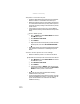Quick Reference Guide
www.gateway.com
125
Power
Your notebook is not working on AC power
• Make sure that your ACpower adapter is connected
correctly to your notebook. For instructions on
connecting the AC power adapter, see “Connecting the
ACadapter” on page 16.
• If your notebook is plugged into a surge protector, make
sure that the surge protector is connected securely to an
electrical outlet, turned on, and working correctly. To test
the outlet, plug a working device, such as a lamp, into
the outlet and turn it on.
• Make sure that the AC power adapter cables are free
from cuts or damage. Replace any damaged cables.
Your notebook is not working on battery power
• Check the power management settings. For more
information about using power management settings,
see “Changing notebook power settings” on page 66.
• Make sure that the battery is installed correctly. For
instructions on inserting your battery, see “Changing the
battery” on page 61.
• Make sure that the battery is fully recharged. For more
information about recharging the battery, see
“Recharging the battery” on page 60.
• Make sure that the battery is calibrated correctly. For
instructions on recalibrating your battery, see
“Recalibrating the battery” on page 62.
• Let the battery return to room temperature.
Printer
The printer will not turn on
• Make sure that the printer is online. Many printers have
an online/offline button that you may need to press.
• Make sure that the power cable is plugged into an
ACpower source.
Help
For more information about printer troubleshooting, click Start, then click
Help and Support. Type the keyword printer troubleshooting in the
Search Help box, then press E
NTER.