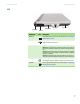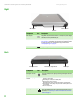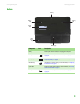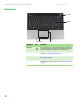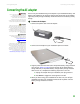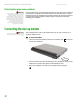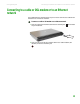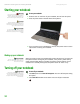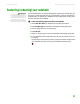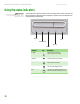Quick Reference Guide
CHAPTER 2: Checking Out Your Gateway Notebook www.gateway.com
8
Right
Back
Component Icon Description
IEEE 1394 port Plug an IEEE 1394 (also known as Firewire® or i.Link®) device (such as a digital
camcorder) into this 4-pin IEEE 1394 port.
DVD drive Insert CDs or DVDs into this drive. For more information, see “Using the DVD
drive” on page 23. To determine the type of drive in the notebook, examine
the drive tray’s plastic cover and compare the logo to those listed in
“Identifying drive types” on page 23.
Power connector Plug the AC adapter cable into this connector.
DVD drive
Power connector
IEEE 1394 port
Component Icon Description
Kensington™ lock slot Secure your notebook to an object by connecting a Kensington cable lock
to this slot.
Power/ battery charge
indicator
■
LED solid blue - notebook is on, and if the notebook is connected to AC power,
the battery is fully charged.
■
LED blinking blue - notebook is in Standby mode.
■
LED solid purple - battery is charging.
■
LED blinking purple - battery is charging and notebook is in Standby mode.
■
LED blinking red - battery charge is very low and has insufficient power to turn
on the notebook.
■
LED off - notebook is off.
Ethernet jack Plug an Ethernet network cable into this jack. Plug the other end of the cable
into a cable modem, DSL modem, or an Ethernet network jack. For more
information, see “Connecting to a cable or DSL modem or to an Ethernet
network” on page 13.
Ethernet jackKensington lock slot Power/battery charge indicator