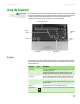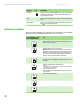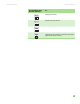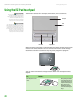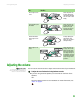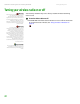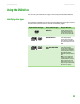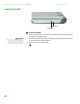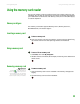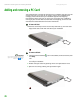Quick Reference Guide
CHAPTER 2: Checking Out Your Gateway Notebook www.gateway.com
18
System key combinations
When you press the FN key and a system key at the same time, your notebook
performs the action identified by the text or icon on the key.
Windows key Press this key to open the Windows Start menu. This key can also be used in
combination with other keys to open utilities like F (Search utility), R (Run
utility), and E (Explorer utility).
FN key Press the FN key in combination with a colored system key to perform a specific
action.
Numeric keypad Use these keys to type numbers when the numeric keypad is turned on. Press
F
N+ to turn on the numeric keypad.
Key type Icon Description
1
Press and hold FN, then
press this system key...
To...
Toggle the status indicators on or off. For more information, see “Using
the status indicators” on page 16.
Turn the optional wireless network on or off. For more information, see
“Wireless Networking” in the online User Guide.
Warning: Radio frequency wireless communication can interfere with
equipment on commercial aircraft. Current aviation regulations require
wireless devices to be turned off while traveling in an airplane. 802.11G
(also known as wireless Ethernet or Wifi) communication devices are
examples of devices that provide wireless communication.
Enter Standby mode. Press the power button to leave Standby mode. For
more information, see “Changing Power-Saving Settings” in the online
User Guide.
Toggle the notebook display in the following order:
■
The LCD
■
An external monitor or projector (a monitor or projector must be plugged into
the monitor port on your notebook)
■
Both displays at the same time
For more information, see “Viewing the display on a projector or monitor”
in the User Guide.
Decrease the LCD panel brightness.
Increase the LCD panel brightness.
Play or Pause the CD or DVD.