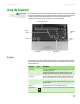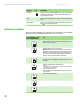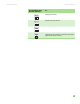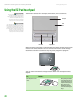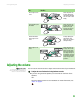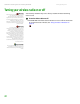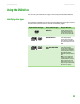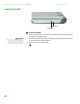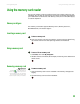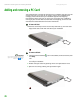Quick Reference Guide
CHAPTER 2: Checking Out Your Gateway Notebook www.gateway.com
26
Adding and removing a PC Card
Your notebook has a PC Card slot (also known as a PCMCIA card slot). This slot
accepts one Type II card. You do not need to restart your notebook when
changing most cards because your notebook supports hot-swapping.
Hot-swapping means that you can insert a PC Card while your notebook is
running. If your PC Card does not work after hot-swapping, see the PC Card
manufacturer’s documentation for further information.
To insert a PC Card:
■ Push the card firmly into the PC Card slot, label-side up, until the outer
edge of the card is flush with the side of your notebook.
To remove a PC Card:
Important
If the remove hardware icon does not
appear on the taskbar, click the show
hidden icons button.
1 Click the remove hardware icon in the taskbar, the PC Card name, then
click Stop.
-OR-
Turn off your notebook.
2 Release the eject button by pressing the PC Card eject button once.
3 Eject the PC Card by pressing the eject button again.