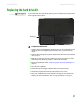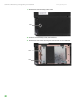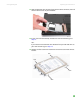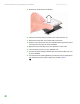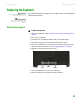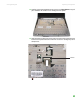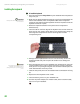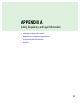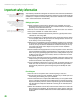Quick Reference Guide
CHAPTER 3: Maintaining and Upgrading Your Notebook www.gateway.com
40
15 Remove the old drive from the bracket.
16 Insert the new drive into the bracket so the screw holes line up.
17 Replace the screws that secure the bracket to the drive.
18 Slide the new hard drive kit into your notebook, then replace the screws
that secure the hard drive kit to the notebook.
19 Replace the hard drive bay cover, then replace the cover screw.
20 Insert the battery, then turn your notebook over.
21 Connect the power adapter, modem cable, and network cable, then turn
on your notebook.
22 For instructions on installing Windows, your drivers, and your applications,
see the Recovering Your System chapter you printed in Step 2.