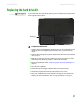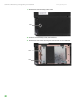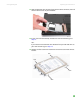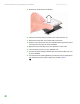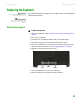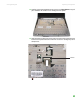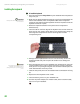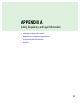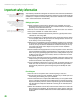Quick Reference Guide
CHAPTER 3: Maintaining and Upgrading Your Notebook www.gateway.com
44
Installing the keyboard
To install the keyboard:
1 Place the new keyboard keys-down on your notebook with the space bar
away from you.
Important
The keyboard cable is correctly oriented if
it is not twisted.
2 Make sure the brown keyboard connector clip is fully moved toward the
front of the notebook, insert the keyboard cable into the keyboard
connector, then slide the brown keyboard connector clip back to lock the
keyboard connector in place.
3 Rotate the keyboard toward the LCD panel until the keyboard is
almost face-up.
4 Insert the tabs on the front edge of the keyboard into the slot under the
palm rest. You may need to press down on the keyboard keys along the
front edge of the keyboard to seat the retaining tabs into their
corresponding slots.
5 Gently press the keyboard down until it is flat all the way across. The
keyboard should easily fall into place. Be careful not to damage the
LCD panel.
Caution
If the keyboard cover is not correctly
replaced, your notebook could be
damaged when you try to close the LCD
panel.
6 Place the keyboard cover on the notebook, then press down on the cover
in several places until it clicks in place. The cover is correctly mounted
when you can run you finger along the cover and find no loose spots. The
cover should be flat all the way across.
7 Close the LCD panel, then turn the notebook over so the bottom is facing
up.
8 Replace the three keyboard cover screws.
9 Insert the battery, then turn your notebook over.
10 Connect the power adapter, the modem cable, and the network cable,
then turn on your notebook.