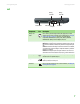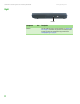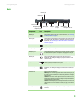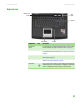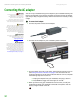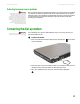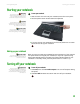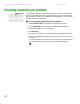Quick Reference Guide
Identifying features
www.gateway.com
9
Back
Component Icon Description
Modem jack Plug a modem cable into this jack. For more information, see “Connecting
the dial-up modem” on page 13.
Ethernet jack Plug an Ethernet network cable into this jack. Plug the other end of the cable
into a cable modem, DSL modem, or an Ethernet network jack. For more
information, see “Connecting to a cable or DSL modem or to an Ethernet
network” on page 14.
Power connector Plug the AC adapter cable into this connector.
Microphone jack Plug a microphone into this jack.
Headphone jack Plug amplified speakers or headphones into this jack. The built-in speakers
are turned off when speakers or headphones are plugged into this jack.
Monitor port Plug an analog VGA monitor or projector into this port. For more
information, see “Viewing the display on a projector or monitor” in the
online User Guide.
USB ports Plug USB devices (such as a diskette drive, flash drive, printer, scanner,
camera, keyboard, or mouse) into these ports.
S-Video out jack Plug an S-Video device, such as a television, into this jack. For more
information, see “Viewing the display on a television” in the online User
Guide.
Ventilation fan Helps cool internal components.
Warning: Do not work for long periods with the notebook resting on your
lap. If the air vents are blocked, the notebook may become hot enough to
harm your skin.
Caution: Do not block or insert objects into these slots. If these slots are
blocked, your notebook may overheat resulting in unexpected shutdown or
permanent damage to the notebook.
Caution: Provide adequate space around your notebook so air vents are not
obstructed. Do not use the notebook on a bed, sofa, rug, or other similar
surface.
Kensington™ lock slot Secure your notebook to an object by connecting a Kensington cable lock
to this slot.
Power connector
Microphone jack
Headphone jack
Modem jack
Ethernet jack
Monitor port USB ports S-Video
out jack
Ventilation fan
Kensington lock slot