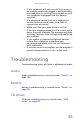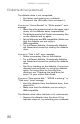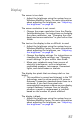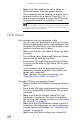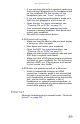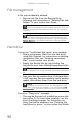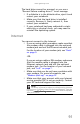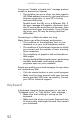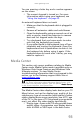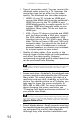Quick Reference Guide
www.gateway.com
85
• If the notebook will not turn on, try turning it
on with the notebook plugged in and the battery
removed, then try turning the notebook on with
the notebook unplugged and the battery
installed.
• If a peripheral device (such as a keyboard or
mouse) does not work, make sure that all
connections are secure.
• Make sure that your hard drive is not full.
• If an error message appears on the screen, write
down the exact message. The message may help
Gateway Customer Care in diagnosing and fixing
the problem.
• If you added or removed peripheral devices,
review the installation procedures you
performed and make sure that you followed
each instruction.
• If an error occurs in a program, see the program’s
printed documentation or the online help.
Troubleshooting
Troubleshooting topics are listed in alphabetical order.
Audio
Audio troubleshooting is covered under “Sound” on
page 109.
Battery
Battery troubleshooting is covered under “Power” on
page 107.
CD drives
CD drive troubleshooting is covered under “DVD
drives” on page 88.