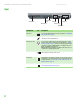Quick Reference Guide
Identifying features
www.gateway.com
11
Keyboard area
Component Icon Description
Power button Press to turn the power on or off. You can also configure the power button for
Standby/Resume mode. For more information on configuring the power button
mode, see “Changing Power-Saving Settings” in the online User Guide.
Keyboard Provides all the features of a full-sized, computer keyboard. For more
information, see “Using the keyboard” on page 18.
Microphone Record audio through this microphone. The built-in microphone is turned off
while an external microphone is connected. For the location of your microphone
jack, see “Front” on page 6.
EZ Point
TM
pointing device
buttons
(optional)
Provides all the functionality of mouse buttons. For more information, see “Using
the optional EZ Point pointing device” on page 23.
To uc hpa d Provides all the functionality of a mouse. For more information, see “Using the
EZ Pad touchpad” on page 21.
Status indicators Inform you when a drive is in use or when a button has been pressed that affects
how the keyboard is used. For more information, see “Using the status indicators”
on page 17.
EZ Point
TM
pointing device
(optional)
Provides all the functionality of a mouse. For more information, see “Using the
optional EZ Point pointing device” on page 23.
Status indicators
Power
button
Keyboard
To uc hpad
Optional EZ
Point
pointing
device
Optional EZ
Point
pointing
device
buttons
Microphone