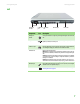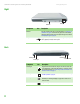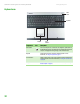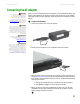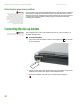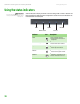Quick Reference Guide
CHAPTER 2: Checking Out Your Gateway Notebook www.gateway.com
8
Right
Back
Component Icon Description
DVD drive Insert CDs or DVDs into this drive. For more information, see “Using the CD
or DVD drive” on page 23. To determine the type of drive in the notebook,
examine the drive tray’s plastic cover and compare the logo to those listed in
“Identifying drive types” on page 23.
USB ports Plug USB devices (such as a diskette drive, flash drive, printer, scanner,
camera, keyboard, or mouse) into these ports.
USB ports
DVD drive
Component Icon Description
Ethernet jack Plug an Ethernet network cable into this jack. The other end of the cable
can be plugged into a cable modem, DSL modem, or an Ethernet network
jack. For more information, see “Connecting to a cable or DSL modem or to
an Ethernet network” on page 13.
Modem jack Plug a modem cable into this jack. For more information, see “Connecting
the dial-up modem” on page 12.
Monitor port Plug an analog VGA monitor or projector into this port. For more
information, see “Viewing the display on a projector or monitor” in the
online User Guide.
Power connector Plug the AC adapter cable into this connector.
Monitor port
Power connector
Modem jack
Ethernet jack