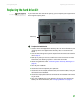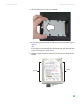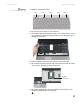Quick Reference Guide
CHAPTER 3: Maintaining and Upgrading Your Notebook www.gateway.com
40
15 Remove the old drive from the bracket.
16 Place the new drive, label side up, onto the bracket so the screw holes line
up.
17 Replace the screws that secure the kit bracket to the drive.
18 Slide the new hard drive kit into your notebook.
19 Replace the hard drive bay cover, then tighten the cover screw.
20 Insert the battery, then turn your notebook over.
21 Connect to the optional port replicator.
22 Reconnect the power adapter, modem cable, and network cable (if
disconnected in Step 7), then turn on your notebook.
23 For instructions on installing Windows, your drivers, and your applications,
see the Recovering Your System chapter you printed in Step 2.