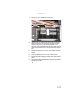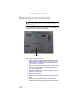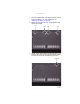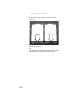Quick Reference Guide
CHAPTER8: Upgrading Your Notebook
110
15 Replace the screws that secure the bracket to the drive.
16 Slide the new hard drive kit into your notebook.
17 Replace the cover, then tighten the screws.
18 Insert the battery, then turn your notebook over.
19 Connect the power adapter, modem cable, and network
cable.
20 If your notebook uses RAID, read the section “Setting up
an optional RAID” on page 52, then go to step 23.
-OR-
If your notebook does not use RAID and the drive you
replaced was the C drive, go to step 21 to install
Windows.
-OR-
If your notebook does not use RAID and the drive you
replaced was not the C drive, complete any instructions
that came with your drive regarding partitioning and
formatting the drive, then go to step 23.
21 Turn on your notebook, open the DVD drive, insert the
Windows DVD, close the DVD drive, then restart your
notebook.
22 When the prompt “Press any key to boot from CD or DVD”
appears, press any key on your keyboard and follow the
on-screen instructions. As part of the process you may
be prompted to insert your Drivers and Applications
Recovery disc.
23 Reconnect all peripheral devices and replace any Express
and memory cards.