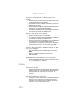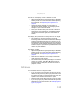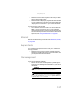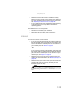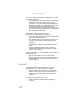Quick Reference Guide
CHAPTER9: Troubleshooting
116
• Try a different disc. Occasionally discs are flawed and
cannot be read by the drive.
• Some music CDs have copy protection software. You may
not be able to play these CDs on your notebook.
• Your notebook may be experiencing some temporary
memory problems. Shut down and restart your
notebook.
• Clean the disc. For more information, see “Cleaning CDs
or DVDs” on page 87.
An audio CD does not produce sound
• Make sure that the CD label is facing up, then try again.
• Some music CDs have copy protection software. You may
not be able to play these CDs on your notebook.
• Make sure that the volume control on your notebook is
turned up. For more information about using your
volume control, see “Adjusting the volume” on page 42.
• Make sure that the Windows volume control is turned
up. For instructions on how to adjust the volume control
in Windows, see “Adjusting the volume” on page 42.
• Make sure that Mute controls are turned off.
• If you are using the built-in speakers, make sure that
nothing is plugged into the headphone jack on the
notebook. For the location of the headphone jack, see
“Right” on page8.
• If you are using powered speakers, make sure that they
are plugged in and turned on.
• Clean the disc. For more information, see “Cleaning CDs
or DVDs” on page 87.
• Your notebook may be experiencing some temporary
memory problems. Shut down and restart your
notebook.
• Reinstall the audio device drivers. For more information,
see “Recovering pre-installed software and drivers” on
page 89.
A DVD movie will not play
• Make sure that the label or side you want to play is facing
up, then try again.
• Make sure that you have a DVD drive. For more
information, see “Identifying drive types” on page 50.
• Shut down and restart your notebook.
• Clean the DVD. For more information, see “Cleaning CDs
or DVDs” on page 87.