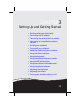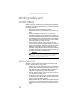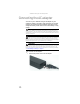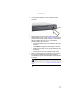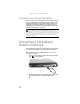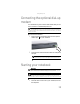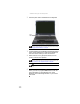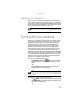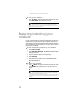Quick Reference Guide
www.gateway.com
21
Waking up your notebook
When you have not used your notebook for several minutes or
if you close the LCD panel without turning off your notebook,
it may enter a power-saving mode called Sleep. While in Sleep
mode, the power indicator flashes. If your notebook is in Sleep
mode, press the power button to “wake” it up.
Turning off your notebook
Putting your notebook into Sleep mode is the easiest way to
power down your notebook. Although it does not turn your
notebook completely off, it turns off or slows down most
system operations to save power. Sleep mode saves your
desktop layout so the next time you restore power, the
programs are laid out just as you left them. Waking your
notebook from a Sleep state is much faster than turning on
your notebook after it has been turned completely off.
Hibernate mode is an alternative to Sleep mode. In Hibernate
mode, your notebook is turned completely off. When you wake
your notebook from Hibernate mode, however, the programs
that were running when your notebook entered Hibernate
mode are running just as you left them.
To put your notebook to sleep:
• Click (Start), then click (power). The notebook
saves your session and partially shuts down to save
power.
-OR-
Press F
N+F3.The notebook saves your session and
partially shuts down to save power.
To put your notebook into hibernation:
• Click (Start), click the arrow next to the lock icon, then
click Hibernate. The notebook saves your session and
shuts down to save power.
Tip
For more information about Sleep mode, see “Changing power modes” on
page 72.
Tip
You can change the Sleep mode from the standard Sleep mode (default)
to Hybrid Sleep. For more information about Sleep mode, see “Changing power
modes” on page 72.