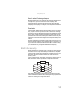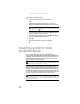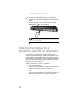Quick Reference Guide
CHAPTER4: Using Drives and Accessories
54
Drawback
RAID 1 treats the entire array as a single drive with the storage
capacity of the smallest physical drive in the array. So if you
have two drives (300 GB and 250 GB) in a RAID 1 array, your
notebook only recognizes a single drive with 250 GB total
capacity.
Preparing your notebook for RAID
Setting up RAID on your notebook can involve two major steps,
depending on how your notebook has been configured.
To prepare your notebook for RAID:
1 Configure the RAID arrays. See the Array Manager User
Guide, or “Configuring RAID” on page54.
2 Install the operating system.
Configuring RAID
Enabling RAID
If you ordered your notebook with a RAID configuration from
the factory, RAID is already enabled, and you can skip this
procedure. However, if your notebook came without a RAID
configuration and you set up RAID yourself, you must enable
RAID before your notebook can use it.
To enable RAID on your notebook:
1 Start (or restart) your notebook.
2 As soon as your notebook turns on and the Gateway logo
appears on the screen, press F2. The BIOS Setup utility
opens.
3 Select the Advanced menu, then select SATA mode.
4 Change the SATA mode to RAID.
5 Press F10, then type Y to exit BIOS saving changes.
Now that RAID is enabled, you can access the RAID setup.
Creating a RAID volume
Because RAID can be configured so many ways, this procedure
covers only the basics.