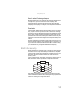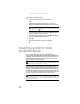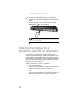Quick Reference Guide
CHAPTER4: Using Drives and Accessories
60
To remove an Express Card:
1 Turn off your notebook, then go to step 5.
-OR-
Double-click the remove hardware icon in the
taskbar. The Safely Remove Hardware dialog box opens.
2 Click the Express Card name, then click Stop. The Stop a
Hardware device dialog box opens.
3 Click the Express Card name, then clickOK. The Safe to
Remove Hardware dialog box opens.
4 Click OK.
5 Pull the Express Card out of your notebook.
Installing a printer or other
peripheral device
Your notebook has one or more of the following ports:
Universal Serial Bus (USB), IEEE 1394, HDMI (digital audio/video)
and eSATA (external SATA hard drive). You use these ports to
connect peripheral devices such as printers, scanners, and
digital cameras to your notebook.
USB ports support plug-and-play and hot swapping, which
means that your notebook will usually recognize such a device
whenever you plug it into the appropriate port. When you use
a USB device for the first time, your notebook will prompt you
to install any software the device needs. After doing this, you
can disconnect and reconnect the device at any time.
Important
If the remove hardware icon does not appear on the taskbar, click
the show hidden icons button.
Important
Before you install a printer, scanner, or other peripheral device, see the
device documentation and installation instructions.
Help
For more information about installing peripheral devices, click Start, then
click Help and Support. Type the keyword installing devices in the Search
Help box, then press E
NTER.