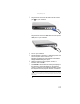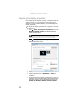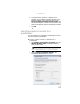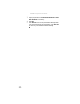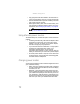Quick Reference Guide
www.gateway.com
63
3 Plug the other end of the VGA cable into the monitor
port on your notebook.
-OR-
Plug the other end of the HDMI cable into the optional
HDMI port on your notebook.
4 Turn on your notebook.
5 Plug the projector’s, monitor’s, or television’s power cord
into an AC power source and turn it on.
Windows recognizes the new hardware and the New
Display Detected dialog box opens.
6 Select the options for the projector, monitor, or
television, then click OK.
7 Press FN+F4 to switch between viewing the display on
the LCD panel, viewing the display on the projector,
monitor, or television, and viewing the display on both
the LCD panel and the projector, monitor, or television.
Important
If a monitor, projector, or television is connected and you close the
LCD panel, your notebook may turn off the LCD panel, but will not enter
Sleep mode.