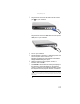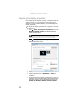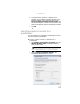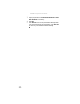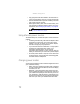Quick Reference Guide
CHAPTER4: Using Drives and Accessories
64
Adjusting the display properties
If the image on the projector, monitor, or television does not
appear correctly, or if you want to use the display as an
extension of your notebook desktop, you should adjust the
display properties.
To adjust the display properties on a projector, monitor,
or television:
1 Click (Start), All Programs, Accessories, then click
Windows Mobility Center. The Windows Mobility
Center window opens.
2 Click (Change display settings). The Display
Settings dialog box opens.
3 Click monitor 2.
4 Adjust properties such as Resolution or Colors if
necessary.
5 To use the monitor, projector, or television as a “mirror”
(duplicate) of the notebook display (both displays have
the same content), click to deselect the check box for
Extend my Windows desktop onto this monitor.
Tip
For more information about the Windows Mobility Center, see
“Using the Windows Mobility Center” in your online User Guide.