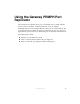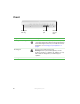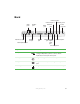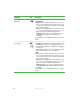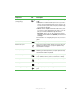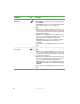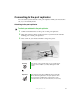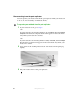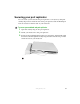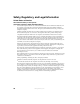Using the Gateway PRMPH Port Replicator The optional port replicator gives you a convenient way to attach external devices such as a monitor, a full-size keyboard, or an AC adapter. Although devices can be attached directly to the ports on your notebook, the port replicator lets you make all of those connections in one step. The port replicator also gives you access to additional ports not found on your notebook.
Front Kensington lock ring Component Docking port Icon Docking release latch Description Kensington™ lock ring Secure your notebook and port replicator to an object by connecting a Kensington cable lock through this ring and into the Kensington lock slot on your notebook. For more information, see “Securing your port replicator” on page 9. Docking port Connect your notebook to this port. Warning! Power is passed through this port.
Back Universal jack 3 Universal jack 1 USB ports PS/2 mouse port Monitor port S-Video out jack Serial port Parallel port PS/2 keyboard port Universal jack 5 Ethernet jack Modem S/PDIF jack digital audio jack Power connector Universal jack 4 Universal jack 2 Component Icon Description USB ports Plug USB (Universal Serial Bus) devices (such as a USB Iomega™ Zip™ drive, printer, scanner, camera, keyboard, or mouse) into these ports. Monitor port Plug an analog VGA monitor into this port.
Component Icon Description Universal jack 1 (blue plug) This jack is user configurable for one of the following: ■ ■ ■ Off (Default) Stereo in: an external audio input source (such as a stereo) can be plugged into this jack so that you can record sound on your notebook or play sound through your notebook speakers. Stereo out: an amplified external audio device (such as a stereo) can be plugged into this jack so you can play your notebook audio through that device.
Component Universal jack 5 (orange plug) Icon Description -3 This jack is user configurable for one of the following: ■ ■ ■ Off Stereo in: an external audio input source (such as a stereo) can be plugged into this jack so that you can record sound on your notebook or play sound through your notebook speakers. Stereo out: an amplified external audio device (such as a stereo) can be plugged into this jack so you can play your notebook audio through that device.
Component Icon Description Universal jack 2 (pink plug) This jack is user configurable for one of the following: ■ Microphone: a microphone can be plugged into this jack (Default). Important: A microphone can only be plugged into this jack or universal jack 1 on your notebook. ■ Off Stereo in: an external audio input source (such as a stereo) can be plugged into this jack so that you can record sound on your notebook or play sound through your notebook speakers.
Connecting to the port replicator You can attach your notebook to the port replicator while your notebook is off, on, or in Standby mode. Attaching to the port replicator To attach your notebook to the port replicator: 1 2 Connect external devices to the ports on the port replicator. 3 Press down on your notebook until it snaps into place. Align the connector holes on the bottom of your notebook with the docking posts on the port replicator.
Disconnecting from the port replicator You can separate your notebook from the port replicator while your notebook is off or on (not in Standby or Hibernate mode). To separate your notebook from the port replicator: 1 If your notebook is off, go to Step 2. -ORIf your notebook is on and using Windows XP, click Start, then click Undock Computer. The Undock Computer menu item appears in the Start menu only while your notebook is docked.
Securing your port replicator You can secure your notebook and port replicator to an object by using the security ring located on the left side of the port replicator and the Kensington lock slot located on the left side of your notebook. To secure your notebook and port replicator: 1 2 3 Open the security ring on the port replicator. Attach your notebook to the port replicator.
Safety, Regulatory, and Legal Information United States of America Telecommunications per FCC part 68 (applicable to products fitted with USA modems) Your modem complies with Part 68 of the Federal Communications Commission (FCC) rules. On the computer or modem card is a label that contains the FCC registration number and Ringer Equivalence Number (REN) for this device. If requested, this information must be provided to the telephone company.
Canada Telecommunications per Industry Canada CS-03 (for products fitted with an IC-compliant modem) The Industry Canada label identifies certified equipment. This certification means that the equipment meets certain telecommunications network protective, operation, and safety requirements. The Department does not guarantee the equipment will operate to the users’ satisfaction.
Additional information See your user’s guide for additional technical support, safety, regulatory, and legal information. © 2003 Gateway, Inc. All rights reserved. Gateway, Gateway Country, the Gateway stylized logo, and the black-and-white spot design are trademarks or registered trademarks of Gateway, Inc. in the United States and other countries. All other brands and product names are trademarks or registered trademarks of their respective companies. MAN M675 PORTREPLICATOR GDE R0 11/03 12 www.