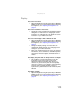Quick Reference Guide
CHAPTER 9: Troubleshooting
114
• Make sure the notebook is not in Sleep or Hibernate
mode. Press the power button.
• The notebook may be sending its display to an external
monitor or projector. Press F
N + F4 several times to
toggle through the LCD panel, an external monitor or
projector, or both.
DVD drives
Your notebook does not recognize a disc
• The disc may not be seated correctly in the tray. When
you place a disc on the tray, make sure that you press
the disc firmly onto the spindle so the retainers hold the
disc in place.
• Make sure that the disc label is facing up, then try again.
• If you are trying to play a DVD, make sure that you have
a DVD drive. For more information, see “Identifying
drive types” on page 47.
• The modular drive may not be inserted completely into
the modular bay. Press the module into the bay, then
try to access the disc again.
• Try a different disc. Occasionally discs are flawed and
cannot be read by the drive.
• Some music CDs have copy protection software. You
may not be able to play these CDs on your notebook.
• Your notebook may be experiencing some temporary
memory problems. Shut down and restart your
notebook.
• Clean the disc. For more information, see “Cleaning CDs
or DVDs” on page 83.
An audio CD does not produce sound
• Make sure that the CD label is facing up, then try again.
• Some music CDs have copy protection software. You
may not be able to play these CDs on your notebook.
• Make sure that the volume control on your notebook
is turned up. For more information about using your
volume control, see “Adjusting the volume” on page 38.
• Make sure that the Windows volume control is turned
up. For instructions on how to adjust the volume control
in Windows, see “Adjusting the volume” on page 38.
• Make sure that Mute controls are turned off.