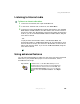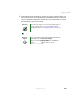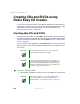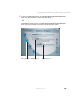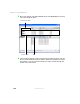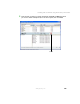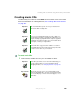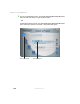user's guide Notebook M675
121
Using MUSICMATCH
www.gateway.com
Listening to Internet radio
To listen to an Internet radio station:
1 Connect to the Internet, then open MUSICMATCH.
2 In the MUSIC CENTER area, under PLAY, click Online Music.
3 To select one of the MUSICMATCH Internet radio stations, click Featured
Radio Stations
or Radio Stations, the radio station, then click the arrow in
the play this station box. MusicMatch connects to the station and plays the
audio. If you do not see
Featured Radio Stations or Radio Stations, drag the
scroll bar on the left.
- OR -
To play another Internet radio station, click
Broadcast Radio, the
appropriate category in the
Broadcast Stations list, the radio station, then
click the arrow in the play this station box. MusicMatch connects to the
station and plays the audio. If you do not see
Broadcast Radio, drag the
scroll bar on the left.
Using advanced features
You can also use MusicMatch to create your own music CDs and to download
MP3 files to your portable MP3 player. For more information, see the
MusicMatch online help.
Tips & Tricks In Windows XP, see Do More With Gateway for more
information about using your notebook to play digital music
and download music from the Internet. Click Start, then
click Do More With Gateway. If you are in the Business
Solutions view, click Consumer Solutions. Click Digital
Music.