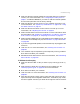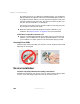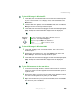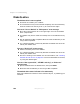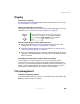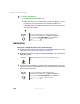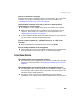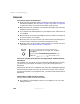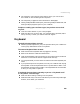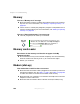user's guide Notebook M675
281
Troubleshooting
www.gateway.com
■ Make sure that the internal speakers and universal jacks are configured
correctly. For more information, see “Configuring the audio jacks” on
page 97. Click
Restore Defaults if you want to reset the internal speakers
and universal jacks back to their factory settings.
■ Make sure that the volume control on your notebook is turned up. For
more information, see “System key combinations” on page 31 or “Using
the audio controls” on page 34.
■ Make sure that the Windows volume control is turned up. For more
information, see “Adjusting the volume” on page 92.
■ Make sure that Mute controls are turned off. For more information about
the mute setting, see “System key combinations” on page 31, “Using the
audio controls” on page 34, or “Adjusting the volume” on page 92.
■ Make sure that headphones are not plugged into the headphone jack. For
the location of the headphone jack, see “Left Side” on page 3 and “Back”
on page 269.
■ If you are using powered speakers, make sure that they are plugged in and
turned on.
■ Clean the CD. For more information, see “Cleaning CDs or DVDs” on
page 282.
■ Your notebook may be experiencing some temporary memory problems.
Shut down and restart your notebook.
■ Reinstall the audio device drivers. For more information, see “Reinstalling
device drivers” on page 247.
A DVD movie will not play
■ Make sure that the label or side you want to play is facing up, then try
again.
■ Make sure that a DVD drive is inserted into the modular bay. See
“Identifying drive types” on page 108 for more information.
■ Shut down and restart your notebook.
■ Clean the DVD. For more information, see “Cleaning CDs or DVDs” on
page 282.
■ DVD discs and drives contain regional codes that help control DVD title
exports and help reduce illegal disc distribution. To be able to play a DVD,
the disc’s regional code and your DVD drive’s regional code must match.