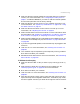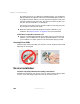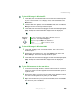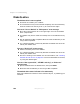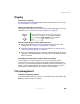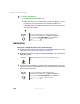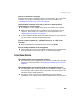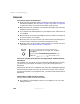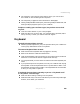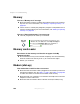user's guide Notebook M675
285
Troubleshooting
www.gateway.com
Display
The screen is too dark
Adjust the brightness using the system keys. For more information, see “System
key combinations” on page 31.
The screen resolution is not correct
Change the screen resolution from the Display Properties dialog box. For more
information, see “Adjusting the screen resolution” on page 192.
The text on the display is dim or difficult to read
■ Adjust the brightness and contrast using the system keys. For more
information, see “System key combinations” on page 31.
■ Change the display settings. For more information, see “Adjusting the
screen and desktop settings” on page 190.
■ Move your notebook away from sources of electrical interference, such as
televisions, unshielded speakers, microwaves, fluorescent lights, and metal
beams or shelves.
The display has pixels that are always dark or too bright
This condition is normal and inherent in the TFT technology used in
active-matrix LCD screens. Gateway’s inspection standards keep these to a
minimum. If you feel these pixels are unacceptably numerous or dense on your
display, contact Gateway Technical Support to identify whether a repair or
replacement is justified based on the number of pixels affected.
File management
A file was accidentally deleted
If a file was deleted at a DOS prompt or in Windows while holding down the
S
HIFT key, the file cannot be restored.
Help and
Support
For more information about changing the screen resolution
in Windows XP, click Start, then click Help and Support.
Type the keyword screen resolution in the Search box
, then click the arrow.