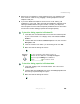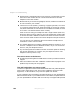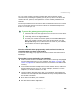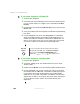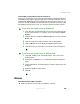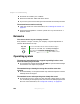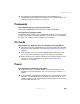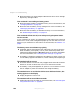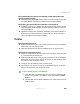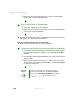user's guide Notebook M675
298
Chapter 17: Troubleshooting
www.gateway.com
■ Make sure that the AC power adapter cables are free from cuts or damage.
Replace any damaged cables.
Your notebook is not working on battery power
■ Make sure that the battery is installed correctly. For more information, see
“Changing batteries” on page 171.
■ Make sure that the battery is fully recharged. For more information, see
“Recharging the battery” on page 169.
■ Make sure that the battery is calibrated correctly. For more information,
see “Recalibrating the battery” on page 170.
Your notebook will not turn off, even after pressing the power button
for five seconds
If your notebook has “frozen,” and pressing the power button for five seconds
does not turn it off, insert a straightened paper clip into the reset hole on the
bottom of your notebook. For the location of the reset hole, see “Bottom” on
page 8.
The battery seems to run down very quickly
■ Peripheral devices and programs that make heavy use of the hard drive
drain the battery more quickly. Use AC power whenever possible, and
readjust the
Power Properties to Max Battery when AC power is unavailable.
For more information, see “Changing power settings” on page 176.
■ The battery is weakening or defective. All batteries run down in time, but
if a new battery appears to be defective, contact Gateway about replacing it.
The notebook will not turn on
■ The Power button has not been fully engaged. Press and hold the Power
button for at least a half-second, but no more than three seconds.
■ The battery is fully discharged but AC power is not connected. Connect
the AC adapter to power the notebook and charge the battery.
The notebook turns on and the hard drive status indicator flashes, but
nothing appears on the display
■ Display brightness is set too low.
The notebook will not enter Hibernate mode
■ Hibernate mode is not activated. For more information, see “Activating and
using Hibernate mode” on page 180.