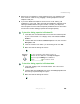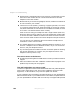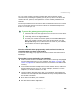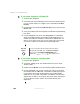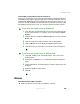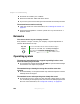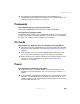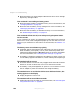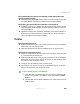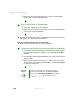user's guide Notebook M675
299
Troubleshooting
www.gateway.com
The notebook will not come out of Standby or Hibernate mode when
running on battery power.
■ The battery fully discharged and AC power is not connected. Connect the
AC power adapter to power the notebook and charge the battery.
The display goes black while the notebook is still turned on
■ Notebook has gone into Standby after sitting idle (power status indicator
is blinking blue). Press and hold the Power button for about a second to
resume operations.
■ Notebook has gone into low-battery Hibernate (power status indicator is
blinking blue). Press and hold the Power button for about a second to
resume operations, and charge the battery.
Printer
The printer will not turn on
■ Make sure that the printer is online. Many printers have an online/offline
button that you may need to press.
■ Make sure that the power cable is plugged into an AC power source.
The printer is on but will not print
■ Check the cable between the printer and your notebook. Make sure that
it is connected to the correct port.
■ Make sure that the printer is online. Many printers have an online/offline
button that you may need to press so the printer can start printing. Press
the button to put the printer online.
■ Check the port and cable for bent or broken pins.
■ If the printer you want to print to is not the default printer, make sure
that you have selected it in the printer setup.
To set a default printer in Windows XP:
1 Click Start, then click Control Panel. The Control Panel window opens.
If your Control Panel is in Category View, click
Printers and Other
Hardware
.
2 Click/Double-click the Printers and Faxes icon. The Printers and Faxes
window opens.