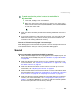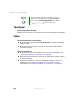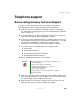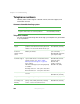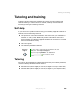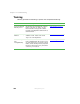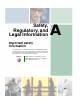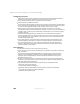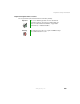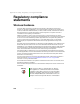user's guide Notebook M675
301
Troubleshooting
www.gateway.com
To make sure that the printer is not set to work offline in
Windows 2000:
1 Click Start, Settings, then click Printers.
2 Right-click the name of the printer you want to use. If the menu
shows a check mark next to
Use Printer Offline, click Use Printer Offline
to clear the check mark.
■ Wait until files have been printed before sending additional files to the
printer.
■ If you print large files or many files at one time, you may want to add
additional memory to the printer. See the printer documentation for
instructions for adding additional memory.
You see a “Printer is out of paper” error message
After adding paper, make sure that the printer is online. Most printers have an
online/offline button that you need to press after adding paper.
Sound
You are not getting sound from the built-in speakers
■ Make sure that headphones are not plugged into the headphone jack. For
the location of the headphone jack, see “Left Side” on page 3 and “Back”
on page 269.
■ Make sure that the volume control on your notebook is turned up. For
more information, see “System key combinations” on page 31 or “Using
the audio controls” on page 34.
■ Make sure that the Windows volume control is turned up. For more
information, see “Adjusting the volume” on page 92.
■ Make sure that Mute controls are turned off. For more information about
the mute setting, see “System key combinations” on page 31 or “Using the
audio controls” on page 34, or “Adjusting the volume” on page 92.
■ Make sure that the internal speakers and universal jacks are configured
correctly. For more information, see “Configuring the audio jacks” on
page 97. Click
Restore Defaults if you want to reset the internal speakers
and universal jacks back to their factory settings.