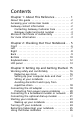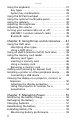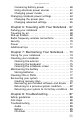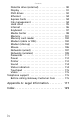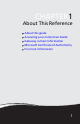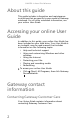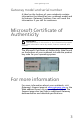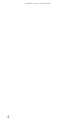NOTEBOOK REFERENCEGUIDE ORDINATEUR PORTABLE GUIDE DU MATÉRIEL
Contents Chapter 1: About This Reference . . . . . . . . . . 1 About this guide . . . . . . . . . . . . . . . . . . . . . . . . . . . . . 2 Accessing your online User Guide . . . . . . . . . . . . . . . 2 Gateway contact information . . . . . . . . . . . . . . . . . . . 2 Contacting Gateway Customer Care . . . . . . . . . . . 2 Gateway model and serial number . . . . . . . . . . . . 3 Microsoft Certificate of Authenticity . . . . . . . . . . . . . 3 For more information . . . . . . . . . . . . . . . . . .
Contents Using the keyboard . . . . . . . . . . . . . . . . . . . . . . . . . . Key types . . . . . . . . . . . . . . . . . . . . . . . . . . . . . . . . System key combinations . . . . . . . . . . . . . . . . . . . Using the EZ Pad touchpad . . . . . . . . . . . . . . . . . . . . Using the optional multimedia panel . . . . . . . . . . . Using the webcam . . . . . . . . . . . . . . . . . . . . . . . . . . . Adjusting the brightness . . . . . . . . . . . . . . . . . . . . . . Adjusting the volume . . . . .
www.gateway.com Conserving battery power . . . . . . . . . . . . . . . . . . 60 Using alternate power sources . . . . . . . . . . . . . . 61 Changing power modes . . . . . . . . . . . . . . . . . . . . 62 Changing notebook power settings . . . . . . . . . . . . . 63 Changing the power plan . . . . . . . . . . . . . . . . . . 63 Changing advanced settings . . . . . . . . . . . . . . . . 65 Chapter 6: Traveling with Your Notebook . 67 Packing your notebook . . . . . . . . . . . . . . . . . . . . . . .
Contents Diskette drive (external) . . . . . . . . . . . . . . . . . . . 90 Display . . . . . . . . . . . . . . . . . . . . . . . . . . . . . . . . . . 91 DVD drives . . . . . . . . . . . . . . . . . . . . . . . . . . . . . . 92 Ethernet . . . . . . . . . . . . . . . . . . . . . . . . . . . . . . . . 94 Express Cards . . . . . . . . . . . . . . . . . . . . . . . . . . . . . 94 File management . . . . . . . . . . . . . . . . . . . . . . . . . 94 Hard drive . . . . . . . . . . . . . . . . . . . . . . . . . .
CHAPTER1 About This Reference • • • • • About this guide Accessing your online User Guide Gateway contact information Microsoft Certificate of Authenticity For more information 1
CHAPTER 1: About This Reference About this guide This guide includes information and maintenance instructions that are specific to your model of Gateway notebook. For all other notebook information, see your online User Guide. Accessing your online User Guide In addition to this guide, your online User Guide has been included on your hard drive.
www.gateway.com Gateway model and serial number A label on the bottom of your notebook contains information that identifies your notebook model and its features. Gateway Customer Care will need this information if you call for assistance. Microsoft Certificate of Authenticity Important The label shown in this section is for informational purposes only. Label information varies by model, features ordered, and location.
CHAPTER 1: About This Reference 4
CHAPTER2 Checking Out Your Notebook • • • • • • • Front Left Right Back Bottom Keyboard area LCD panel 5
CHAPTER 2: Checking Out Your Notebook Front Memory card reader Component Power indicator Battery charge indicator Power indicator Icon Description ■ ■ ■ LED on - Notebook is on. LED blinking - Notebook is in Sleep or Hybrid Sleep mode. LED off - Notebook is off. Battery charge indicator LED orange - Battery is fully charged. LED blinking orange - Battery is charging. ■ LED blinking red - Battery charge is very low. ■ LED solid red - Battery is malfunctioning.
www.gateway.com Left Express Card Power slot connector Ethernet Monitor HDMI out USB eSATA jack Microphone jack jack port (optional) (optional) port jack Headphone jack Component Icon Description Power connector Plug the AC adapter cable into this connector. Ethernet jack Plug an Ethernet network cable into this jack. Plug the other end of the cable into a cable modem, DSL modem, or an Ethernet network jack. For more information, see “Connecting to a broadband modem or network” on page 20.
CHAPTER 2: Checking Out Your Notebook Component Icon Description Microphone jack Plug a microphone into this jack. Express Card slot Insert one Type 54 Express Card into this slot. For more information, see “Adding and removing an Express Card” on page 47. Right USB port Component Icon DVD drive Modem jack Kensington lock slot Description USB port Plug a USB device (such as a diskette drive, flash drive, printer, scanner, camera, keyboard, or mouse) into this port.
www.gateway.com Back Ventilation fan Component Description Ventilation fan Helps cool internal components. Warning: Do not work with the notebook resting on your lap. If the air vents are blocked, the notebook may become hot enough to harm your skin. Caution: Do not block or insert objects into these slots. If these slots are blocked, your notebook may overheat resulting in unexpected shutdown or permanent damage to the notebook.
CHAPTER 2: Checking Out Your Notebook Bottom Battery Ventilation slots and cooling fan Battery latch Battery lock Memory bay Component Icon Hard drive bay Description Battery Provides power when the notebook is not plugged into AC power. Battery latch Slide to release the battery. For more information, see “Changing batteries” on page 57. Battery lock Slide to unlock the battery. For more information, see “Changing batteries” on page 57. Memory bay Memory modules are located in this bay.
www.gateway.com Component Icon Description Hard drive bay The hard drive is located in this bay. Ventilation slots and cooling fan Helps cool internal components. Warning: Do not work with the notebook resting on your lap. If the air vents are blocked, the notebook may become hot enough to harm your skin. Caution: Do not block or insert objects into these slots. If these slots are blocked, your notebook may overheat resulting in unexpected shutdown or permanent damage to the notebook.
CHAPTER 2: Checking Out Your Notebook Keyboard area Keyboard area for select models Power button Status indicators Multimedia touch controls (optional) Keyboard Status indicators Component Icon Touchpad Description Power button Press to turn the power on or off. You can also configure the power button for Sleep/Resume mode. For more information on configuring the power button mode, see “Changing advanced settings” on page 65.
www.gateway.com Component Icon Description Illuminated multimedia touch controls (optional) Use to control playback of CDs and DVDs. The panel includes a capacitive volume control. For more information, see “Using the optional multimedia panel” on page 34. Touchpad Provides all the functionality of a mouse. For more information, see “Using the EZ Pad touchpad” on page 31.
CHAPTER 2: Checking Out Your Notebook 14
CHAPTER3 Setting Up and Getting Started • Working safely and comfortably • Connecting the AC adapter • Connecting to a broadband modem or • • • • • • • • • • • network Connecting the optional dial-up modem Starting your notebook Turning off your notebook Restarting (rebooting) your notebook Using the status indicators Using the keyboard Using the EZ Pad touchpad Using the optional multimedia panel Using the webcam Adjusting the brightness Adjusting the volume 15
CHAPTER 3: Setting Up and Getting Started Working safely and comfortably Before using your notebook, follow these general guidelines for setting up a safe and comfortable work area and avoiding discomfort and strain: • Keep hands and arms parallel to the floor. • Adjust the screen so it is perpendicular to your line of sight. • Place your feet flat on the floor or on a footrest. • Although notebooks are sometimes called “laptops,” do not use your notebook while it rests on your unprotected lap.
www.gateway.com • Avoid focusing your eyes on your screen for long • periods of time. Every 10 or 15 minutes, look around the room, and try to focus on distant objects. Where feasible, keep your head vertical while looking at the screen. If you use an external keyboard, raise the notebook so the top of its screen is no higher than eye level.
CHAPTER 3: Setting Up and Getting Started Avoiding discomfort and injury from repetitive strain • Vary your activities to avoid excessive repetition. • Take breaks to change your position, stretch your • muscles, and relieve your eyes. Find ways to break up the work day, and schedule a variety of tasks. Connecting the AC adapter You can run your notebook using an AC adapter or your notebook’s battery. The battery was shipped to you partially charged.
www.gateway.com To connect the AC adapter: 1 Connect the power cord to the AC adapter. 2 Connect the AC adapter to your notebook’s power connector. 3 Plug the power cord into a wall outlet. The battery charge indicator turns on (see “Front” on page 6 for the location of the battery charge indicator). If the battery charge indicator does not turn on, complete the following steps until it turns on: • Unplug the adapter from your notebook, then plug it back in.
CHAPTER 3: Setting Up and Getting Started 4 When you finish using your notebook for the first time, turn off your notebook and leave your notebook connected to AC power until the battery charge indicator turns orange and stop blinking. Important If the battery charge indicator does not turn orange and stop blinking after three hours, contact Gateway Customer Care at the location shown on the Customer Care label. For more information, see “Gateway contact information” on page 2.
www.gateway.com To connect to a cable or DSL modem or to a wired Ethernet network: 1 Insert one end of the network cable into the network jack on your notebook. Tip When using a cable with a sleeve over the plug, pull the sleeve back to make sure that the plug locks into the jack. 2 Insert the other end of the network cable into a cable modem, DSL modem, or Ethernet network jack.
CHAPTER 3: Setting Up and Getting Started To connect the optional modem: 1 Insert one end of the modem cable into the modem jack on your notebook. 2 Insert the other end of the modem cable into a telephone wall jack. Important lines.
www.gateway.com Starting your notebook Warning Do not work with the notebook resting on your lap. If the air vents are blocked, the notebook may become hot enough to harm your skin. Caution Provide adequate space around your notebook so air vents are not obstructed. Do not use the notebook on a bed, sofa, rug, or other similar surface. To start your notebook: 1 Lift the LCD panel. 2 Press the power button located above the keyboard.
CHAPTER 3: Setting Up and Getting Started 4 Attach and turn on any peripheral devices, such as printers, scanners, and speakers. Tip For more information about connecting peripheral devices, see “Installing a printer or other peripheral device” on page 48. Tip See the documentation that came with each device for its setup instructions. 5 To open the main menu, click (Start). From that menu, you can run programs and search for files.
www.gateway.com Hibernate mode is an alternative to Sleep mode. In Hibernate mode, your notebook is turned completely off. When you wake your notebook from Hibernate mode, however, the programs that were running when your notebook entered Hibernate mode are running just as you left them. To put your notebook to sleep: • Click (Start), then click (power). The notebook saves your session and partially shuts down to save power. -ORPress FN+F3.
CHAPTER 3: Setting Up and Getting Started To close unresponsive programs on your notebook: 1 Press CTRL+ALT+DEL. 2 Click Start Task Manager. The Windows Task Manager dialog box opens. 3 Click the program that is not responding. 4 Click End Task. 5 Click X in the top-right corner of the Windows Task Manager dialog box. To restart your notebook: • Click (Start), click the arrow next to the lock icon, then click Restart. The notebook turns off, then turns on again.
www.gateway.com Indicator Icon HDD Description ■ ■ Wireless network ■ ■ Bluetooth ■ ■ Caps lock ■ A ■ LED blinking - The drive is being accessed. LED off - The drive is not being accessed. LED on - Connected to an optional wireless network. LED off - Disonnected to an optional wireless network. LED on - Bluetooth communication is turned on. LED off - Bluetooth communication is turned off. LED on - Caps lock is turned on. LED off - Caps lock is turned off.
CHAPTER 3: Setting Up and Getting Started Key types The keyboard has several different types of keys. Some keys perform specific actions when pressed alone and other actions when pressed in combination with another key. Key type 28 Icon Description Function keys Press these keys labeled F1 to F12 to perform actions in programs. For example, pressing F1 may open help. Each program uses different function keys for different purposes.
www.gateway.com System key combinations When you press the FN key and a system key at the same time, your notebook performs the action identified by the text or icon on the key. Press and hold FN, then press this system key... To... Toggle the system LED on/off. Toggle sequence for the unit without backlit keyboard : ■ 1st toggle: Multimedia touch LEDs off everything else on ■ 2nd toggle: Multimedia touch LEDs on For more information, see “Using the status indicators” on page 26.
CHAPTER 3: Setting Up and Getting Started Press and hold FN, then press this system key... To... Toggle the notebook display in the following order: ■ The LCD ■ An external monitor or projector (a monitor or projector must be plugged into the monitor port or HDMI port on your notebook) ■ Both displays at the same time For more information, see “Viewing the display on a projector, monitor, or television” on page 50. 6 F8 -+ 30 Turn the optional Bluetooth radio on or off.
www.gateway.com Using the EZ Pad touchpad The EZ Pad™ consists of a touchpad, two buttons, and a scroll zone. Scroll zone Touchpad Left button Right button When you move your finger on the touchpad, the pointer (arrow) on the screen moves in the same direction. You can use the scroll zone to scroll through documents. Use of the scroll zone may vary from program to program.
CHAPTER 3: Setting Up and Getting Started You can use the EZ-Pad left and right buttons below the touchpad to select objects. Tip You can attach a mouse to the notebook using a USB port. You do not need to shut down the notebook to connect a USB mouse. Tip For instructions on how to adjust the double-click speed, pointer speed, right-hand or left-hand configuration, and other touchpad settings, see “Changing the mouse, touchpad, or pointing device settings” in your online User Guide.
www.gateway.com To... Start a program or open a file or folder. Do this... Position the pointer over the object. Press the left button twice in rapid succession. This action is called double-clicking . Access a shortcut menu or find more information about an object on the screen. Position the pointer over the object. Quickly press and release the right button once. This action is called right-clicking. Move an object on the screen. Position the pointer over the object.
CHAPTER 3: Setting Up and Getting Started Using the optional multimedia panel Multimedia panel for select models Play/Pause Stop Next Previous Capacitive volume control Mute Button Description Play/ Pause—Plays or pauses the CD or DVD. Stop—Stops playing the CD or DVD. Next—Skips ahead one CD track or DVD chapter. Previous—Skips back one CD track or DVD chapter. Capacitive volume control—Swipe your finger on the volume sensor strip to change the volume. To increase volume, move from the – towards the +.
www.gateway.com Using the webcam You can use the webcam with many of the available Internet chat programs to add video and audio to your chat session. In addition, by using the software included with the webcam, you can take pictures or create video clips. Webcam Adjusting the brightness To adjust screen brightness: • Use the increase brightness and decrease brightness keys on the keyboard. For more information, see “System key combinations” on page 29.
CHAPTER 3: Setting Up and Getting Started Adjusting the volume You can use the volume control to adjust the overall volume of your notebook. To adjust the overall volume level using hardware controls: • If you are using external speakers, turn the knob on the front of the speakers. -ORUse the mute and volume control buttons on the keyboard. For more information, see “System key combinations” on page 29. -ORUse the mute button and capacitive volume control on the optional multimedia panel.
www.gateway.com 2 Click and drag the slider up to increase volume and down to decrease volume. 3 To mute the volume, click volume, click it again. 4 To adjust device volume levels, click Mixer. The Volume Mixer dialog box opens, where you can click and drag sliders for individual devices. (Mute). To restore Tip Adjust the Windows Sounds slider to change system sounds volume independently of general volume (such as the volume used for music and game sounds).
CHAPTER 3: Setting Up and Getting Started Turning your wireless radio on or off Your Gateway notebook may have a factory-installed wireless radio. Warning Radio frequency wireless communication can interfere with equipment on commercial aircraft. Current aviation regulations require wireless devices to be turned off while traveling in an airplane. IEEE 802.11 and Bluetooth communication devices are examples of devices that provide wireless communication.
www.gateway.com -ORClick (Start), All Programs, Accessories, then click Windows Mobility Center. When the Windows Mobility Center window opens, click Turn wireless off. Tip For more information about using your notebook on a wireless network, see “Wireless Ethernet Networking” in your online User Guide Disabling the wireless IEEE 802.11 radio You should disable the wireless IEEE 802.11 radio while traveling by airplane to prevent it from being accidently turned on while in flight.
CHAPTER 3: Setting Up and Getting Started 40
CHAPTER4 Using Drives and Accessories • Using the DVD drive • Using an eSATA (external SATA) hard • • • • drive Using the memory card reader Adding and removing an Express Card Installing a printer or other peripheral device Viewing the display on a projector, monitor, or television 41
CHAPTER 4: Using Drives and Accessories Using the DVD drive You can use your notebook to enjoy a wide variety of multimedia features. Identifying drive types Your Gateway notebook may contain one of the following drive types. Look on the front of the drive for one or more of the following logos: If your drive has this logo... 42 This is your drive type... Use your drive for... DVD drive Installing programs, playing audio CDs, playing DVDs, and accessing data.
www.gateway.com If your drive has this logo... ROM/R/RW This is your drive type... Use your drive for... Multi-format double layer DVD±RW drive Installing programs, playing audio CDs, playing DVDs, accessing data, recording music and data to CD-R or CD-RW discs, and recording video and data to DVD-R, DVD+R, DVD-RW, DVD+RW, or double layer DVD+R or DVD-R discs.
CHAPTER 4: Using Drives and Accessories Using a tray-load DVD drive [ Eject button Manual eject hole To insert a CD or DVD: 1 Press the eject button on the DVD drive. After the tray opens slightly, pull the disc tray completely open. 2 Place the disc in the tray with the label facing up, then press down carefully on the disc until it snaps into place. 3 Push the tray in until it is closed. To remove a CD or DVD: 1 Press the eject button on the DVD drive.
www.gateway.com Tip Your notebook must be turned on to remove CDs and DVDs using this method. If you do not want to turn on your notebook, manually eject the disc by inserting an opened paper clip into the manual eject hole. Using an eSATA (external SATA) hard drive To connect your eSATA hard drive to your notebook: 1 Turn off your notebook. 2 Connect one end of the eSATA cable to your external hard drive. 3 Connect the other end of the cable to the eSATA port on your notebook.
CHAPTER 4: Using Drives and Accessories Memory card types The memory card reader supports Memory Stick®, Memory Stick Pro®, MultiMediaCard™, Secure Digital™, Mini Secure Digital™, RS-MultiMediaCard™, and xD-Picture Card™. Important RS-Multimedia Card and Mini Secure Digital cards require the use of an adapter that is available with the media.
www.gateway.com To remove a memory card: 1 Push the memory card into the notebook. The memory card pops out slightly. 2 Pull the memory card out of the notebook. Adding and removing an Express Card Your notebook has an Express Card slot. This slot accepts one Type 54 Express Card. You do not need to restart your notebook when changing most cards because your notebook supports hot-swapping. Hot-swapping means that you can insert an Express Card while your notebook is running.
CHAPTER 4: Using Drives and Accessories To remove an Express Card: 1 Turn off your notebook, then go to step 5. -ORDouble-click the remove hardware icon in the taskbar. The Safely Remove Hardware dialog box opens. Important If the remove hardware icon does not appear on the taskbar, click the show hidden icons button. 2 3 Click the Express Card name, then click Stop. The Stop a Hardware device dialog box opens. Click the Express Card name, then click OK. The Safe to Remove Hardware dialog box opens.
www.gateway.com Connecting a USB device Your notebook has USB ports for connecting devices such as a diskette drive, flash drive, printer, scanner, camera, keyboard, or mouse. Important USB devices may have special installation instructions. See your USB device’s installation guide. Important For more information about using the USB port on your device, see your device’s documentation. To connect your USB device to your notebook: 1 Connect one end of the USB cable to your device.
CHAPTER 4: Using Drives and Accessories Viewing the display on a projector, monitor, or television You can use your notebook for giving presentations by connecting an external monitor, projector, or television to your monitor (VGA) or optional HDMI port. Your notebook supports simultaneous LCD and external display. Simultaneous display lets you control a presentation from your notebook at the same time as you face your audience. To use a projector, monitor, or television: 1 Turn off your notebook.
www.gateway.com 3 Plug the other end of the VGA cable into the monitor port on your notebook. -ORPlug the other end of the HDMI cable into the optional HDMI port on your notebook. 4 Turn on your notebook. 5 Plug the projector’s, monitor’s, or television’s power cord into an AC power source and turn it on. Windows recognizes the new hardware and the New Display Detected dialog box opens. 6 Select the options for the projector, monitor, or television, then click OK.
CHAPTER 4: Using Drives and Accessories 7 Press FN+F4 to switch between viewing the display on the LCD panel, viewing the display on the projector, monitor, or television, and viewing the display on both the LCD panel and the projector, monitor, or television. Important If a monitor, projector, or television is connected and you close the LCD panel, your notebook may turn off the LCD panel, but will not enter Sleep mode.
www.gateway.com 2 Click (Change display settings). The Display Settings dialog box opens. 3 Click monitor 2. 4 Adjust properties such as Resolution or Colors if necessary. 5 To use the monitor, projector, or television as a “mirror” (duplicate) of the notebook display (both displays have the same content), click to deselect the check box for Extend my Windows desktop onto this monitor.
CHAPTER 4: Using Drives and Accessories Using the projector or monitor for a presentation You can configure your notebook so the settings are correct each time you give a presentation. To use a projector, monitor, or television for a presentation: 1 Click (Start), All Programs, Accessories, then click Windows Mobility Center. The Windows Mobility Center window opens. Tip For more information about the Windows Mobility Center, see “Using the Windows Mobility Center” in your online User Guide.
CHAPTER5 Managing Power • • • • • • Monitoring the battery charge Recharging the battery Changing batteries Recalibrating the battery Extending battery life Changing notebook power settings 55
CHAPTER 5: Managing Power Monitoring the battery charge Your new Gateway notebook is designed to provide an exceptional balance of performance and portability. Your notebook uses the latest chipset and mobile processor technologies to manage the processor speed and power consumption for a greater battery life experience. This design provides you with maximum performance when plugged into AC power balanced with optimized battery life when on battery power. Closely monitor the battery charge.
www.gateway.com Changing batteries Warning Danger of explosion if battery is incorrectly replaced. Replace only with a battery specifically manufactured for your Gateway notebook. Discard used batteries according to local hazardous material regulations. The batteries used in this device may present a fire or chemical burn hazard if mishandled. Do not disassemble, heat above 212°F (100°C), or incinerate. Dispose of used batteries promptly. Keep away from children.
CHAPTER 5: Managing Power 4 Slide the battery out of the notebook. 5 Slide a recharged battery into the notebook until it snaps into place. 6 Slide the battery lock to the locked position. 7 Turn your notebook over. 8 Open the LCD panel. Recalibrating the battery Important Do not interrupt the battery recalibration process. If recalibration is interrupted, you must start the process over again.
www.gateway.com 5 Open the Exit menu, highlight Exit Saving Changes, then press ENTER. 6 Select Yes, then press ENTER. The battery recalibration process begins and a screen opens showing you the progress. The entire process takes several hours. When the recalibration has finished, the message “Press [Esc] key to exit” appears. 7 Press ESC. The battery charge indicator now displays an accurate battery charge.
CHAPTER 5: Managing Power Over the long term, use the battery at least once a month, even if it was kept in a cool, dry place for storage, but avoid frequent full discharges because this puts additional strain on the battery. Several partial discharges with frequent recharges are better for a lithium-ion battery than one complete discharge, and recharging a partially charged lithium-ion battery does not cause harm because there is no memory.
www.gateway.com • Close the LCD panel to turn off the display while • • • • • • • • you are not using your notebook. The display stays off until you open the panel again. Use Hibernate mode for maximum power savings while your notebook is not in use. Use the notebook touchpad instead of an external mouse. Decrease or mute speaker volume. Turn off all scheduled tasks. Turn off auto-save features in Microsoft Office and other applications.
CHAPTER 5: Managing Power Changing power modes You can use the following power modes to lengthen the life of your notebook’s battery: • Sleep - while your notebook is in Sleep mode, it switches to a low power state where devices, such as the display and drives, turn off. • Hibernate - (also called save to disk) writes all • current memory (RAM) information to the hard drive, then turns your notebook completely off.
www.gateway.com When in Hibernate mode, your notebook saves all memory information to the hard drive, then turns the power completely off. If your notebook is... ...and you want to... ...then On Enter Sleep or Hybrid Sleep mode Press FN+F3. On Enter Hibernate mode Click (Start), click the arrow next to the lock icon, then click Hibernate. In Sleep, Hybrid Sleep, or Hibernate mode Exit Sleep, Hybrid Sleep, or Hibernate mode Press the power button.
CHAPTER 5: Managing Power • Balanced - This is the default power plan which • balances performance and battery life. Power saver - This power plan sacrifices performance in order to extend battery life. Use this plan if you will be away from AC power outlets for an extended period of time. Your programs may run slower than you are accustomed to under the other two power plans. • High performance - This power plan sacrifices battery life in order to gain performance.
www.gateway.com Changing advanced settings Advanced power settings let you assign different power saving modes to the power button and Sleep system key. You can also select which power saving mode is activated when you close the LCD panel. To change advanced power management settings: 1 Click (Start), All Programs, Accessories, then click Windows Mobility Center. The Windows Mobility Center window opens. 2 3 Click (Change power settings). The Select a power plan window opens.
CHAPTER 5: Managing Power 3 Click the + in front of Sleep, then click the + in front of Allow hybrid sleep. 4 Change the values to On for On battery and Plugged in. Help For more information about hybrid sleep, click Start, then click Help and Support. Type the keyword hybrid in the Search Help box, then press ENTER.
CHAPTER6 Traveling with Your Notebook • • • • • • • Packing your notebook Traveling by air Dial-up modem Radio frequency wireless connections Security Power Additional tips 67
CHAPTER 6: Traveling with Your Notebook Packing your notebook • Remove all discs, express cards, peripheral • • devices, and cables. Remember to pack those you will need while traveling. Pack your notebook securely into a briefcase or hand-carried luggage, and keep it separate from toiletries, liquids, and food. Do not pack it in checked luggage. Keep your notebook stable during travel. Secure it to prevent it from sliding around in overhead bins and car trunks.
www.gateway.com Radio frequency wireless connections Important If your notebook came equipped with an internal embedded wireless device, see “Legal Information” on page 117 for general wireless regulatory guidelines. • Every country has different restrictions on the use • of wireless devices. If your notebook is equipped with a wireless device, check with the local radio approval authorities prior to your trip for any restrictions on the use of a wireless device in the destination country.
CHAPTER 6: Traveling with Your Notebook Security • Get a locking cable for your notebook so you can • • • attach a cable lock and leave your notebook in your hotel room while you are away. Always keep your notebook with you while waiting in airports, train stations, or bus terminals. Be ready to claim your notebook as soon as it passes through the X-ray machine in security checkpoints.
www.gateway.com Important You must enter the User Password each time you turn on your notebook if it was turned off or put in hibernate mode. You do not need to enter the User Password if your notebook was put in Sleep mode. 4 Highlight Password on boot, then press ENTER. 5 Highlight Enabled, then press ENTER. 6 Open the Exit menu, highlight Exit Saving Changes, then press ENTER. 7 When you start your computer, you are prompted to enter the user password you set in step 3.
CHAPTER 6: Traveling with Your Notebook Additional tips • If you plan to use several USB peripheral devices, • • • take a portable USB hub to provide additional USB ports. Take a network cable if you need to connect to a network. Some hotels provide Internet connectivity only through their networks. If your notebook has been exposed to cold temperatures, let it warm to room temperature before turning it on. Carry proof of ownership or a merchandise passport when traveling internationally.
CHAPTER7 Maintaining Your Notebook • • • • • Caring for your notebook Cleaning your notebook Maintaining the battery Cleaning CDs or DVDs Recovering your system 73
CHAPTER 7: Maintaining Your Notebook Caring for your notebook To extend the life of your notebook: • Be careful not to bump or drop your notebook, and do not put any objects on top of it. The case, although strong, is not made to support extra weight. • When transporting your notebook, we recommend that you put it in a carrying case. • Keep your notebook away from magnetic fields. Magnetic fields can erase data on hard drives.
www.gateway.com • A soft, lint-free cloth • An aerosol can of air that has a narrow, straw-like extension • Cotton swabs • A DVD drive cleaning kit Cleaning the exterior Warning When you shut down your notebook, the power turns off, but some electrical current still flows through your notebook. To avoid possible injury from electrical shock, unplug the power cord, modem cable, and network cable from the wall outlets and remove the battery.
CHAPTER 7: Maintaining Your Notebook Cleaning the notebook screen Caution A notebook LCD screen is made of specially coated glass and can be scratched or damaged by abrasive or ammonia-based glass cleaners. Use a soft cloth and water to clean the LCD screen. Squirt a little water on the cloth (never directly on the screen), and wipe the screen with the cloth. Maintaining the battery The life span of a notebook battery is about 1.5 to 3 years, under normal conditions.
www.gateway.com Storing batteries Do not charge up the battery, then store it away. A stored battery should be used every three to four weeks. Let the battery fully discharge, then recharge to 40% if you plan to store it again. If you store a battery for longer than three to four weeks, the battery could fully discharge because the battery circuitry itself consumes power. If you have a spare lithium-ion battery, use one exclusively and keep the other cool by placing it in the refrigerator.
CHAPTER 7: Maintaining Your Notebook Recovering your system You can solve most computer problems by following the information in “Troubleshooting” on page 87 or in the technical support pages at www.gateway.com. Problem solving may also involve reinstalling some or all of the computer’s software (also called recovering or restoring your system). Gateway provides everything you need to recover your system under most conditions.
www.gateway.com Creating recovery discs If your computer experiences problems that are not recoverable by other methods, you may need to reinstall the Windows operating system and factory-loaded software and drivers. To reinstall using discs, you must create the set of recovery discs beforehand. To create recovery discs: 1 Click (Start), All Programs, Gateway, then click Gateway Recovery Management. Gateway Recovery Management opens.
CHAPTER 7: Maintaining Your Notebook The Create Backup Disc dialog box opens. This dialog box tells you the number of blank, recordable discs you will need to complete the recovery discs. Make sure that you have the required number of identical, blank discs ready before continuing. 3 Insert a blank disc into the drive indicated in the Burn to list, then click Next. The first disc begins recording, and you can watch its progress on the screen. When the disc finishes recording, the drive ejects it.
www.gateway.com Recovering pre-installed software and drivers As a troubleshooting step, you may need to reinstall the software and device drivers that came pre-installed on your computer from the factory. You can recover using either your hard drive or the backup discs you have created. • New software—If you need to recover software that did not come pre-installed on your computer, you need to follow that software’s installation instructions.
CHAPTER 7: Maintaining Your Notebook 3 Click Contents. A list of software and device drivers opens. 4 Click the install icon for the item you want to install, then follow the on-screen prompts to complete the installation. Repeat this step for each item you want to reinstall. Returning to a previous system condition Microsoft System Restore periodically takes “snapshots” of your system settings and saves them as restore points.
www.gateway.com To return to a restore point: 1 Click (Start), Control Panel, System and Maintenance, then click Backup and Restore Center. The Backup and Restore Center opens. 2 On the left side of the window, click Repair Windows using System Restore, then click Next. The Choose a restore point dialog box opens. 3 Click the restore point you want, click Next, then click Finish. A confirmation message box appears. 4 Click Yes. Your system is restored using the restore point you specified.
CHAPTER 7: Maintaining Your Notebook Returning your system to its factory condition In case your computer experiences problems that are not recoverable by other methods, you may need to reinstall everything to return your system to its factory condition. You can reinstall using either your hard drive or the recovery discs you have created. Caution This complete recovery deletes everything on your hard drive, then reinstalls Windows and all software and drivers that were pre-installed on your system.
www.gateway.com 3 Click Yes, then click Start. A dialog box displays information about the hard drive that the operating system will be recovered to. Caution drive. 4 Continuing the process will erase all files on your hard Click OK. The recovery process begins by restarting your computer, then continues by copying files to your hard drive. This process may take a while, but a Gateway Recovery Management screen shows you its progress.
CHAPTER 7: Maintaining Your Notebook Recovering from your recovery discs To reinstall Windows Vista and all pre-installed software and drivers: Caution Before using your recovery discs, open the BIOS setup utility and enable the F12 boot menu. 1 Turn on your computer, insert the first system recovery disc into your optical disc drive, then restart your computer. Caution drive. 86 Continuing the process will erase all files on your hard 2 During startup, press F12 to open the boot menu.
CHAPTER8 Troubleshooting • • • • Safety guidelines First steps Troubleshooting Telephone support 87
CHAPTER 8: Troubleshooting Safety guidelines Warning Do not try to troubleshoot your problem if power cords or plugs are damaged, if your notebook was dropped, or if the case was damaged. Instead, unplug your notebook and contact a qualified computer technician.
www.gateway.com • If the notebook will not turn on, try turning it • on with the notebook plugged in and the battery removed, then try turning the notebook on with the notebook unplugged and the battery installed. If a peripheral device (such as a keyboard or mouse) does not work, make sure that all connections are secure. • Make sure that your hard drive is not full. • If an error message appears on the screen, write • • down the exact message.
CHAPTER 8: Troubleshooting Diskette drive (external) The diskette drive is not recognized • Shut down and restart your notebook. • Disconnect the USB cable, then reconnect it. You see an “Access Denied” or “Write protect” error message • Move the write-protection tab in the upper-right corner of the diskette down (unprotected). • The diskette may be full. Delete unnecessary files on the diskette and try again. • Not all diskettes are IBM-compatible.
www.gateway.com Display The screen is too dark • Adjust the brightness using the system keys or Windows Mobility Center. For more information about adjusting the brightness, see “Adjusting the brightness” on page 35. The screen resolution is not correct • Change the screen resolution from the Display Settings dialog box. For instructions on changing the screen resolution, see “Changing the color depth and screen resolution” in your online User Guide.
CHAPTER 8: Troubleshooting • Make sure the notebook is not in Sleep or • Hibernate mode. Press the power button. The notebook may be sending its display to an external monitor or projector. Press FN + F4 several times to toggle through the LCD panel, an external monitor or projector, or both. Warning In compliance with FCC regulations, use shielded cables to connect to other computing devices. A dual-link cable is recommended for DVI output.
www.gateway.com • If you are using the built-in speakers, make sure • • that nothing is plugged into the headphone jack on the notebook. For the location of the headphone jack, see “Front” on page 6. If you are using powered speakers, make sure that they are plugged in and turned on. Clean the disc. For more information, see “Cleaning CDs or DVDs” on page 77. • Your notebook may be experiencing some • temporary memory problems. Shut down and restart your notebook. Reinstall the audio device drivers.
CHAPTER 8: Troubleshooting Ethernet Ethernet troubleshooting is covered under “Networks (wired)” on page 107. Express Cards You installed an Express Card and now your notebook is having problems • Make sure that you have correctly installed required software for the Express Card. For more information, see your Express Card’s documentation.
www.gateway.com Hard drive You see an “Insufficient disk space” error message • Delete unnecessary files from the hard drive using Disk Cleanup. For instructions on deleting unnecessary files, see “Deleting unnecessary files” in your online User Guide. • Empty the Recycle Bin by right-clicking the Recycle Bin icon, then clicking Empty Recycle Bin. Caution Bin. All deleted files will be lost when you empty the Recycle • Save your files to another drive.
CHAPTER 8: Troubleshooting Internet You cannot connect to the Internet • If you are using a dial-up modem, make sure that the modem cable is plugged into the optional modem jack and not the Ethernet network jack. For the location of your modem jack, see “Back” on page 9. -ORIf you are using a cable or DSL modem, make sure that the modem cable is plugged into the Ethernet network jack and not the optional modem jack. For the location of your network jack, see “Left” on page 7.
www.gateway.
CHAPTER 8: Troubleshooting • Try a keyboard that you know works to make • sure that the keyboard port works. If you spilled liquid in the keyboard, turn off your notebook and unplug the keyboard. Clean the keyboard and turn it upside down to drain it. Let the keyboard dry before using it again. If the keyboard does not work after it dries, you may need to replace it. Media Center This section only covers problems relating to Media Center mode.
www.gateway.com • Type of connection used—You can connect the notebook video output to a TV. However, the connection type has an affect on the video quality. The notebook has two video outputs: • HDMI—If your TV includes an HDMI port, connect the HDMI cable from the notebook’s HDMI Out port to the TV’s HDMI In port. HDMI display quality is usually superior for TV images. HDMI also transmits audio to your television. Many older TVs do not have an HDMI port.
CHAPTER 8: Troubleshooting • refresh rates, they are designed to make static white backgrounds with black text look readable. Some small display devices do not make colorful motion video look its best. Generally, video will look better on a larger display device. Age of the TV—Newer TVs usually have more advanced features, produce a better quality picture, and support higher screen resolutions. The video display will likely be better on a newer model TV.
www.gateway.com You want to know whether you can burn videos that were recorded in Media Center mode to a DVD • Yes, you can. The Media Center saves recorded videos in the DVR-MS format. You can burn a DVR-MS file to a DVD with DVD recording (burning) software, such as Power2Go, and with the Media Center itself. You want to know whether you can play recorded videos on other computers • Yes, you can.
CHAPTER 8: Troubleshooting You see a “Not enough memory” error message • Close all programs, then restart your notebook. Memory card reader Drive letter for the memory card slot does not appear in the My Computer window • Reboot your notebook. Modem (cable or DSL) The modem does not connect • Make sure that the modem cable is plugged into the Ethernet network jack and not the optional modem jack. For the location of your network jack, see “Left” on page 7.
www.gateway.com • Make sure that the modem cable is less than • • 6 feet (1.8 meters) long. Remove any line splitters or surge protectors from your telephone line, then check for a dial tone by plugging a working telephone into the telephone wall jack. If you have additional telephone services such as call waiting, call messaging, or voice mail, make sure that all messages are cleared and call waiting is disabled before using the modem.
CHAPTER 8: Troubleshooting • Disconnect any answering machine, fax machine, • or printer that is on the same line as the modem. Do not connect these devices to the same telephone line as the modem. Make sure that you are not using a digital, rollover, or PBX line. These lines do not work with your modem. • Check for line noise (scratchy, crackling, or popping sounds). Line noise is a common problem that can cause the modem to connect at a slower rate, abort downloads, or even disconnect.
www.gateway.com Your 56K modem does not connect at 56K • Current FCC regulations restrict actual data transfer rates over public telephone lines to 53K. Other factors, such as line noise, telephone service provider equipment, or ISP limitations, may lower the speed even further. If your notebook has a v.90 modem, the speed at which you can upload (send) data is limited to 33.6K. If your notebook has a v.92 modem, the speed at which you can upload data is limited to 48K.
CHAPTER 8: Troubleshooting 7 Click the Diagnostic tab, then click Query Modem. If information about the modem appears, the modem passed diagnostics. If no modem information is available, a white screen appears with no data, or if you get an error such as port already open or the modem has failed to respond, the modem did not pass diagnostics. Help For more information about modem troubleshooting, click Start, then click Help and Support.
www.gateway.com The external mouse does not work • Make sure that the mouse cable is plugged in correctly. • Shut down and restart your notebook. • Remove all extension cables and switch boxes. • Try a mouse you know is working to make sure that the mouse port works. The external mouse works erratically • Clean the mouse. • Some mouse pad patterns “confuse” optical mice. Try the mouse on a different surface.
CHAPTER 8: Troubleshooting Your wired Ethernet network is running slower than you expect • If your Ethernet network is running slower than you expect, check the speed of each Ethernet component. For best results, all Ethernet components should be standard Ethernet (10 Mbps), Fast Ethernet (100 Mbps or 10/100 Mbps), or Gigabit Ethernet (1000 Mbps or 10/100/1000 Mbps). A mixture of Ethernet, Fast Ethernet, and Gigabit Ethernet components will result in your network running at the slowest component speed.
www.gateway.com Networks (wireless) You turned wireless networking on, but it takes a while to connect • When wireless networking is turned on, it automatically scans for available connections. The scan can take approximately 30 seconds to complete. Your connection on the network seems intermittent or your wireless network is running slower than you expect • The speed of a wireless network is related to signal strength.
CHAPTER 8: Troubleshooting You are in a wireless network, you can see the network, but cannot communicate, send files, print, or get to the Web • If your access point uses WEP, go to the Wireless Networking Properties window and make sure that both the WAP and the WLAN in the computer have matching WEP keys.
www.gateway.com You cannot see other computers on your network • Your notebook may not have the same workgroup name as the other computers on your network. For more information, see “Naming the computers and workgroup” in your online User Guide. • If your notebook was previously connected directly to your cable or DSL modem, and your ISP requires you to use a static IP address, your notebook is not set up to use a DHCP server.
CHAPTER 8: Troubleshooting Power Your notebook is not working on AC power • Make sure that your AC power adapter is connected correctly to your notebook. For instructions on connecting the AC power adapter, see “Connecting the AC adapter” on page 18. • If your notebook is plugged into a surge protector, make sure that the surge protector is connected securely to an electrical outlet, turned on, and working correctly. To test the outlet, plug a working device, such as a lamp, into the outlet and turn it on.
www.gateway.com The printer will not turn on • Make sure that the printer is online. Many printers have an online/offline button that you may need to press. • Make sure that the power cable is plugged into an AC power source. The printer is on but will not print • Check the cable between the printer and your notebook. Make sure that it is connected to the correct port. • Make sure that the printer is online.
CHAPTER 8: Troubleshooting 4 If the printer status is Offline, right-click the name of the printer you want to use, then click Use Printer Online to set the printer to work online. • Wait until files have been printed before sending additional files to the printer. • If you print large files or many files at one time, you may want to add additional memory to the printer. See the printer documentation for instructions for adding additional memory.
www.gateway.com Touchpad Touchpad is not working • Make sure the touchpad is turned on. For more information, see “Changing mouse, touchpad, or pointing device settings” in your online User Guide. The notebook is not responding when you click or tap on the touchpad • Turn on the touchpad. For instructions on how to adjust the touchpad settings, see “Changing mouse, touchpad, or pointing device settings” in your online User Guide.
CHAPTER 8: Troubleshooting • If a peripheral device, such as a keyboard or • mouse, does not appear to work, make sure that all cables are plugged in securely. If you have recently installed hardware or software, make sure that you have installed it according to the instructions provided with it. If you did not purchase the hardware or software from Gateway, see the manufacturer’s documentation and technical support resources.
APPENDIXA Legal Information • • • • Important safety information Regulatory compliance statements Environmental information Notices 117
APPENDIX A: Legal Information Important safety information Warning Always follow these instructions to help guard against personal injury and damage to your Gateway system. Warning Do not use Gateway products in areas classified as hazardous locations. Such areas include patient care areas of medical and dental facilities, oxygen-laden environments, or industrial facilities. Warning To reduce the risk of fire, use only No. 26 AWG or larger (for example, No.
www.gateway.com Care during use • • • • • Do not walk on the power cord or allow anything to rest on it. Do not spill anything on the notebook. The best way to avoid spills is to avoid eating and drinking near your notebook. Some notebooks have a replaceable CMOS battery on the system board. There is a danger of explosion if the CMOS battery is replaced incorrectly. Replace the battery with the same or equivalent type recommended by the manufacturer.
APPENDIX A: Legal Information Warning In environments where the risk of interference to other devices or services is harmful or perceived as harmful, the option to use a wireless device may be restricted or eliminated. Airports, Hospitals, and Oxygen or flammable gas laden atmospheres are limited examples where use of wireless devices may be restricted or eliminated.
www.gateway.com Caution The transmitting device embedded in this notebook may not be used with any antenna other than the one provided with the notebook. Federal Communications Commission (FCC) Intentional emitter per FCC Part 15 Low power, Radio transmitter type devices (radio frequency (RF) wireless communication devices), operating in the 2.4 GHz band and/or 5.15 – 5.35 GHz band, may be present (embedded) in your notebook system. This section is only applicable if these devices are present.
APPENDIX A: Legal Information Caution Recycle or dispose of the used notebook properly according to federal, state and local laws. Responsible party: Gateway, Inc. 7565 Irvine Center Drive Irvine, CA 92618 Phone: 800-846-2000 Product: • • • • AJ2 AJ6 AJ2A / AJ2B AJ6A / AJ6B This device complies with Part 15 of the FCC Rules.
www.gateway.com If this device causes harm to the telephone network, the telephone company will notify you in advance that temporary discontinuance of service may be required. The telephone company may request that you disconnect the equipment until the problem is resolved. The telephone company may make changes in its facilities, equipment, operations, or procedures that could affect the operation of this equipment.
APPENDIX A: Legal Information As a general guideline, a separation of 8 inches (20 cm) between the wireless device and the body, for use of a wireless device near the body (this does not include extremities) is typical. This device should be used more than 8 inches (20 cm) from the body when wireless devices are on. The power output of the wireless device (or devices), which may be embedded in your notebook, is well below the RF exposure limits as set by Industry Canada.
www.gateway.com Japan Japanese Modem Notice Laser safety statement Warning Use of controls or adjustments or performance of procedures other than those specified in this manual may result in hazardous radiation exposure. To prevent exposure to laser beams, do not try to open the enclosure of a CD or DVD drive. All Gateway systems equipped with CD and DVD drives comply with the appropriate safety standards, including IEC 825.
APPENDIX A: Legal Information • When your electrical or electronic equipment is no longer useful to you, “take it back” to your local or regional waste collection administration for recycling. • In some cases, your “end of life” product may be “traded in” for credit towards the purchase of new Gateway equipment. Call Gateway to see if this program is available in your area.
www.gateway.com Notices Copyright © 2008 Gateway, Inc. All Rights Reserved 7565 Irvine Center Drive Irvine, CA 92618 USA All Rights Reserved This publication is protected by copyright and all rights are reserved. No part of it may be reproduced or transmitted by any means or in any form, without prior consent in writing from Gateway. The information in this manual has been carefully checked and is believed to be accurate. However, changes are made periodically.
APPENDIX A: Legal Information 128
Index A icons 56 installing 57 AC adapter latch 10 connecting 18 life span 76 connector 7 locating 10 international adapters managing power 60 61 maximizing accessories performance 59 safety precautions 119 monitoring charge 56 acoustic handset coupler 68 recalibrating 58 application key 28 recharging 18, 56 release latch 10 arrow keys 28 replacing 57 audio storing 77 adjusting volume 36 troubleshooting 112 back button 34 bays headphone jack 7 battery 57 microphone jack 8 hard drive 11 muting 34, 36 memory
Index cards Express Card slot 8 inserting Express Card 47 inserting memory card 46 memory card slot 6 memory cards supported 46 removing Express Card 47 removing memory card 46 slots 45, 47 troubleshooting Express Card 94 troubleshooting memory card 102 CD cable modem 20 dial-up modem 21 DSL modem 20 external keyboard 27 external monitor 50 keyboard 27 mouse 32 printer 48 projector 50 scanner 48 television 50 to wired Ethernet 20 USB device 49 video camera 45, 49 connections audio 8 broadband Internet
www.gateway.
Index troubleshooting 94 external monitor 7, 30 EZ Pad touchpad See touchpad F fan 9 faxes troubleshooting files opening 33 troubleshooting fingerprint reader troubleshooting Fn key 28, 29 folders opening 33 function keys 28 105 94 95 G Gateway contact information 2 model number 3 serial number 3 Support 3 Gateway Recovery Center re-installing drivers 81 re-installing programs 81 re-installing software 81 H hard drive bay 11 indicator 27 troubleshooting 95 HDMI (TV) out jack 7 HDMI port 30, 48, 50 hea
www.gateway.
Index battery 56, 57, 58, 60 button 12, 29 changing modes 62 changing plans 63 connector 7, 18 conserving battery power 60 EmPower adapter 61 extending battery life 109 network jack 7, 21 networking turning off Bluetooth 39 turning off wireless Ethernet 38 turning on Bluetooth 39 59 turning on wireless Ethernet 38 NTSC/PAL jack 50 Hibernate mode 62 Hybrid Sleep mode 29, O indicator 6, 24 international adapter opening files 33 folders 33 programs 33 shortcut menu 62 71 management 55, 60 plans 63
www.gateway.
Index sound adjusting 36 controls 36 muting 34, 36 troubleshooting 114 speakers jack 7 SpeedStep technology 63 starting notebook 23 programs 33 startup password 70 status indicator wireless Ethernet 27 status indicators battery charge 6, 56 Caps Lock 27 drive activity 27 hard drive 27 location 12 power 6 toggle on or off 114 troubleshooting 114 supervisor password 70 surge protector 20 Suspend 29 system identification label 3 system keys combinations locating 28 29 T technical support Support 3 tips bef
www.gateway.
Sommaire Français Chapitre 1 : À propos de ce guide . . . . . . . . . 1 À propos de ce guide . . . . . . . . . . . . . . . . . . . . . . . . . 2 Accès à votre Manuel de l’utilisateur en ligne . . . . . 2 Coordonnées de Gateway . . . . . . . . . . . . . . . . . . . . . . 2 Contacter le service d’assistance clientèle Gateway . . . . . . . . . . . . . . . . . . . . . . . . . . . . . . . . . . 2 Modèle Gateway et numéro de série . . . . . . . . . . 3 Certificat d’authenticité Microsoft . . . . . . . . . . . .
Sommaire Arrêt de votre ordinateur portable . . . . . . . . . . . . . Redémarrage (réinitialisation) de l’ordinateur portable . . . . . . . . . . . . . . . . . . . . . . . . . . . . . . . . . . . Utilisation des voyants d’état . . . . . . . . . . . . . . . . . . Utilisation du clavier . . . . . . . . . . . . . . . . . . . . . . . . . Types de touche . . . . . . . . . . . . . . . . . . . . . . . . . . Combinaisons de touches du système . . . . . . . . Utilisation du pavé tactile EZ Pad . . . . . . . . . . .
www.gateway.com Chapitre 5 : Gestion de l’alimentation . . . . 59 Contrôle de la charge de la batterie . . . . . . . . . . . . 60 Recharge de la batterie . . . . . . . . . . . . . . . . . . . . . . . 61 Remplacer la batterie . . . . . . . . . . . . . . . . . . . . . . . . . 61 Recalibrage de la batterie . . . . . . . . . . . . . . . . . . . . . 62 Prolongation de la durée de la batterie . . . . . . . . . 64 Optimisation de la performance de la batterie . 64 Conservation de l’énergie de la batterie . . . .
Sommaire Création de disques de récupération . . . . . . . . . Récupération des logiciels et des pilotes préinstallés . . . . . . . . . . . . . . . . . . . . . . . . . . . . . . Revenir à une condition antérieure du système Restauration de tous les paramètres d’usine du système . . . . . . . . . . . . . . . . . . . . . . . . . . . . . . 86 89 90 93 Chapitre 8 : Dépannage. . . . . . . . . . . . . . . . . 97 Directives de sécurité . . . . . . . . . . . . . . . . . . . . . . . . . 98 Premières étapes . . .
www.gateway.com Support par téléphone . . . . . . . . . . . . . . . . . . . . . . 128 Avant d’appeler le service d’assistance clientèle Gateway . . . . . . . . . . . . . . . . . . . . . . . . 128 Annexe A : Informations légales . . . . . . . . 131 Index . . . . . . . . . . . . . . . . . . . . . . . . . . . . . . .
Sommaire vi
CHAPITRE1 À propos de ce guide • À propos de ce guide • Accès à votre Manuel de l’utilisateur en ligne • Coordonnées de Gateway • Certificat d’authenticité Microsoft • Pour plus d’informations 1
CHAPITRE 1 : À propos de ce guide À propos de ce guide Ce guide contient des informations et des instructions de maintenance qui sont spécifiques à votre modèle d’ordinateur portable Gateway. Pour de plus amples informations sur tous les autres modèles, veuillez consulter votre Manuel de l’utilisateur en ligne. Accès à votre Manuel de l’utilisateur en ligne En plus de ce guide, votre Manuel de l’utilisateur en ligne a été inclus sur votre disque dur.
www.gateway.com Modèle Gateway et numéro de série Une étiquette se trouvant au bas de votre ordinateur portable comporte des informations qui permettent d’identifier votre modèle d’ordinateur et ses caractéristiques. Le service clientèle Gateway aura besoin de cette information lorsque vous appellerez pour obtenir de l’aide. Certificat d’authenticité Microsoft Important L’étiquette affichée dans cette section est à but d’information seulement.
CHAPITRE 1 : À propos de ce guide 4
CHAPITRE2 Vérification de votre ordinateur portable • • • • • • • Avant Gauche Droite Arrière Bas Zone du clavier Écran ACL 5
CHAPITRE 2 : Vérification de votre ordinateur portable Avant Lecteur de carte Voyant mémoire d’alimentation Voyant de charge de la batterie Composant Voyant d’alimentation Icône Description ■ ■ ■ Voyant de charge de la batterie DEL allumée - l’ordinateur portable est allumé. DEL clignotante - l’ordinateur portable est en mode de veille ou de veille hybride. DEL éteinte - l’ordinateur portable est hors tension. Diode orange - Batterie est pleinement chargée.
www.gateway.com Gauche Connecteur Prise Port de d’alimentation Ethernet moniteur Prise eSATA (en option) Composant Icône Prise de Logement de Port sortie carte Express USB HDMI Prise de Prise pour (en option) casque microphone d’écoute Description Connecteur d’alimentation Branchez le câble d’adaptateur c.a. dans ce connecteur. Prise Ethernet Branchez un câble réseau Ethernet dans cette prise.
CHAPITRE 2 : Vérification de votre ordinateur portable Composant Prise pour casque d’écoute Icône Description Branchez les haut-parleurs amplifiés ou les casques d’écoute dans cette prise. Les haut-parleurs intégrés sont éteints lorsque les haut-parleurs ou les casques d’écoute sont branchés dans la prise. Casque avec support SPDIF ■ Prise de microphone Branchez un microphone dans cette prise. Logement de carte Express Insérez une carte Type 54 Express dans ce logement.
www.gateway.com Droite Port USB Composant Icône Lecteur DVD Prise de Sécurité modem Kensington Description Port USB Branchez un périphérique USB (p. ex., lecteur de disquette, lecteur flash, imprimante, numériseur, caméra, clavier ou souris) dans ce port. Lecteur DVD Insérez des CD ou des DVD dans ce lecteur. Pour obtenir plus d’informations, consultez « Utilisation du lecteur DVD » page 46.
CHAPITRE 2 : Vérification de votre ordinateur portable Arrière Ventilateur Composant Description Ventilateur Aide à refroidir les composants internes. Avertissement : Ne travaillez pas en laissant l’ordinateur portable sur vos genoux. Si les trous d’aération sont bloqués, l’ordinateur portable peut devenir suffisamment chaud pour endommager votre peau. Attention : Ne bloquez pas ou n’insérez pas d’objets dans les logements.
www.gateway.com Bas Batterie Ventilateur Loquet de batterie Verrou de batteriee Baie de mémoire Composant Icône Baie de disque dur Description Batterie Assure l’alimentation lorsque l’ordinateur portable n’est pas branché à une prise c.a. Loquet de batterie Faites glisser pour dégager la batterie. Pour obtenir plus d’informations, consultez « Remplacer la batterie » page 61. Verrou de batterie Faites glisser pour déverrouiller la batterie.
CHAPITRE 2 : Vérification de votre ordinateur portable Composant Icône Description Baie de disque dur Le(s) disque(s) dur(s) se trouve(nt) dans cette baie. Ventilateur Aide à refroidir les composants internes. Avertissement : Ne travaillez pas en laissant l’ordinateur portable sur vos genoux. Si les trous d’aération sont bloqués, l’ordinateur portable peut devenir suffisamment chaud pour endommager votre peau. Attention : Ne bloquez pas ou n’insérez pas d’objets dans les logements.
www.gateway.com Composant Icône Description Bouton d’alimentat ion Appuyez pour mettre l’appareil sous tension et hors tension Vous pouvez également configurer le bouton d’alimentation en mode veille/reprise. Pour obtenir plus d’informations sur la configuration du mode du bouton d’alimentation, consultez « Modification des paramètres avancés » page 71. Voyants d’état Vous indiquent lorsqu’un lecteur est utilisé ou lorsqu’un bouton affectant l’utilisation du clavier est enfoncé.
CHAPITRE 2 : Vérification de votre ordinateur portable Écran ACL Microphone Webcam (en option) Composant Description Webcam (en option) Permet de voir ceux qui communiquent avec vous lors des appels VoIP. Pour obtenir plus d’informations, consultez « Utiliser la webcam » page 38. Microphone À utiliser pour parler lors d’appels VoIP (voix sur IP). Important : le microphone en option est uniquement disponible lorsqu’il est acheté avec la webcam en option.
CHAPITRE3 Installation et initiation • Travailler confortablement et en toute • • • • • • • • • • • • • • sécurité Branchement de l’adaptateur c.a.
CHAPITRE 3 : Installation et initiation Travailler confortablement et en toute sécurité Avant d’utiliser votre ordinateur portable, lisez les consignes suivantes concernant la préparation d’une zone de travail confortable et sûre, visant à éviter tout inconfort ou fatigue. • Les mains et les bras doivent être parallèles au sol • L’écran doit être perpendiculaire à votre ligne de visée • Les pieds doivent être à plat sur le sol ou sur un repose-pied.
www.gateway.com • Positionnez le bureau et l’écran de sorte à éviter • les reflets sur votre écran et les rayonnements directs dans vos yeux. Réduisez les reflets en installant des stores ou des rideaux sur les fenêtres et un filtre antireflet. Utilisez un éclairage tamisé indirect dans votre zone de travail. N’utilisez pas votre ordinateur portable dans une pièce sombre. • Évitez de focaliser vos yeux sur l’écran de votre • ordinateur pendant de longues périodes.
CHAPITRE 3 : Installation et initiation Position devant l’ordinateur portable • Évitez de plier, de cambrer ou d’incliner vos • • • poignets. Assurez-vous qu’ils sont dans une position détendue lorsque vous tapez. Évitez de vous avachir. Asseyez-vous bien droit de façon à ce que vos genoux, vos hanches et vos coudes forment un angle droit lorsque vous travaillez. Faites des pauses, levez-vous et étirez vos jambes. Évitez de tordre votre torse ou votre cou.
www.gateway.com Avertissement Ne tentez pas de démonter l’adaptateur c.a. L’adaptateur c.a. ne comporte aucune pièce interne pouvant être remplacée ou réparée par l’utilisateur. L’adaptateur c.a. est pourvu d’une tension dangereuse pouvant causer de graves blessures, voire la mort. Contactez Gateway pour savoir comment retourner des adaptateurs c.a. défectueux. Mise en garde Veillez à utiliser l’adaptateur c.a. fourni avec votre ordinateur portable ou un adaptateur du même type vendu chez Gateway.
CHAPITRE 3 : Installation et initiation 3 Branchez le cordon d’alimentation dans une prise murale. Le voyant de charge de la batterie s’allume (consultez « Avant » page 6 pour connaître l’emplacement du voyant de charge de la batterie). Si le voyant de charge de la batterie ne s’allume pas, effectuez les étapes suivantes jusqu’à ce qu’il s’allume : • Débranchez l’adaptateur de votre ordinateur portable, puis rebranchez-le. • Appuyez sur FN+F1 pour allumer/éteindre les voyants d’état respectivement.
www.gateway.com Connexion à un modem haut débit ou un réseau Votre ordinateur portable est équipé d’une prise réseau pouvant servir à un branchement à un modem câble ou DSL ou à un réseau Ethernet. Pour brancher un modem câble/DSL ou à un réseau Ethernet câblé : 1 Insérez une extrémité du câble réseau dans la prise réseau de l’ordinateur. Astuce Lors de l’utilisation d’un câble avec un manchon sur la prise, tirez le manchon vers l’arrière pour assurer que la prise se verrouille dans le connecteur.
CHAPITRE 3 : Installation et initiation Branchement du modem commuté en option Votre ordinateur portable peut être équipé d’un modem de 56 Kbit/s intégré à brancher à une ligne téléphonique standard. Avertissement Afin de réduire les risques d’incendie, utilisez uniquement un cordon d’alimentation pour télécommunications répertorié UL et homologué CSA de calibre 26 AWG ou supérieur (par exemple 24 AWG) pour le branchement de votre modem à accès commuté.
www.gateway.com Démarrage de l’ordinateur portable Avertissement Ne travaillez pas avec l’ordinateur portable sur vos genoux. Si les trous d’aération sont bloqués, l’ordinateur portable peut devenir suffisamment chaud pour endommager votre peau. Mise en garde Laissez suffisamment d’espace autour de votre ordinateur portable pour ne pas obstruer les orifices d’aération. Ne placez pas votre ordinateur portable sur un lit, un sofa, un tapis ou une autre surface semblable.
CHAPITRE 3 : Installation et initiation 4 Branchez et allumez les périphériques éventuels, comme une imprimante, un scanneur ou des haut-parleurs. Astuce Pour plus d’informations sur le branchement de périphériques, consultez « Installation d’une imprimante ou d’un autre périphérique » page 53. Astuce Consultez la documentation fournie avec chaque périphérique pour leurs instructions d’installation. 5 Pour ouvrir le menu principal, cliquez sur (Démarrer).
www.gateway.com Arrêt de votre ordinateur portable La mise de votre ordinateur portable en mode de veille est la méthode la plus facile d’arrêter votre ordinateur. L’ordinateur ne sera pas totalement hors tension, mais il désactive ou ralentit la plupart des opérations du système d’exploitation pour économiser l’énergie.
CHAPITRE 3 : Installation et initiation Pour mettre votre ordinateur portable hors tension : • Cliquez sur (Démarrer), cliquez sur la flèche à côté de l’icône de verrouillage, puis sur Arrêter. L’ordinateur portable s’éteint. Important Si vous ne pouvez pas vous servir de l’option Arrêter dans Windows pour éteindre votre ordinateur, appuyez sur le bouton d’alimentation et tenez-le enfoncé pendant environ cinq secondes, puis relâchez-le.
www.gateway.com Pour redémarrer votre ordinateur portable : • Cliquez sur (Démarrer), cliquez sur la flèche à côté de l’icône de verrouillage, puis sur Redémarrer. L’ordinateur portable s’éteint, puis se rallume. Important Si votre ordinateur portable ne s’éteint pas immédiatement, effectuez les étapes suivantes jusqu’à ce qu’il s’éteigne : 1. Appuyez sur le bouton de mise sous tension et tenez-le enfoncé pendant environ 5 secondes, puis relâchez-le. 2.
CHAPITRE 3 : Installation et initiation Bluetooth HDD Réseau sans fil Voyant Icône HDD Description ■ ■ Réseau sans fil ■ ■ Bluetooth ■ ■ Verr Maj ■ A 28 Verr Maj ■ Diode clignotante - Le lecteur est en cours d’accès. Diode éteinte - Le lecteur n’est pas accédé. DEL allumée - Connecté à un réseau sans-fil optionnel. DEL éteinte - Déconnecté d’un réseau sans-fil optionnel. Diode allumée - la communication Bluetooth est activée. Diode éteinte - la communication Bluetooth est désactivée.
www.gateway.com Utilisation du clavier Votre ordinateur portable comporte un clavier pleine dimension qui fonctionne de la même manière qu’un clavier d’ordinateur de bureau. Un grand nombre de touches ont été attribuées à d’autres fonctions, incluant des touches de raccourci pour Windows, des touches de fonction pour des opérations propres au système.
CHAPITRE 3 : Installation et initiation Type de touche 30 Icône Description Touches de fonction Appuyez sur les touches F1 à F12 pour exécuter les tâches des programmes. Par exemple, en appuyant sur F1 vous pouvez ouvrir la fonction d’aide. Chaque programme utilise différentes touches de fonction à différentes fins. Consultez la documentation sur les programmes pour en savoir plus sur les tâches des touches de fonction.
www.gateway.com Combinaisons de touches du système Lorsque vous appuyez sur la touche FN et une touche système en même temps, votre ordinateur portable exécute la tâche identifiée par le texte ou l’icône sur la touche. Appuyez sur FN et tenez cette touche enfoncée, puis appuyez sur cette touche de système... Pour... Allumer/éteindre les diodes système.
CHAPITRE 3 : Installation et initiation Appuyez sur FN et tenez cette touche enfoncée, puis appuyez sur cette touche de système... Pour... Entrer en mode de veille ou mode de veille hybride. Appuyez sur le bouton de mise sous tension pour quitter le mode de veille. Pour obtenir plus d’informations, consultez « Modification des paramètres d’alimentation de l’ordinateur portable » page 68.
www.gateway.com Appuyez sur FN et tenez cette touche enfoncée, puis appuyez sur cette touche de système... F8 -+ Pour... Augmenter la luminosité de l’écran ACL au-dessus du niveau normal. Utilisez cette fonction dans des situations de grande luminosité, par exemple dehors au soleil. Appuyez une deuxième fois pour réduire la luminosité à son niveau le plus faible. Utilisez cette fonction dans des situations de faible éclairage. Appuyez une troisième fois pour revenir à une luminosité normale.
CHAPITRE 3 : Installation et initiation Lorsque vous déplacez votre doigt sur le pavé tactile, le pointeur (flèche) sur l’écran se déplace dans la même direction. Vous pouvez vous servir de la zone de défilement pour faire défiler les documents. L’utilisation de la zone de défilement varie d’un programme à l’autre. Vous pouvez utiliser les boutons de gauche et de droite E-Z Pad sous le pavé tactile pour sélectionner des objets.
www.gateway.com Pour... Faites ceci... Déplacer le pointeur sur l’écran. Déplacez votre doigt sur le pavé tactile. Si vous n’avez pas suffisamment de place et que vous désirez bouger le pointeur plus loin, levez votre doigt et placezle au centre du pavé tactile, puis continuez à déplacer votre doigt. Sélectionner un objet sur l’écran. Positionnez le pointeur sur l’objet. Appuyez rapidement puis relâchez le bouton de gauche une fois. C’est ce qu’on appelle cliquer.
CHAPITRE 3 : Installation et initiation Pour... Faites ceci... Accéder à un menu de raccourcis ou trouver un complément d’informatio n sur un objet à l’écran. Sélectionner un objet sur l’écran. 36 Positionnez le pointeur sur l’objet. Appuyez rapidement puis relâchez le bouton droit une fois. C’est ce qu’on appelle cliquer cliquer avec le bouton droit de la souris. appuyer, maintenir enfoncé et glisser Positionnez le pointeur sur l’objet.
www.gateway.com Utilisation du panneau multimédia en option Panneau multimédia pour certains modèles Lecture/Pause Arrêt Saut vers l’avant Saut vers l’arrière Contrôle du volume capacitif Mise en sourdine du son Button Description Lecture/Pause — Lancer ou interrompre la lecture du CD ou DVD. Arrêt — Arrêter la lecture du CD ou du DVD. Suivant — Saute en avant d’une piste CD ou d’un chapitre DVD. Précédent — Saute en arrière d’une piste CD ou d’un chapitre DVD.
CHAPITRE 3 : Installation et initiation Button Description Contrôle du volume capacitif — Faites glisser le doigt sur la bande de détection du volume pour régler le volume. Pour augmenter le volume, allez du – au +. Pour diminuer le volume, allez du + au –. Astuce : Vous pouvez commencer à glisser le doigt n’importe où sur la bande. Le temps que vous passez à glisser le doigt détermine la quantité de changement.
www.gateway.com Réglage de la luminosité Pour régler la luminosité de l’écran : • Utilisez les touches de clavier permettant d’augmenter et de diminuer la luminosité. Pour obtenir plus d’informations, consultez « Combinaisons de touches du système » page 31. - OU Cliquez sur (Démarrer), Tous les programmes, Accessoires, puis cliquez sur Centre de mobilité Windows. La fenêtre Centre de mobilité Windows s’ouvre. Faites glisser le curseur de luminosité pour contrôler la luminosité de l’écran.
CHAPITRE 3 : Installation et initiation Utilisez le bouton de mise en sourdine et le contrôle du volume capacitif sur le panneau multimédia en option. Pour obtenir plus d’informations, consultez « Utilisation du panneau multimédia en option » page 37. - OU Cliquez sur (Démarrer), Tous les programmes, Accessoires, puis cliquez sur Centre de mobilité Windows. La fenêtre Centre de mobilité Windows s’ouvre. Faites glisser le curseur de volume jusqu’à obtention du volume désiré.
www.gateway.com 4 Pour régler des niveaux de volume spécifiques aux périphériques, cliquez sur Mélangeur. La boîte de dialogue Mélangeur de volume s’ouvre, dans laquelle vous pouvez faire glisser des curseurs pour contrôler plusieurs périphériques. Astuce Ajustez le curseur des sons Windows pour changer le volume de sons du système indépendamment du volume général (tel que le volume utilisé pour la musique et le son des jeux). 5 Cliquez sur X dans le coin supérieur droit de la fenêtre pour la fermer.
CHAPITRE 3 : Installation et initiation Avertissement Dans des environnements où le risque d’interférence avec d’autres appareils ou services est dangereux ou perçu comme étant dangereux, la possibilité d’utiliser un appareil sans fil peut être limitée, voire exclue. Les aéroports, les hôpitaux et les endroits à haute teneur en oxygène ou en gaz inflammable sont des exemples d’endroits où l’utilisation d’appareils sans fil peut être limitée ou interdite.
www.gateway.com Désactivation de la radio sans fil IEEE 802.11 Il est fortement conseillé de désactiver la radio sans fil IEEE 802.11 quand vous voyagez par avion pour empêcher son activation par mégarde en cours de vol. Radio Bluetooth Votre ordinateur peut être équipé d’une radio Bluetooth pour communiquer avec un autre périphérique Bluetooth, tel qu’une imprimante, un scanneur, un appareil photo, un lecteur MP3, un clavier ou une souris. Pour activer la radio Bluetooth : • Appuyez sur FN + F6.
CHAPITRE 3 : Installation et initiation 44
CHAPITRE4 Utilisation de lecteurs et d’accessoires • Utilisation du lecteur DVD • Utilisation d’un disque dur eSATA • • • • (SATA externe) Utilisation du lecteur de carte mémoire Ajouter et retirer une ExpressCard Installation d’une imprimante ou d’un autre périphérique Visualisation de l’affichage sur un projecteur, moniteur ou téléviseur 45
CHAPITRE 4 : Utilisation de lecteurs et d’accessoires Utilisation du lecteur DVD Vous pouvez vous servir de votre ordinateur pour avoir accès à une vaste gamme de caractéristiques multimédias. Identification de types de lecteur Votre ordinateur portable Gateway peut être équipé d’un des types de lecteur suivants. Cherchez à l’avant du lecteur un des logos suivants : Si votre lecteur a ce logo... 46 Ceci est votre type de lecteur... Utilisez votre lecteur pour...
www.gateway.com Si votre lecteur a ce logo... ROM/R/RW Ceci est votre type de lecteur... Utilisez votre lecteur pour... Lecteur DVD±RW double couche multiformat Installation de programmes, lecture de CD audio, lecture de DVD, accès à des données, enregistrement de musique et de données sur disques CD-R ou CD-RW et enregistrement vidéo et données sur disques DVD-R, DVD+R, DVD-RW, DVD+RW, disques DVD+R ou DVD-R double couche.
CHAPITRE 4 : Utilisation de lecteurs et d’accessoires Astuce Pour obtenir plus d’informations sur le nettoyage d’un CD ou d’un DVD, consultez « Nettoyage des CD ou des DVD » page 85. Utilisation d’un lecteur DVD à chargement par plateau [ Bouton d’éjection Orifice d’éjection manuelle Pour insérer un CD ou un DVD : 1 Appuyez sur le bouton d’éjection du lecteur DVD. Une fois le plateau légèrement ouvert, tirez le plateau du disque pour l’ouvrir complètement.
www.gateway.com Pour retirer un CD ou un DVD : 1 Appuyez sur le bouton d’éjection du lecteur DVD. Une fois le plateau légèrement ouvert, tirez le plateau du disque pour l’ouvrir complètement. 2 Soulevez avec soin le disque par ses bords jusqu’à ce qu’il se déclenche du pivot. 3 Poussez le plateau jusqu’à ce qu’il se referme. Astuce Votre ordinateur portable doit être allumé pour que vous puissiez retirer des CD ou des DVD de cette manière.
CHAPITRE 4 : Utilisation de lecteurs et d’accessoires Utilisation du lecteur de carte mémoire Il vous est possible d’utiliser des cartes mémoire pour le transfert de photos d’une caméra numérique vers votre ordinateur portable. Vous pouvez également utiliser le lecteur de carte mémoire pour le transfert de données entre votre ordinateur portable et un appareil qui se sert de cartes mémoire, tel qu’un PDA, un lecteur MP3 ou un téléphone cellulaire.
www.gateway.com Utilisation d’une carte mémoire Accéder à un fichier sur une carte mémoire : 1 Cliquez sur (Démarrer), puis sur Ordinateur. 2 Double-cliquez sur la lettre du lecteur (par exemple, le lecteur E:), puis double-cliquez sur le nom du fichier. Retrait d’une carte mémoire Important N’utilisez pas l’icône de retrait de périphérique de la barre des tâches pour retirer la carte mémoire.
CHAPITRE 4 : Utilisation de lecteurs et d’accessoires Pour insérer une carte Express : • Poussez la carte fermement dans le logement de la carte Express en prenant soin de mettre le côté avec l’étiquette face vers le haut jusqu’à ce que le rebord extérieur de la carte soit à niveau avec le côté de votre ordinateur portable. EXPRESS CARD Pour retirer une carte Express : 1 Éteignez votre ordinateur portable, puis passez à l’étape 5.
www.gateway.com Installation d’une imprimante ou d’un autre périphérique Votre ordinateur est doté d’un ou de plusieurs des ports suivants : Universal Serial Bus (USB) et HDMI (audio/vidéo numérique). Ces ports permettent de connecter des périphériques tels que des imprimantes, des scanneurs et des appareils photo numériques à l’ordinateur. Important Avant d’installer une imprimante, un scanneur ou un autre périphérique, consultez la documentation et les consignes d’installation du périphérique.
CHAPITRE 4 : Utilisation de lecteurs et d’accessoires Pour brancher votre périphérique USB à l’ordinateur portable : 1 Branchez une extrémité du câble USB à votre périphérique. 2 Branchez l’autre extrémité du câble au port USB sur votre ordinateur portable. Visualisation de l’affichage sur un projecteur, moniteur ou téléviseur Vous pouvez vous servir de votre ordinateur portable pour donner des présentations en connectant un moniteur externe, un projecteur ou un téléviseur à votre port HDMI en option.
www.gateway.com 2 Si vous utilisez le port VGA, connectez une extrémité du câble VGA au moniteur, projecteur ou téléviseur. - OU Si vous utilisez le port HDMI, connectez une extrémité du câble HDMI au moniteur, projecteur ou téléviseur. 3 Branchez l’autre extrémité du câble VGA dans le port du moniteur sur votre ordinateur portable. - OU Branchez l’autre extrémité du câble HDMI dans le port HDMI en option sur votre ordinateur portable. 4 Allumez votre ordinateur portable.
CHAPITRE 4 : Utilisation de lecteurs et d’accessoires 5 Branchez le cordon d’alimentation du projecteur, du moniteur ou du téléviseur dans la source d’alimentation c.a. et allumez l’appareil. Windows reconnaît le nouveau matériel et la boîte de dialogue Nouvel affichage détecté s’ouvre. 6 Sélectionnez les options du projecteur, du moniteur ou du téléviseur, puis cliquez sur OK.
www.gateway.com 3 Cliquez sur le moniteur 2. 4 Ajustez les propriétés telles que Résolution d’écran ou Couleurs au besoin. 5 Pour utiliser le moniteur, projecteur ou téléviseur externe en tant qu’image « miroir » (copie) de l’écran de l’ordinateur portable (les deux écrans ont le même contenu), cliquez pour désactiver la case à cocher Étendre mon bureau Windows à ce moniteur.
CHAPITRE 4 : Utilisation de lecteurs et d’accessoires Pour utiliser un projecteur, moniteur ou téléviseur pour faire une présentation : 1 Cliquez sur (Démarrer), Tous les programmes, Accessoires, puis cliquez sur Centre de mobilité Windows. La fenêtre Centre de mobilité Windows s’ouvre. Astuce Pour obtenir plus d’informations sur le Centre de mobilité Windows, consultez « Utilisation du Centre de mobilité Windows » dans votre Manuel de l’utilisateur en ligne.
CHAPITRE5 Gestion de l’alimentation • • • • • • Contrôle de la charge de la batterie Recharge de la batterie Remplacer la batterie Recalibrage de la batterie Prolongation de la durée de la batterie Modification des paramètres d’alimentation de l’ordinateur portable 59
CHAPITRE 5 : Gestion de l’alimentation Contrôle de la charge de la batterie Votre nouvel ordinateur portable est conçu pour offrir un équilibre exceptionnel entre rendement et portabilité. Il utilise les plus récentes technologies de jeu de puces et de processeur mobile pour gérer la consommation et la vitesse du processeur et prolonger ainsi la durée de la batterie. Cette conception vous offre un rendement maximum en cas de branchement sur l’alimentation c.a.
www.gateway.com Recharge de la batterie La batterie se recharge lorsqu’elle est installée et que votre ordinateur portable est connecté à l’alimentation c.a. Pendant que la batterie se recharge, le voyant de charge de la batterie s’illumine. Remplacer la batterie Avertissement Danger d’explosion si la batterie est remplacée de façon inadéquate. Ne remplacez que par une batterie fabriquée spécialement pour votre ordinateur portable Gateway.
CHAPITRE 5 : Gestion de l’alimentation 3 Faites glisser le verrou de batterie à la position déverrouillée, puis faites glisser le loquet de blocage de la batterie. 4 Retirez la batterie de l’ordinateur. 5 Faites glisser une batterie rechargée dans l’ordinateur jusqu’à ce qu’elle se mette en place. 6 Faites glisser le verrou de batterie à la position de verrouillage. 7 Retournez votre ordinateur portable. 8 Ouvrez l’écran ACL.
www.gateway.com Si votre ordinateur portable passe subitement au mode de veille lorsque vous l’utilisez, mais que la charge de la batterie n’est pas faible, vous devez peutêtre recalibrer la batterie. Vous devriez également recalibrer régulièrement la batterie pour maintenir la précision des jauges de batterie. Important Certains modèles ont l’utilitaire Battery Auto Learning (Apprentissage auto de la pile) programmé dans le BIOS.
CHAPITRE 5 : Gestion de l’alimentation 4 Lorsque la pile est complètement vide, reconnectez votre bloc-notes à l’alimentation électrique. 5 Chargez la pile complètement. Important Si, après avoir terminé la procédure, le voyant de charge de la batterie n’indique pas une recharge exacte, contactez le service clientèle de Gateway à l’endroit imprimé sur l’étiquette au bas de votre ordinateur portable. Pour obtenir plus d’informations, consultez « Coordonnées de Gateway » page 2.
www.gateway.com • Désactivez le réseau sans fil et Bluetooth. • Réduisez la luminosité de l’affichage autant que possible. • Débranchez tous les périphériques externes, • • comme les périphériques USB. Retirez les cartes Express lorsque vous n’en avez pas besoin. Bon nombre de cartes Express utilisent une petite quantité d’alimentation lorsqu’elles sont insérées, même si elles ne sont pas utilisées. Sélectionnez le mode d’alimentation Économique pour économiser l’énergie au maximum.
CHAPITRE 5 : Gestion de l’alimentation Utilisation d’autres sources d’alimentation Pour prolonger la durée de la batterie, utilisez autant que possible d’autres sources d’alimentation. • Pour les voyages internationaux, emportez des adaptateurs électriques. Économisez la batterie pour les moments où vous ne pourrez pas utiliser un adaptateur d’alimentation. Si vous prévoyez d’emporter votre adaptateur c.a., prenez également un limiteur de surtension à bouchon unique.
www.gateway.com • Veille hybride - lorsque votre ordinateur portable est en veille hybride, il passe à un état d’alimentation faible où les dispositifs, tels que l’affichage et les lecteurs, se mettent hors tension comme l’état de veille. L’ordinateur inscrit toutes les informations se trouvant actuellement en mémoire (RAM) sur le disque dur, tout comme le mode de veille prolongée.
CHAPITRE 5 : Gestion de l’alimentation Si votre ordinateur portable est... ... et que vous voulez... ... alors Allumé Entrer en mode de veille ou veille hybride Appuyez sur FN+F3. Allumé Entrer en mode de veille prolongée Cliquez sur (Démarrer), cliquez sur la flèche à côté de l’icône de verrouillage, puis sur Veille prolongée. En mode de veille, veille hybride ou veille prolongée Quitter le mode de veille, veille hybride ou veille prolongée Appuyez sur le bouton d’alimentation.
www.gateway.com Modification du mode de gestion de l’alimentation Les modes d’alimentation (groupes de paramètres d’alimentation) vous permettent de modifier les options d’économie d’énergie, telles que le moment où l’écran ou le disque dur sont automatiquement arrêtés. Vous pouvez sélectionner un des modes de gestion de l’alimentation définis ou créer un mode personnalisé.
CHAPITRE 5 : Gestion de l’alimentation Pour modifier le mode de gestion de l’alimentation, procédez comme suit : 1 Cliquez sur (Démarrer), Tous les programmes, Accessoires, puis cliquez sur Centre de mobilité Windows. La fenêtre Centre de mobilité Windows s’ouvre. 2 Cliquez sur (Modifier les paramètres d’alimentation). La fenêtre Sélectionner un mode d’alimentation s’ouvre. 3 Sélectionnez le mode d’alimentation que vous voulez utiliser.
www.gateway.com Modification des paramètres avancés Les paramètres d’alimentation avancés vous permettent d’affecter au bouton d’alimentation et à la touche système Veille différents modes d’économie d’énergie. Vous pouvez également sélectionner le mode d’économie d’énergie à activer lorsque vous fermez l’écran AC.
CHAPITRE 5 : Gestion de l’alimentation Entrer en mode de veille hybride : 1 Dans la fenêtre Sélectionner un mode d’alimentation, cliquez sur Modifier les paramètres pour le mode que vous utilisez. La fenêtre Modifier les paramètres du mode s’ouvre. 2 Cliquez sur Modifier les paramètres d’alimentation avancés. La boîte de dialogue Options d’alimentation s’ouvre. 3 Cliquez sur le signe + en regard du mode Veille, puis sur le signe + en regard de l’option Autoriser le mode de veille hybride.
CHAPITRE6 Voyager avec votre ordinateur portable • • • • Emballer votre ordinateur portable Voyage en avion Modem commuté Connexions sans fil à fréquence radioélectrique • Sécurité • Alimentation • Autres conseils 73
CHAPITRE 6 : Voyager avec votre ordinateur portable Emballer votre ordinateur portable • Enlevez tous les disques, cartes réseau, • • périphériques et câbles. Pensez à emballer ceux dont vous aurez besoin pendant votre voyage. Emballez adéquatement votre ordinateur portable dans un porte-documents ou un bagage à main en veillant à le séparer du nécessaire de toilette, des aliments et des liquides. Ne le placez pas dans vos bagages enregistrés.
www.gateway.com • Emmenez un dispositif de protection de ligne téléphonique. • Emmenez un testeur de ligne téléphonique pour • tester les lignes douteuses, spécialement si vous voyagez à l’étranger. Emmenez vos informations d’accès à distance pour pouvoir vous connecter à votre fournisseur d’accès lorsque vous êtes en dehors de votre zone d’appel habituelle. Une liste des différents codes de numérotation nationaux peut s’avérer particulièrement utile si vous voyagez à l’étranger.
CHAPITRE 6 : Voyager avec votre ordinateur portable Sécurité • Procurez-vous un câble anti-vol pour pouvoir • • • attacher un loquet de câble sur votre ordinateur portable et le laisser dans votre chambre d’hôtel lorsque vous devez vous déplacer. Gardez toujours votre ordinateur portable près de vous lorsque vous êtes dans un aéroport, une gare ferroviaire ou une station d’autobus. Récupérez votre ordinateur portable dès qu’il passe par le scanneur à rayons X aux points de contrôle de sécurité.
www.gateway.com Important Vous devez saisir le mot de passe de superviseur chaque fois que vous entrez dans l’utilitaire de configuration BIOS. 3 Sélectionnez Définir un mot de passe d’utilisateur, puis appuyez sur Entrée et suivez les instructions. Il s’agit du mot de passe que vous devez saisir au démarrage. Important Vous devez saisir le mot de passe d’utilisateur chaque fois que vous rallumez votre ordinateur portable après sa mise hors tension ou mise en mode de veille prolongée.
CHAPITRE 6 : Voyager avec votre ordinateur portable • Pour obtenir une performance optimale de votre ordinateur portable, évitez autant que possible d’utiliser la batterie, contrôlez la charge de la batterie et utilisez les paramètres de gestion de l’alimentation les plus efficaces.
CHAPITRE7 Maintenance de votre ordinateur portable • Entretien de votre ordinateur portable • Nettoyage de votre ordinateur portable • Maintenance de la batterie • Nettoyage des CD ou des DVD • Récupération du système 79
CHAPITRE 7 : Maintenance de votre ordinateur portable Entretien de votre ordinateur portable Pour prolonger la durée de vie de votre ordinateur portable, procédez comme suit : • Prenez soin de ne pas cogner ou laisser tomber votre ordinateur portable et de ne poser aucun objet dessus. Le boîtier, bien que robuste, n’est pas conçu pour supporter un poids supplémentaire. • Si vous transportez votre ordinateur portable, nous vous recommandons de le placer dans un boîtier de transport.
www.gateway.com • Ne bloquez pas les fentes du ventilateur. Si les • logements sont bloqués, votre ordinateur portable peut surchauffer, ce qui peut résulter en un arrêt imprévu de l’appareil ou en des dommages permanents à l’ordinateur. Lorsque vous rangez votre ordinateur portable pour une période prolongée, débranchez l’alimentation c.a. et enlevez la batterie après l’avoir déchargée partiellement.
CHAPITRE 7 : Maintenance de votre ordinateur portable Votre ordinateur portable est refroidi par l’air qui circule par les orifices de ventilation du boîtier. Par conséquent, maintenez ces orifices exempts de toute poussière. Lorsque votre ordinateur portable est éteint et débranché, enlevez la poussière des orifices de ventilation avec un chiffon humide. Prenez soin de ne pas laisser couler de l’eau dans les orifices de ventilation.
www.gateway.com Maintenance de la batterie La durée de vie d’une batterie d’ordinateur portable est d’environ 1,5 à 3 ans dans des conditions normales. Lorsque la batterie commencera à être défectueuse, vous devrez la recharger plus fréquemment car elle ne pourra plus conserver l’énergie après une recharge totale. N’exposez pas la batterie à la chaleur ou au froid extrêmes. Une batterie chaude se décharge très rapidement, et une batterie froide ne crée pas beaucoup d’énergie.
CHAPITRE 7 : Maintenance de votre ordinateur portable Rangement des batteries Ne chargez pas complètement la batterie avant de la ranger. Une batterie rangée doit être utilisée toutes les trois ou quatre semaines. Déchargez complètement la batterie, puis chargez-la à 40 % avant de la ranger. Si vous rangez la batterie sans l’utiliser pendant plus de trois ou quatre semaines, la batterie risque de se décharger complètement car son circuit consomme de l’énergie.
www.gateway.com Nettoyage des CD ou des DVD Essuyez du centre vers le bord, mais pas en cercle, à l’aide d’un produit spécialement conçu pour cet usage. Récupération du système Presque tous les problèmes d’ordinateur peuvent être résolus en consultant les informations de la section « Dépannage » page 99 ou les pages du support technique sur le site www.gateway.com.
CHAPITRE 7 : Maintenance de votre ordinateur portable 2 Effectuez des corrections mineures. Si seuls un ou deux composants logiciels ou matériels sont défectueux, le problème peut être résolu en réinstallant les logiciels ou les pilotes de périphériques concernés. Pour récupérer des logiciels ou des pilotes préinstallés à l’usine, consultez « Récupération des logiciels et des pilotes préinstallés » page 89.
www.gateway.com Pour créer vos disques de récupération : 1 Cliquez sur (Démarrer), Tous les programmes, Gateway, puis sur Gateway Recovery Management. La fenêtre Gateway Recovery Management s’ouvre. 2 Pour créer des disques de récupération pour le contenu d’origine du disque dur, y compris Windows Vista et tous les logiciels et pilotes installés en usine, cliquez sur Créer le disque par défaut de l’usine.
CHAPITRE 7 : Maintenance de votre ordinateur portable La boîte de dialogue Créer l’image de sauvegarde s’ouvre. Cette boîte de dialogue s’ouvre, vous indiquant le nombre de disques vierges inscriptibles nécessaires pour compléter le jeu de disques de récupération. Assurez-vous que vous disposez bien du nombre de disques vierges identiques requis avant de continuer. 3 Insérez un disque vierge dans le graveur de disque indiqué dans la liste Graver sur, puis cliquez sur Suivant.
www.gateway.com 4 Retirez le disque du lecteur et inscrivez le titre à l’aide d’un marqueur indélébile. Important Écrivez une description unique et informationnelle sur chaque disque, par exemple « Disque de récupération Windows 1 / 2 » ou « Disque de récupération apps/pilotes ». 5 Si plusieurs disques sont nécessaires, insérez un autre disque quand le système vous le demande puis cliquez sur OK. Continuez à enregistrer des disques jusqu’à l’achèvement du processus.
CHAPITRE 7 : Maintenance de votre ordinateur portable 2 Cliquez sur l’onglet Restore (Restaurer) puis cliquez sur Reinstall Drivers or Applications (Réinstaller les applications/pilotes). Le menu principal Gateway Application Recovery (Récupération d’applications Gateway) s’ouvre. 3 Cliquez sur Contents (Contenu). Une liste des logiciels et des pilotes de périphériques s’affiche.
www.gateway.com Windows crée automatiquement un point de restauration additionnel chaque jour ainsi que chaque fois que vous installez des logiciels ou des pilotes de périphérique. Aide Pour de plus amples informations sur l’option Restauration de système de Microsoft, cliquez sur Démarrer, puis sur Aide et support. Tapez restauration système Windows dans le champ Rechercher et appuyez ensuite sur Entrée.
CHAPITRE 7 : Maintenance de votre ordinateur portable 92 2 Sur le côté gauche de la fenêtre, cliquez sur Réparer Windows en utilisant la Restauration du système, puis sur Suivant. La boîte de dialogue Choisir un point de restauration s’ouvre. 3 Cliquez sur le point de restauration souhaité, cliquez sur Suivant, puis sur Terminer. Un message de confirmation apparaît. 4 Cliquez sur Oui. La restauration du système commence au point de restauration que vous avez spécifié.
www.gateway.com Restauration de tous les paramètres d’usine du système Si votre ordinateur a des problèmes qui ne peuvent être résolus par d’autres méthodes, vous devrez tout réinstaller pour restaurer tous les paramètres d’usine du système. Vous pouvez effectuer une réinstallation soit à partir du disque dur, soit à partir des disques de récupération que vous avez créés.
CHAPITRE 7 : Maintenance de votre ordinateur portable 2 Cliquez sur l’onglet Restore (Restaurer), puis cliquez sur Completely Restore System to Factory Default (Restauration du système aux valeurs par défaut d’usine). La boîte de dialogue Confirm Restoration (Confirmer restauration) s’ouvre. 3 Cliquez sur Oui, puis sur Démarrer. Une boîte de dialogue affichera des informations concernant le disque dur utilisé par le système d’exploitation pour la restauration.
www.gateway.com Récupération à partir du disque dur lors du démarrage Pour réinstaller Windows Vista et tous les logiciels et les pilotes préinstallés : 1 Allumez votre ordinateur, puis appuyez sur Alt+F10 lors du démarrage. La fenêtre Gateway Recovery Management s’ouvre. 2 Cliquez sur Completely Restore System to Factory Default (Restauration du système aux valeurs par défaut d’usine). Attention La poursuite de ce processus effacera tous les fichiers de votre disque dur.
CHAPITRE 7 : Maintenance de votre ordinateur portable 96
CHAPITRE8 Dépannage • • • • Directives de sécurité Premières étapes Dépannage Support par téléphone 97
CHAPITRE 8 : Dépannage Directives de sécurité Avertissement N’essayez pas d’effectuer un dépannage si les fiches ou cordons d’alimentation sont endommagés, si vous avez laissé tomber votre ordinateur portable ou si le boîtier a subi des dommages. Débranchez plutôt votre ordinateur et contactez un technicien en informatique qualifié.
www.gateway.com • Si l’ordinateur portable ne s’allume pas, essayez • de l’allumer en le branchant au courant électrique et en retirant la batterie, puis essayez d’allumer l’ordinateur portable alors qu’il est débranché du courant électrique mais que la batterie est installée. Si un périphérique (tel un clavier ou une souris) ne fonctionne pas, assurez-vous que toutes les connexions sont sûres. • Assurez-vous que votre disque dur n’est pas plein.
CHAPITRE 8 : Dépannage Lecteur de disquettes (externe) Le lecteur de disquettes n’est pas reconnu • Arrêtez et redémarrez votre ordinateur portable. • Déconnectez le câble USB au lecteur puis reconnectez-le. Le message d’erreur « Accès refusé » ou « Protection en écriture » s’affiche • Abaissez l’onglet de protection en écriture du coin supérieur droit de la disquette (non protégée). • La disquette est peut-être pleine. Supprimez les fichiers obsolètes de la disquette et réessayez.
www.gateway.com Écran L’écran est trop foncé • Réglez la luminosité à l’aide des clés système ou depuis le Centre de mobilité Windows. Pour de plus amples informations sur le réglage de la luminosité, reportez-vous à la section « Réglage de la luminosité » page 39. La résolution de l’écran n’est pas adéquate • Modifiez la résolution de l’écran à partir de la boîte de dialogue Paramètres d’affichage.
CHAPITRE 8 : Dépannage L’affichage est blanc • Réglez la luminosité à l’aide des clés système ou depuis le Centre de mobilité Windows. Pour de plus amples informations sur le réglage de la luminosité, reportez-vous à la section « Réglage de la luminosité » page 39. • Assurez-vous que l’ordinateur portable ne se • trouve pas en mode Veille ou Veille prolongée. Appuyez sur le bouton d’alimentation. L’ordinateur portable peut envoyer son affichage vers un moniteur externe ou un projecteur.
www.gateway.com Un CD audio ne produit pas de son • Assurez-vous que l’étiquette du disque est orientée vers le haut et essayez de nouveau. • Certains CD musicaux comportent un logiciel de protection contre la copie. Vous ne pouvez peutêtre pas lire ces CD sur votre ordinateur portable. • Assurez-vous que la commande de volume de votre ordinateur portable est en fonction. Pour obtenir plus d’informations sur l’utilisation du multimédia, consultez « Réglage du volume » page 39.
CHAPITRE 8 : Dépannage • Assurez-vous que le code régional du disque et • celui du lecteur de DVD correspondent. Assurez-vous qu’un programme de lecteur de DVD a été installé dans votre ordinateur portable. Pour obtenir plus d’informations sur la lecture d’un DVD, consultez « Écouter de la musique et regarder des films » dans votre Manuel de l’utilisateur en ligne.
www.gateway.com Gestion de fichiers Un fichier a été supprimé par accident • Récupérez le fichier de la Corbeille en suivant les instructions de la section « Suppression de fichiers et de dossiers » de votre Manuel de l’utilisateur en ligne. Mise en garde Si un fichier a été supprimé pendant que vous mainteniez la touche Maj ou que la Corbeille a été vidée, ce fichier ne peut pas être restauré.
CHAPITRE 8 : Dépannage Vous voyez apparaître un message « Erreur de données » • Une zone défectueuse du disque dur peut être à l’origine de ce problème. Pour régler les problèmes de disque dur, exécutez le programme de vérification d’erreur. Pour obtenir des instructions sur la résolution des problèmes de disque dur, consultez « Recherche d’erreurs sur le disque dur » dans votre Manuel de l’utilisateur en ligne.
www.gateway.com • Assurez-vous que votre compte auprès du fournisseur de services Internet (FSI) est bien configuré. Pour obtenir de l’aide, contactez le service d’assistance technique du FSI. Aide Pour plus d’informations sur le dépannage des connexions Internet, cliquez sur Démarrer puis sur Aide et support. Tapez les mots clés connexions Internet dans le champ Rechercher et appuyez ensuite sur Entrée.
CHAPITRE 8 : Dépannage Clavier Un caractère du clavier se répète ou vous voyez apparaître un message d’erreur « Clavier bloqué » ou « Touche défectueuse » • Assurez-vous que rien ne repose sur le clavier. • Assurez-vous qu’une touche n’est pas bloquée. Appuyez sur chaque touche pour libérer celle qui pourrait être bloquée et redémarrez votre ordinateur portable. Vous appuyez la touche d’une lettre et un chiffre apparaît à l’écran • Le pavé numérique est activé.
www.gateway.com Media Center Cette section ne concerne que les problèmes liés au mode Media Center. Le mode Media Center est uniquement disponible sur les versions Windows Vista Édition Familiale Premium ou Windows Vista Édition Intégrale. Pour afficher des informations de dépannage de Media Center non couvertes dans cette section, visitez le site Web de support technique de Gateway à l’adresse www.gateway.com.
CHAPITRE 8 : Dépannage • VGA—Si votre téléviseur ne dispose pas d’un • port HDMI, mais dispose d’un port VGA, branchez le câble VGA du port VGA (moniteur) de l’ordinateur portable au port d’entrée VGA du téléviseur. De nombreux téléviseurs anciens ne disposent pas d’un port VGA. VGA transmet uniquement la vidéo. Vous devriez utiliser les haut-parleurs intégrés, des écouteurs ou des haut-parleurs externes, ou connectez votre ordinateur portable à une chaîne stéréo pour écouter le son.
www.gateway.com • Taille du périphérique d’affichage—Les • moniteurs d’ordinateur de petite taille pour les applications informatiques standard ne sont généralement pas optimisés pour la lecture vidéo. Bien qu’ils offrent des résolutions et des taux de rafraîchissement excellents, ils sont conçus pour permettre la lecture d’un arrièreplan blanc statique avec du texte noir. L’affichage vidéo en couleurs n’est pas optimal sur certains périphériques d’affichage de petite taille.
CHAPITRE 8 : Dépannage Vous devez configurer votre ordinateur pour envoyer le signal de sortie à un téléviseur • En mode Media Center, votre ordinateur détecte si vous utilisez un périphérique d’affichage VGA ou HDMI et modifie automatiquement les paramètres d’affichage en fonction du type de périphérique que vous utilisez. Pour obtenir plus d’information, allez sur le site www.gateway.com.
www.gateway.com Mémoire Vous voyez apparaître un message « Erreur de mémoire » • Assurez-vous que le module de mémoire est convenablement inséré dans la fente de baie de mémoire. • Utilisez l’utilitaire de diagnostic de mémoire pour aider à déterminer si un module de mémoire est défectueux. Pour vérifier la mémoire : 1 Cliquez sur (Démarrer), puis sur Panneau de configuration. La fenêtre Panneau de configuration s’ouvre. 2 Cliquez sur Système et maintenance. 3 Cliquez sur Outils d’administration.
CHAPITRE 8 : Dépannage Modem (câble ou DSL) Le modem ne se connecte pas • Assurez-vous que le câble du modem est branché dans la sortie réseau Ethernet et non dans la prise modem optionnelle. Pour connaître l’emplacement de la prise de modem, consultez « Gauche » page 7. • Consultez la documentation fournie avec votre modem pour obtenir des informations supplémentaires sur le dépannage.
www.gateway.com Pour vérifier les propriétés de numérotation : 1 Cliquez sur (Démarrer), puis sur Panneau de configuration. La fenêtre Panneau de configuration s’ouvre. 2 Cliquez sur Matériel et audio. 3 Cliquez sur Options de modems et téléphonie. La boîte de dialogue Options de modems et téléphonie s’ouvre. 4 Cliquez sur l’onglet Règles de numérotation. 5 Cliquez sur le lieu à partir duquel vous composez le numéro et cliquez ensuite sur Modifier.
CHAPITRE 8 : Dépannage • Essayez une autre ligne téléphonique (soit un • numéro de téléphone différent chez vous, soit une ligne téléphonique d’un autre endroit). Si vous pouvez établir la connexion sur cette ligne, appelez votre service téléphonique pour faire réparer la ligne défectueuse. Essayez d’établir la connexion avec le modem à une vitesse inférieure. Si en réduisant la vitesse de connexion, vous pouvez vous connecter, appelez votre service téléphonique.
www.gateway.com Le modem n’est pas reconnu par votre ordinateur portable • Assurez-vous que la ligne connectée au modem fonctionne et est branchée dans le port approprié de votre ordinateur portable. Pour connaître l’emplacement de la prise modem optionnelle, consultez « Arrière » page 10. • Si le modem partage la ligne téléphonique avec • • • un autre périphérique, assurez-vous que la ligne téléphonique n’est pas utilisée (par exemple, une personne est au téléphone ou un autre modem fonctionne).
CHAPITRE 8 : Dépannage Le modem est bruyant lorsqu’il compose un numéro et établit la connexion • Lorsque le modem essaie de se connecter à un autre modem, il commence l’établissement d’une connexion. L’établissement d’une connexion est une conversation numérique « de prise de contact » entre deux modems, établissant les vitesses de connexion et les protocoles de communication. Vous pouvez entendre des sons d’établissement de connexion inhabituels lorsque le modem se connecte pour la première fois.
www.gateway.com La souris externe fonctionne de façon irrégulière • Nettoyez la souris. • Certains modèles de tapis de souris « déroutent » les souris optiques. Essayez la souris sur une autre surface. Réseaux (câblés) Aide Pour plus d’informations sur le dépannage du réseau, cliquez sur Démarrer puis sur Aide et support. Tapez les mots clés dépannage de réseau dans le champ Rechercher et appuyez ensuite sur Entrée.
CHAPITRE 8 : Dépannage Votre réseau Ethernet câblé fonctionne plus lentement que prévu • Si votre réseau Ethernet fonctionne plus lentement que prévu, vérifiez la vitesse de chaque composant Ethernet. Pour des résultats optimum, tous les composants Ethernet devraient être standard, Ethernet (10 Mbit/s), Ethernet rapide (100 Mbit/s ou 10/100 Mbit/s) ou Ethernet Gigaoctet (1000 Mbit/s ou 10/100/ 1000 Mbit/s).
www.gateway.com Mise en garde Si votre ordinateur portable était affilié à un domaine avant que vous ne vous joigniez à un groupe de travail, il est séparé du domaine et le compte de votre ordinateur est désactivé. Contactez l’administrateur de réseau ou le service informatique de votre société pour obtenir plus d’informations. • Chaque réseau domestique est unique. Consultez la documentation fournie avec votre équipement réseau pour obtenir des informations sur le dépannage.
CHAPITRE 8 : Dépannage 2 Cliquez sur Afficher l’état de la connexion réseau. La boîte de dialogue État de la connexion réseau sans fil s’ouvre. Le compteur indique l’intensité du signal du réseau sans fil sur votre ordinateur si d’autres ordinateurs ayant un nom de réseau identique sont à portée du vôtre.
www.gateway.com Vous ne pouvez pas voir les autres ordinateurs sur votre réseau • Votre ordinateur portable peut ne pas avoir le même nom de groupe de travail que les autres ordinateurs de votre réseau. Pour obtenir plus d’informations, consultez « Attribution d’un nom aux ordinateurs et au groupe de travail » dans votre Manuel de l’utilisateur en ligne.
CHAPITRE 8 : Dépannage Alimentation Votre ordinateur portable ne fonctionne pas sur l’alimentation c.a. • Assurez-vous que l’adaptateur c.a. est bien connecté à votre ordinateur portable. Pour des instructions sur le branchement de l’adaptateur c.a., consultez « Branchement de l’adaptateur c.a. » page 18.
www.gateway.com Imprimante Aide Pour plus d’informations sur le dépannage de l’imprimante, cliquez sur Démarrer puis sur Aide et support. Tapez les mots clés dépannage de l’imprimante dans le champ Rechercher et appuyez ensuite sur Entrée. L’imprimante ne s’allume pas • Assurez-vous que l’imprimante est sous tension. Bon nombre d’imprimantes sont équipées d’un bouton sous tension/hors tension sur lequel vous devez peut-être appuyer.
CHAPITRE 8 : Dépannage • Assurez-vous que l’imprimante n’est pas configurée pour travailler hors connexion. Pour s’assurer que l’imprimante n’est pas configurée pour travailler hors connexion : 1 Cliquez sur (Démarrer), puis sur Panneau de configuration. La fenêtre Panneau de configuration s’ouvre. 2 Cliquez sur Matériel et audio. 3 Cliquez sur Imprimantes.
www.gateway.com • Assurez-vous que la commande de volume de • votre ordinateur portable est en fonction. Pour obtenir plus d’informations sur l’utilisation du multimédia, consultez « Réglage du volume » page 39. Assurez-vous que la commande de volume Windows est en fonction. Consultez « Réglage du volume » page 39 pour obtenir des instructions sur le réglage du volume sous Windows. • Assurez-vous que les commandes Sourdine sont désactivées.
CHAPITRE 8 : Dépannage • Réglez les paramètres du pavé tactile. Pour obtenir des instructions sur le réglage des paramètres du pavé tactile, consultez « Changement des paramètres de souris, du pavé tactile ou du pointeur » dans votre Manuel de l’utilisateur en ligne. Vidéo Le projecteur, moniteur, ou téléviseur ne fonctionne pas • Assurez-vous d’avoir appuyé sur FN+F4 pour activer l’option de moniteur externe. • Assurez-vous que le moniteur est activé et que le câble vidéo est bien connecté.
www.gateway.com • Si vous avez des questions concernant la manière • d’utiliser un programme, consultez : • Aide en ligne • Documentation imprimée • Documentation Microsoft Windows • Le site Web des éditeurs de logiciels Consultez la section Dépannage de ce chapitre.
CHAPITRE 8 : Dépannage 130
ANNEXE A Informations légales • Informations de sécurité importantes • Énoncés sur la conformité aux règlements • Informations d’ordre environnemental • Avis 131
ANNEXE A : Informations légales Informations de sécurité importantes Avertissement Suivez toujours ces instructions pour vous protéger contre des blessures ou des dommages à votre système Gateway. Avertissement N’utilisez pas les produits Gateway dans des endroits considérés comme étant dangereux. De tels endroits incluent les salles de soins intensifs dans un établissement médical ou chez un dentiste, des environnements chargés d’oxygène ou des installations industrielles.
www.gateway.com Précautions lors de l’utilisation • • • • • Ne piétinez pas le cordon d’alimentation ou ne déposez rien sur celui-ci. Ne déversez aucun liquide sur l’ordinateur. Le meilleur moyen d’éviter des déversements accidentels est de ne pas manger ou boire près de l’ordinateur. Certains ordinateurs portables sont équipés d’une batterie de rechange CMOS fixée à la carte système. Un danger d’explosion est présent si la batterie CMOS n’est pas remplacée correctement.
ANNEXE A : Informations légales Avertissement Dans des environnements où le risque d’interférence avec d’autres appareils ou services est dangereux ou perçu comme étant dangereux, la possibilité d’utiliser un appareil sans fil peut être limitée, voire exclue. Les aéroports, les hôpitaux et les atmosphères où les niveaux d’oxygène ou de gaz inflammables sont élevés sont des exemples d’utilisation d’appareils sans fil pouvant être limitée ou interdite.
www.gateway.com Important Chaque pays est régi par différentes restrictions sur l’utilisation des appareils sans fil. Étant donné que votre ordinateur portable est équipé d’un appareil sans fil, lorsque vous voyagez dans différents pays avec votre ordinateur portable, vérifiez auprès des autorités locales d’homologation radio avant de vous déplacer pour connaître les restrictions en vigueur à l’égard d’un appareil sans fil dans le pays de votre destination.
ANNEXE A : Informations légales Émetteur involontaire en vertu de la partie 15 de la FCC Cet appareil a été testé et est conforme aux limites d’un appareil numérique de classe B, en vertu de la partie 15 des règles de la FCC. Ces limites sont conçues pour assurer une protection raisonnable contre une interférence nuisible au sein d’une installation résidentielle.
www.gateway.com Proposition 65 de la Californie Avertissement Ce produit contient des éléments chimiques reconnus par l’État de la Californie comme pouvant causer le cancer, des anomalies congénitales et/ou un danger pour la reproduction. Pour plus d’informations concernant cet avertissement, allez à www.gateway.com/prop65. Alerte au mercure Hg Avertissement LA LAMPE SE TROUVANT DANS L’AFFICHAGE CONTIENT DU MERCURE. METTRE AU REBUT CONFORMÉMENT AUX LOIS FÉDÉRALES ET LOCALES.
ANNEXE A : Informations légales La United States Telephone Consumer Protection Act de 1991 rend illégale l’utilisation par une personne d’un ordinateur ou d’un appareil électronique pour envoyer des messages par télécopieur à moins que ce message ne contienne clairement, dans une marge au haut ou au bas de la page de transmission ou sur la première page d’envoi, la date et l’heure de l’envoi, une identification de l’entreprise, d’un établissement ou d’une personne envoyant le message, ainsi que le numéro de
www.gateway.com Le fonctionnement de cet appareil est sujet aux conditions suivantes : (1) Cet appareil ne peut pas causer une interférence nuisible et (2) cet appareil doit accepter toute interférence reçue, incluant une interférence pouvant causer un fonctionnement non désiré de l’appareil.
ANNEXE A : Informations légales Japon Avis sur le modem japonais Énoncé sur la sécurité laser Avertissement L’utilisation de commandes ou de réglages ou procédures autres que ceux précisés dans le présent manuel peut entraîner une exposition dangereuse aux radiations. Pour empêcher une exposition au faisceau laser, ne cherchez pas à ouvrir le boîtier du lecteur CD ou DVD. Tous les systèmes Gateway équipés de lecteurs CD et DVD sont conformes aux normes de sécurité appropriées, incluant la norme IEC 825.
www.gateway.com Informations d’ordre environnemental Le produit que vous avez acheté contient des ressources naturelles extraites utilisées au cours du processus de fabrication. Ce produit peut contenir des substances connues comme étant dangereuses pour l’environnement ou pour la santé.
ANNEXE A : Informations légales Avis Copyright © 2008 Gateway, Inc. Tous droits réservés 7565 Irvine Center Drive Irvine, CA 92618 USA Tous droits réservés Cette publication est protégée par copyright et tous les droits sont réservés. Toute reproduction, même partielle, par quelque procédé que ce soit, est interdite sans l’autorisation écrite de Gateway. Les informations que renferme ce manuel ont été vérifiées avec soin et sont jugées précises. Cependant, des changements sont apportés périodiquement.
Index A accessoires mesures de sécurité 133 activation de l'ordinateur portable 24 adaptateur c.a. adaptateurs internationaux 66 connecteur 7 connexion 18 adaptateur d'alimentation EmPower 66 adaptateur d'alimentation pour voiture 66 affichage changement 32 dépannage 101 luminosité 39 alimentation adaptateur c.a.
Index contrôle de la charge 60 dépannage 124 durée de vie 83 état de charge 60 gestion de l'alimentation 64 icônes 60 installation 61 jauges 83 localisation 11 loquet 11 loquet de blocage 11 optimisation de la performance 64 prolongation de la durée de vie 83 rangement 84 recalibrage 62 recharge 18, 61 remplacement 61 témoin de charge 6, 60 Bluetooth mise hors tension 32, 43 mise sous tension 32, 43 touche de système 32 bouton d'éjection CD 47, 48 DVD 47, 48 boutons panneau multimédia 13 C câble anti-vol
www.gateway.com code régional DVD 47 codes de numérotation 74 combinaisons de touches 31 configuration mesures de sécurité 132 connecting video camera 49 connections HDMI (TV) out 7 connexion adaptateur c.a.
Index résolution d'écran 101 son 126 souris 118 support par téléphone 128 support technique 128 télécopies 116 vidéo 128 vitesse de connexion aux sites Web 107 voyants d'état 127 zone d'écran 101 déplacement objets à l'écran 36 pointeur 35 digital video camera connecting 49 disque dur baie 12 dépannage 105 disquette dépannage 100 documentation Manuel de l'utilisateur 2 dossiers ouverture 35 double-cliquer 35 DVD bouton d'éjection 47, 48 code régional 47 contrôle de la lecture 37 dépannage 102 insertion 47,
www.gateway.
Index prise (modem commuté) 9, 22 modem câble 7, 21 connexion 21 dépannage 114 modem commuté 9, 22 dépannage 114 diagnostics 117 propriétés de numérotation 115 réglage du volume 118 utilisation lors des voyages 74 modem DSL 7, 21 connexion 21 dépannage 114 modem haut débit connexion 21 moniteur ajout externe 54 dépannage externe 128 port 7 qualité couleur 57 résolution d'écran 57 utilisation 32 utilisation externe 57 moniteur externe 7, 32 mot de passe 76, 123 démarrage 76 superviseur 76 utilisateur 77 mot
www.gateway.
Index port USB 7, 9 sécurité diminution de la fatigue visuelle 16 directives de dépannage 98 entretien de votre ordinateur portable 80 éviter la fatigue répétitive 18 installation de l'ordinateur 17 lors des voyages 76 mises en garde générales 132 mot de passe de démarrage 76 position devant l'ordinateur 18 posture 18 son commandes 39 dépannage 126 mise en sourdine 39 réglage 39 souris connexion 34 dépannage 118 port USB 7, 9 status indicators toggle on or off 31 support par téléphone 128 support technique
www.gateway.
Index 152
MU.W8600.