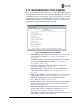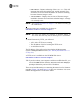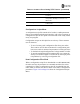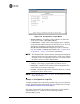User's Manual
118 Mercury Reference Manual 05-4446A01, Rev. C
1. Launch a TFTP server on a PC connected either directly or via a
LAN to the Ethernet port (LAN) of the radio. Point the server
towards the directory containing the firmware image file.
2. Connect to the Management System by whichever means is conve-
nient: browser or Telnet via the LAN, or Terminal emulator via the
COM1 port.
3. Go to the MS Reprogramming Menu.
(Main Menu>>Maintenance Menu>>Reprogramming Menu)
4. Fill in the information for the:
• TFTP Host Address—IP Address of server (host computer) run-
ning TFTP server.
• Firmware Filename—Name of file (filename.mpk) to be down-
loaded from the TFTP server holding the firmware file.
5. Download the firmware file from the TFTP server into the trans-
ceiver.
(Main Menu>>Maintenance Menu>>Reprogramming Menu>>Retrieve File)
Status messages on the transfer are posted on the Management Sys-
tem screen.
NOTE: The new firmware image file that replaces the “Inactive
Image” file is automatically verified.
6. Reboot the transceiver.
Main Menu>>Maintenance Menu>>Reprogramming Menu>>Reboot Device
7. Test the transceiver for normal operation.
End of Procedure
Error Messages During File Transfers
It is possible to encounter errors during a file transfer. In most cases, you
can correct errors by performing the corrective actions described in
Table 3-9.
Table 3-9. Common Errors During TFTP Transfer
Error Message Likely Cause/Corrective Action
Invalid File Type Indicates that the file is not a valid firmware
file. Locate proper file and re-load.
File not found Invalid or non-existent filename on TFTP
server.
Invalid file path Invalid or non-existent file path to TFTP server.
Timeout TFTP transfer time expired. Increase the
timeout value.