Reference Manual
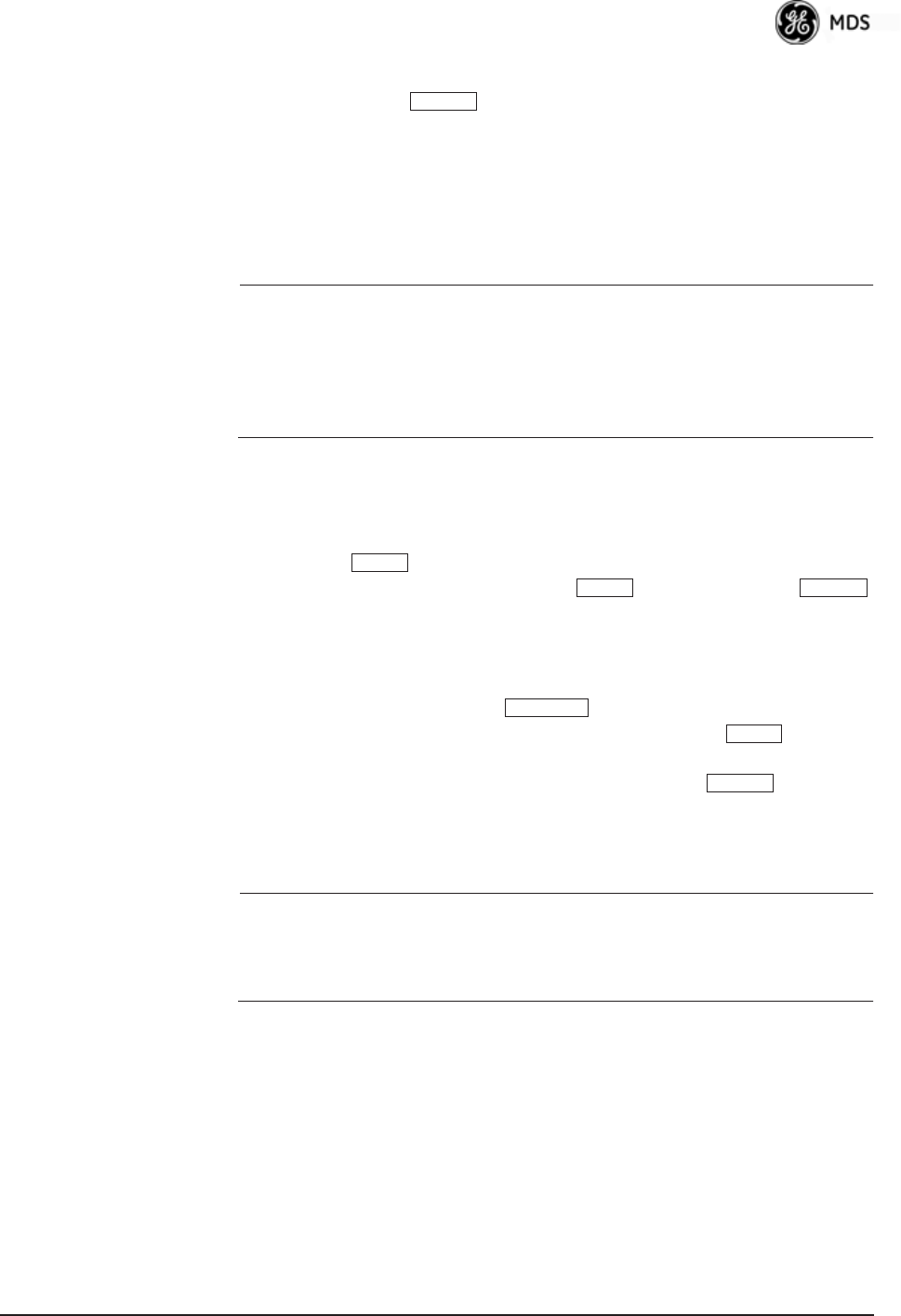
05-4446A01, Rev. E Mercury Reference Manual 41
associated screen where settings may be viewed or changed. In most
cases, pressing the key moves the screen back one level in the
menu tree.
In general, the top portion of menu screens show read-only information
(with no user selection letter). The bottom portion of the screen contains
parameters you can select for further information, alteration of values,
or to navigate to other submenus.
NOTE: Early versions of PuTTY might not operate when using SSH
to connect to the transceiver. The latest version (0.60 at the
time of publication) does work with the transceiver’s internal
server. Both the latest released and the latest development
snapshot can be downloaded from:
www.chiark.greenend.org.uk/~sgtatham/putty/.
When you arrive at a screen with user-controllable parameter fields, you
select the menu item by pressing an associated letter on the keyboard. If
there is a user definable value, the field will clear to the right of the menu
item and you can type the value you wish to use. Follow this action by
pressing the key to save the changes. If you make a mistake or
change your mind before pressing the key, simply press
to restore the previous value.
In some cases, when you type a letter to select a parameter, you will see
a prompt at the bottom of the screen that says
Choose an Option. In these
screens, press the keyboard’s to step through the available
selections. When the desired option appears, press the key to
choose that selection. In some cases, you can change several parameters
and then save them with a single keystroke. Use the key to
cancel the action and restore the previous values.
Logging Out Via
Terminal Emulator
or Telnet
From the Main Menu screen, press Q to quit and terminate the session.
NOTE: To maintain security, it is best to log-out of the menu system
entirely when you are done working with it. If you do not log
out, the session automatically ends after 10 minutes of inac-
tivity.
Navigating via Web Browser
Navigating with a Web browser is straightforward with a framed “home
page.” The primary navigation menu is permanently located on the
left-hand side of this page. Simply click the desired menu item to make
it active.
Logging Out Via
Web Browser
Click Logout in the left-hand frame of the browser window. The
right-hand frame changes to a logout page. Follow the remaining
instructions on this screen.
ESCAPE
ENTER
ENTER ESCAPE
SPACEBAR
ENTER
ESCAPE










