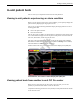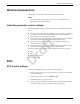User Manual Part 7

7-8 ApexPro™ 2001989-301A- draft 1
Viewing real-time patient data
4. After making your selections, complete one of the following tasks:
Click OK to apply your changes and close the window.
Click Cancel to cancel your changes and close the window.
Click Apply to apply your changes without closing the window.
See Viewing stored patient data on page 8-1.
Printing real-time data
While viewing the in-unit real-time patient data from the multi-patient viewer, you
can manually print a continuous ECG strip for a single patient bed or print the
parameter limits and waveforms for all displayed patient beds.
Printing a continuous ECG strip
From the multi-patient viewer, you can click in the ECG parameter window of any
displayed in-unit patient bed to print a continuous ECG strip. A print icon appears as
you position the cursor over the ECG parameter window.
Real-time Trend Graph control settings
Option Function
Display Real-time Trend
Graph
Display a real-time trend window with a maximum of two
real-time parameter trends.
To display the Real-time Trend Graph, click in the
empty check box to fill the box with a check mark.
Display Parameter 1 Display the first real-time parameter trend.
To display one real-time parameter trend, click in the
empty check box to fill the box with a check mark. Then,
click the down arrow to set the display properties:
Parameter Name: Set the displayed parameter.
Scale: Set the size of the displayed waveform
trend.
Color: Set the color of the displayed parameter text
and waveform trend.
Display Parameter 2 Display the second real-time parameter trend.
To display a second real-time parameter trend, click in
the empty check box to fill the box with a check mark.
Then, click the down arrow to set the display properties:
Parameter Name: Set the displayed parameter.
Scale: Set the size of the displayed waveform
trend.
Color: Set the color of the displayed parameter text
and waveform trend.
Draft