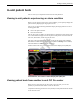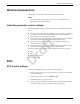User Manual Part 7

7-10 ApexPro™ 2001989-301A- draft 1
Viewing real-time patient data
Complete the following procedure to print telemetry bed parameter limits:
1. From the multi-patient viewer, click Graph All. The Graph All Patients window
displays.
2. From the Graph All Patients window, click Limits.
3. Click OK to begin printing.
Printing waveforms
Complete the following procedure to print parameter waveforms for all displayed
patient beds:
1. From the multi-patient viewer, click Graph All. The Graph All Patients window
displays.
2. From the Graph All Patients window, click Waveforms.
3. Click OK to begin printing.
Stopping a print job
You must stop a print job from the same CIC Pro center you used to send the print job
to the printer.
Stop printing to a laser printer
Complete the following procedure to stop printing all print jobs sent to the laser
printer:
1. From the multi-patient viewer, click CIC Setup > CIC Defaults. The CIC
Defaults window displays.
2. Under Printer/Writer, click Cancel Print Jobs for the printer you want to stop
printing to.
3. After making your selection, complete one of the following tasks from the CIC
Defaults window:
Click OK to apply your changes and close the CIC Defaults window.
Click Cancel to cancel your changes and close the CIC Defaults window.
Click Apply to apply your changes without closing the CIC Defaults
window.
Stop printing to a local digital writer
Complete the following procedure to stop printing all print jobs sent to a local digital
writer:
1. Locate the digital writer.
2. Press the (Graph Stop) button located on the front of the digital writer to
stop the print job.
Draft