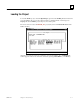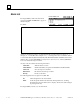Appliance Trim Kit User Manual
Table Of Contents
- Chapter 1 Overview
- Chapter 2 C400 Panel Controller Hardware
- General Information
- Genius Panel Controller (C400)
- Specifications
- Overview of Connections and Operational Elements
- VDC Power Supply (item 2, Figure 2-2)
- IF0 - RS-232, Non-isolated (item 3, Figure 2-2)
- Genius Bus Connector, Isolated (item 4, Figure 2-2)
- Mode Switch (item 6, Figure 2-2)
- Device Number Switches (item 8, Figure 2-2)
- Lithium Battery (item 7, Figure 2-2)
- Reset Button (item 9, Figure 2-2)
- Operating the C400 Controller
- Chapter 3 Quick Start
- Calling the Setup Program
- Language Selection
- Installation Menu
- Pull-Down Menus (Main Menu)
- Window Name
- Selection Windows
- Context-Sensitive Help Screens
- Screen Elements
- Connection to a GE Fanuc PLC via Genius
- Internal Connection
- Genius Internal Connection
- Picture 1
- Picture 2
- Picture 3
- Genius Device Connection
- Genius Internal Connection
- Internal Connection
- Picture for a Communications Error
- Picture Binding Overview
- Picture List Organization
- Chapter 4 Configuring Communication with the PLC
- Chapter 5 PCS Connection Editor
- Chapter 6 Demo Project
- Appendix A Cabling Information
- Appendix B Errors/Troubleshooting
- Index
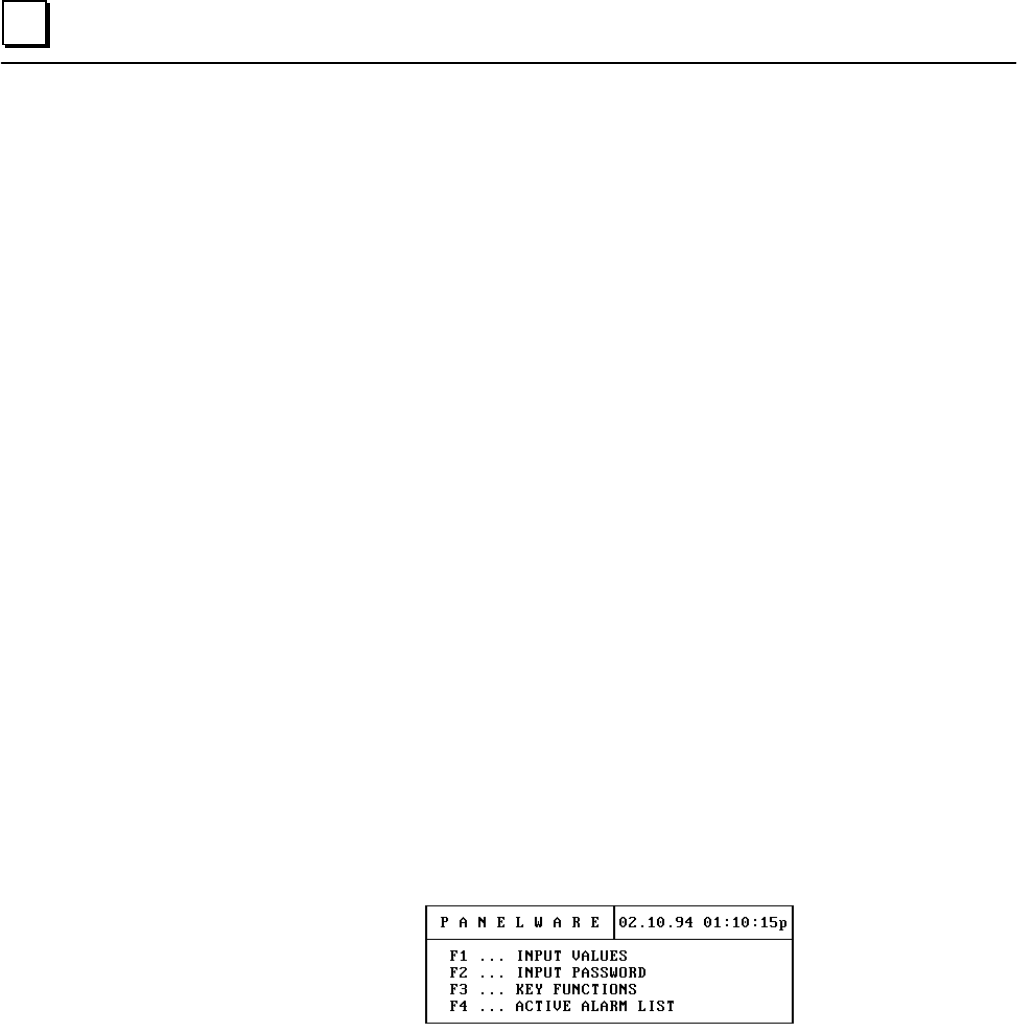
6 - 6 PANELWARE MMI Application Manual for GE Fanuc Genius Protocol - June 1995 GFK-1115
6
Downloading and Starting the Project
Download the project to the Panel by following these steps:
■ Panel:
❏ Supply the Panel with power by connecting the 24 VDC power.
❏ Select Teach Mode (operating mode switch in position 7).
❏ Press the RESET button on the Panel.
❏ Wait until Teach Mode is seen on the Panel display.
❏ Make the connection between the PC and the Panel
■ PCS:
❏ Press the Ctrl + X keys simultaneously, or select the Download function from the
Utilities pulldown menu.
❏ The question Download Project? (Y/N) is displayed
❏ Start the download by pressing
Y
.
❏ Wait until the message Download Complete! appears
■ Panel:
❏ Make the connection between the Panel and the PLC
❏ Switch to Run-Mode (operating mode switch to position 5)
❏ Press the RESET button on the Panel
❏ The following picture will appear on the Panel display: