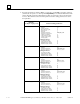Appliance Trim Kit User Manual
Table Of Contents
- Chapter 1 Overview
- Chapter 2 C400 Panel Controller Hardware
- General Information
- Genius Panel Controller (C400)
- Specifications
- Overview of Connections and Operational Elements
- VDC Power Supply (item 2, Figure 2-2)
- IF0 - RS-232, Non-isolated (item 3, Figure 2-2)
- Genius Bus Connector, Isolated (item 4, Figure 2-2)
- Mode Switch (item 6, Figure 2-2)
- Device Number Switches (item 8, Figure 2-2)
- Lithium Battery (item 7, Figure 2-2)
- Reset Button (item 9, Figure 2-2)
- Operating the C400 Controller
- Chapter 3 Quick Start
- Calling the Setup Program
- Language Selection
- Installation Menu
- Pull-Down Menus (Main Menu)
- Window Name
- Selection Windows
- Context-Sensitive Help Screens
- Screen Elements
- Connection to a GE Fanuc PLC via Genius
- Internal Connection
- Genius Internal Connection
- Picture 1
- Picture 2
- Picture 3
- Genius Device Connection
- Genius Internal Connection
- Internal Connection
- Picture for a Communications Error
- Picture Binding Overview
- Picture List Organization
- Chapter 4 Configuring Communication with the PLC
- Chapter 5 PCS Connection Editor
- Chapter 6 Demo Project
- Appendix A Cabling Information
- Appendix B Errors/Troubleshooting
- Index
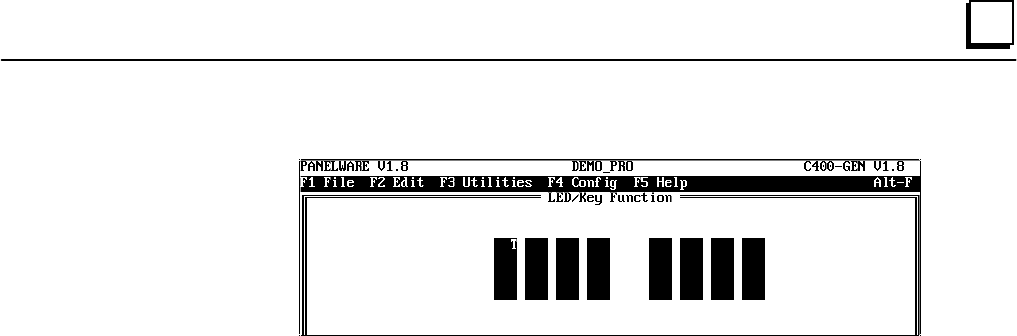
GFK-1115 Chapter 6 Demo Project 6 - 39
6
● Confirm your entry with F4 Accept. The key function is inserted and indicated by the
character T:
● Move the cursor to key F2 now. Perform those steps described again. Enter
DATE_SET/DI
for the Tagname and a 1 again for the Value 1.
● Press F4 Accept to confirm and save this entry and then press F10 to close the LED/Key
Functions window. The main PCS menu appears again.
7. Now, the LED functions have to be defined.
● Function keys F1, F2 and F4 are all assigned LED function Key-LED switched on.
● A description of LED function assignments for the individual keys can be found in step 5
under “Main Picture” (see page 6-26)
8. Save the picture under the name
CLOCK
:
● Press Esc or F10 Exit.
● PCS warns you that the picture is not yet saved.
● To save the picture, enter
Y
.
● Enter the name
CLOCK
in the Save Picture window and press the ↵↵ key. The picture is
saved and the main menu appears again.