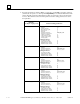Appliance Trim Kit User Manual
Table Of Contents
- Chapter 1 Overview
- Chapter 2 C400 Panel Controller Hardware
- General Information
- Genius Panel Controller (C400)
- Specifications
- Overview of Connections and Operational Elements
- VDC Power Supply (item 2, Figure 2-2)
- IF0 - RS-232, Non-isolated (item 3, Figure 2-2)
- Genius Bus Connector, Isolated (item 4, Figure 2-2)
- Mode Switch (item 6, Figure 2-2)
- Device Number Switches (item 8, Figure 2-2)
- Lithium Battery (item 7, Figure 2-2)
- Reset Button (item 9, Figure 2-2)
- Operating the C400 Controller
- Chapter 3 Quick Start
- Calling the Setup Program
- Language Selection
- Installation Menu
- Pull-Down Menus (Main Menu)
- Window Name
- Selection Windows
- Context-Sensitive Help Screens
- Screen Elements
- Connection to a GE Fanuc PLC via Genius
- Internal Connection
- Genius Internal Connection
- Picture 1
- Picture 2
- Picture 3
- Genius Device Connection
- Genius Internal Connection
- Internal Connection
- Picture for a Communications Error
- Picture Binding Overview
- Picture List Organization
- Chapter 4 Configuring Communication with the PLC
- Chapter 5 PCS Connection Editor
- Chapter 6 Demo Project
- Appendix A Cabling Information
- Appendix B Errors/Troubleshooting
- Index
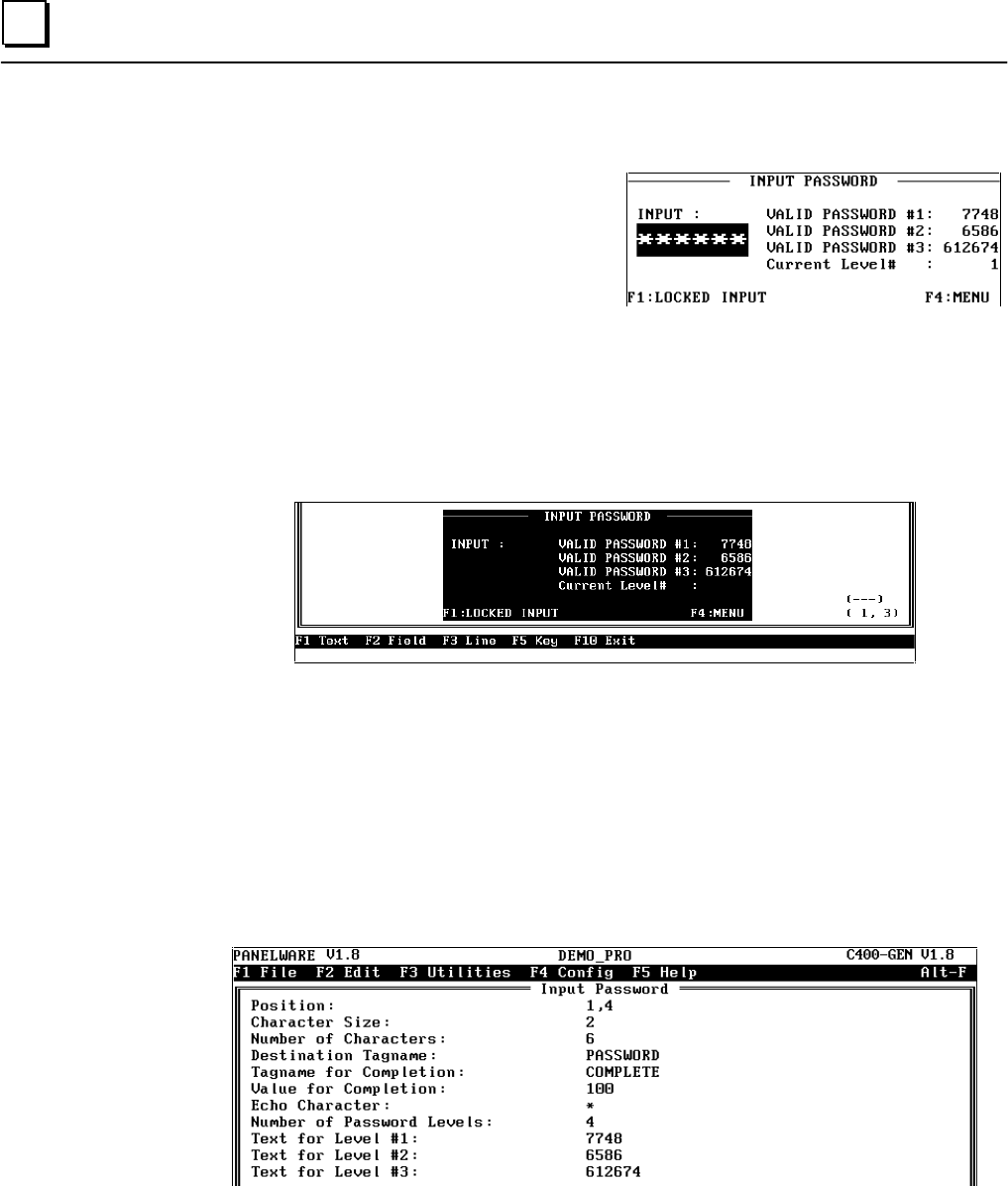
6 - 40 PANELWARE MMI Application Manual for GE Fanuc Genius Protocol - June 1995 GFK-1115
6
PASSWORD Picture (Password Entry)
A password can be entered in this picture. The
input will be compared with three valid
passwords, each of which each corresponds to a
different level of access. The current password
level is also displayed. If an invalid password is
entered, the user only has access to password
level 0. The method of password level evaluation is shown by means of the next picture
(INPLOCK).
Execute the following steps to create this picture:
1. Call the picture editor from the main menu with key combination Ctrl + B (see page 6-23).
2. Insert all lines and text into the rectangle so that your picture looks like this:
3. Now enter an input field for the password entry into the picture. Follow these steps:
● Position the cursor at (1,4).
● Press F2 Field.
● Select the Input Field entry from the Field class selection window and then press the ↵↵
key.
● Select the Input Password input field from the Select field type selection window. The
window in which the parameters for the selected input field can be entered or changed is
displayed: