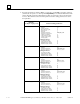Appliance Trim Kit User Manual
Table Of Contents
- Chapter 1 Overview
- Chapter 2 C400 Panel Controller Hardware
- General Information
- Genius Panel Controller (C400)
- Specifications
- Overview of Connections and Operational Elements
- VDC Power Supply (item 2, Figure 2-2)
- IF0 - RS-232, Non-isolated (item 3, Figure 2-2)
- Genius Bus Connector, Isolated (item 4, Figure 2-2)
- Mode Switch (item 6, Figure 2-2)
- Device Number Switches (item 8, Figure 2-2)
- Lithium Battery (item 7, Figure 2-2)
- Reset Button (item 9, Figure 2-2)
- Operating the C400 Controller
- Chapter 3 Quick Start
- Calling the Setup Program
- Language Selection
- Installation Menu
- Pull-Down Menus (Main Menu)
- Window Name
- Selection Windows
- Context-Sensitive Help Screens
- Screen Elements
- Connection to a GE Fanuc PLC via Genius
- Internal Connection
- Genius Internal Connection
- Picture 1
- Picture 2
- Picture 3
- Genius Device Connection
- Genius Internal Connection
- Internal Connection
- Picture for a Communications Error
- Picture Binding Overview
- Picture List Organization
- Chapter 4 Configuring Communication with the PLC
- Chapter 5 PCS Connection Editor
- Chapter 6 Demo Project
- Appendix A Cabling Information
- Appendix B Errors/Troubleshooting
- Index
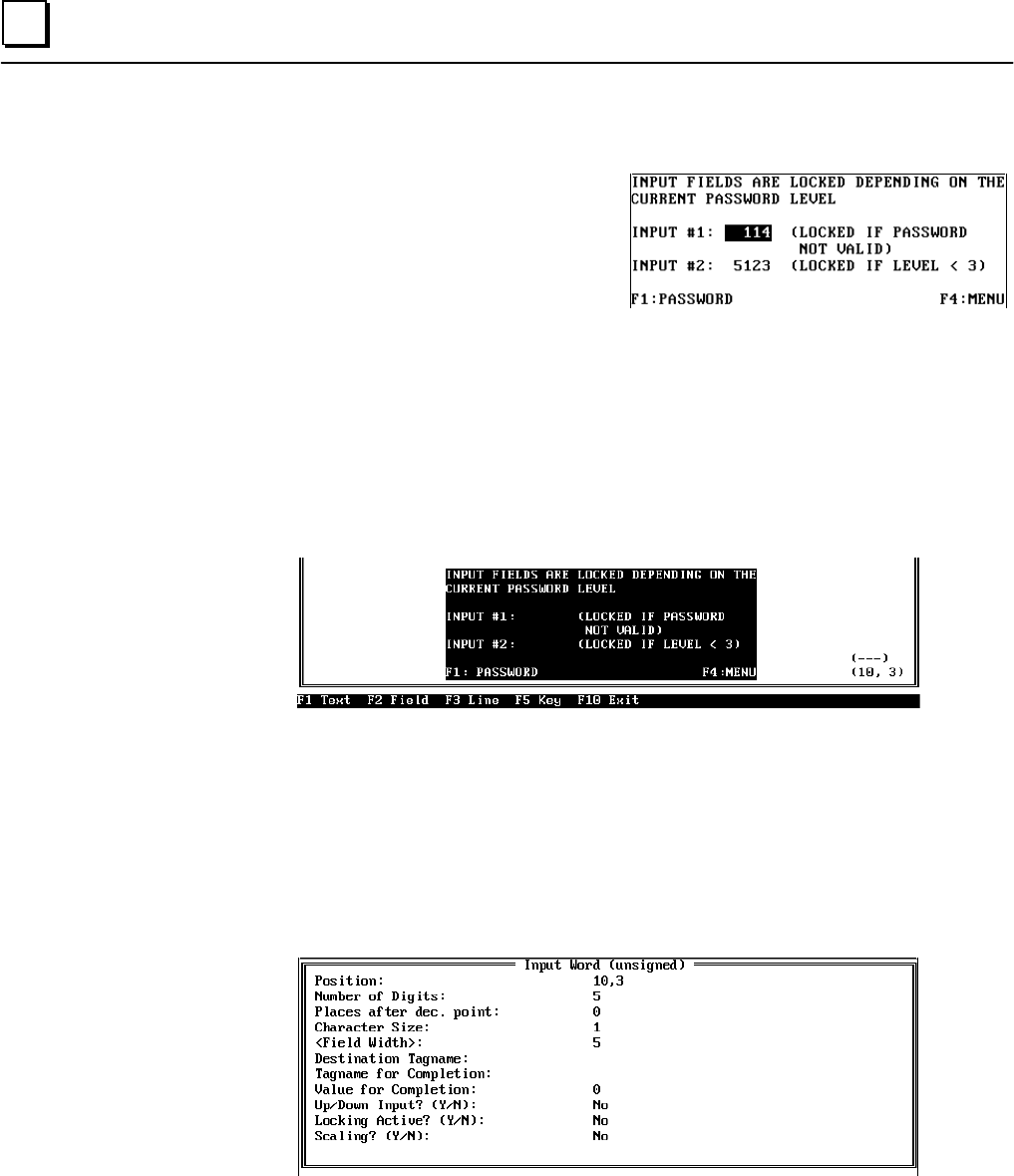
6 - 42 PANELWARE MMI Application Manual for GE Fanuc Genius Protocol - June 1995 GFK-1115
6
INPLOCK Picture (password protected entry of values)
This picture is a demonstration of password
protected value entries. The picture contains two
input fields:
● The first input field is locked (i.e., no
entry is possible), if the entered password
is invalid (active password level = 0).
● In the second input field, entries can only be made if the password for level #3 has been
given.
Execute the following steps for the creation of this picture:
1. Call the picture editor from the main menu by pressing key combination Ctrl + B (see page
6-23).
2. Insert all lines and text into the rectangle so that your picture looks like this:
3. Insert the first input field into the picture. To do this follow the steps below:
● Position the cursor at (10,3).
● Press F2 Field.
● Select the Input Field entry from the Field Class window and then press the ↵↵ key.
● Select the input field Input Word (unsigned) from the Select field type. The window in
which the parameters for the selected input field can be entered/changed is displayed: