Appliance Trim Kit User Manual
Table Of Contents
- Chapter 1 Overview
- Chapter 2 C400 Panel Controller Hardware
- General Information
- Genius Panel Controller (C400)
- Specifications
- Overview of Connections and Operational Elements
- VDC Power Supply (item 2, Figure 2-2)
- IF0 - RS-232, Non-isolated (item 3, Figure 2-2)
- Genius Bus Connector, Isolated (item 4, Figure 2-2)
- Mode Switch (item 6, Figure 2-2)
- Device Number Switches (item 8, Figure 2-2)
- Lithium Battery (item 7, Figure 2-2)
- Reset Button (item 9, Figure 2-2)
- Operating the C400 Controller
- Chapter 3 Quick Start
- Calling the Setup Program
- Language Selection
- Installation Menu
- Pull-Down Menus (Main Menu)
- Window Name
- Selection Windows
- Context-Sensitive Help Screens
- Screen Elements
- Connection to a GE Fanuc PLC via Genius
- Internal Connection
- Genius Internal Connection
- Picture 1
- Picture 2
- Picture 3
- Genius Device Connection
- Genius Internal Connection
- Internal Connection
- Picture for a Communications Error
- Picture Binding Overview
- Picture List Organization
- Chapter 4 Configuring Communication with the PLC
- Chapter 5 PCS Connection Editor
- Chapter 6 Demo Project
- Appendix A Cabling Information
- Appendix B Errors/Troubleshooting
- Index
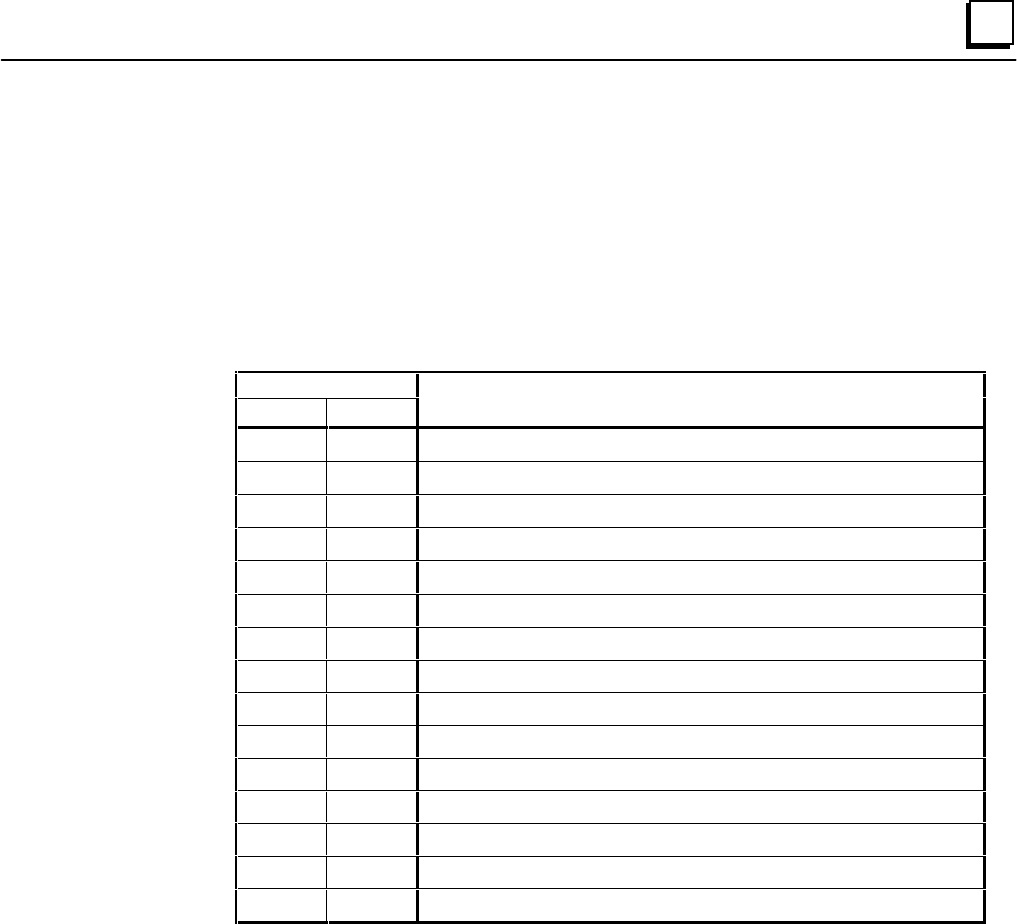
GFK-1115 Chapter 1 Overview 1 - 5
1
Document Conventions
Key Symbols
All keys used to operate PCS are shown in bold in this manual:
Table 1 - 2. Key Symbols
Key
German English
Description
↑↑↑↑
Cursor up
↓↓↓↓
Cursor down
←←←←
Cursor left
→→→→
Cursor right
↵↵↵↵
Enter (Return)
Bild↑↑
PgUp
Cursor one page up
Bild↓↓
PgDn
Cursor one page down
Einfg Ins
Switches between insert and overwrite modes
Entf Del
The character in the cursor position is deleted
Esc Esc
Exits from the current function; exits the editor or a menu
Space Space
Space (Blank character)
Strg Ctrl
Control key
Shift Shift
SHIFT key
Alt Alt
Alternate key
⇐⇐⇐⇐
The character to the left of the cursor position is deleted (Back Space)
If two keys are to be pressed simultaneously in order to execute a function, the keys will be
connected by the plus (+) character. Example:
Ctrl
+ Ins
Text that is to be entered directly using the keyboard is shown in bold and italic. Example:
panel
Menu Functions
The names of pull-down menus and menu functions are shown in bold. Example:
Edit menu










