Appliance Trim Kit User Manual
Table Of Contents
- Chapter 1 Overview
- Chapter 2 C400 Panel Controller Hardware
- General Information
- Genius Panel Controller (C400)
- Specifications
- Overview of Connections and Operational Elements
- VDC Power Supply (item 2, Figure 2-2)
- IF0 - RS-232, Non-isolated (item 3, Figure 2-2)
- Genius Bus Connector, Isolated (item 4, Figure 2-2)
- Mode Switch (item 6, Figure 2-2)
- Device Number Switches (item 8, Figure 2-2)
- Lithium Battery (item 7, Figure 2-2)
- Reset Button (item 9, Figure 2-2)
- Operating the C400 Controller
- Chapter 3 Quick Start
- Calling the Setup Program
- Language Selection
- Installation Menu
- Pull-Down Menus (Main Menu)
- Window Name
- Selection Windows
- Context-Sensitive Help Screens
- Screen Elements
- Connection to a GE Fanuc PLC via Genius
- Internal Connection
- Genius Internal Connection
- Picture 1
- Picture 2
- Picture 3
- Genius Device Connection
- Genius Internal Connection
- Internal Connection
- Picture for a Communications Error
- Picture Binding Overview
- Picture List Organization
- Chapter 4 Configuring Communication with the PLC
- Chapter 5 PCS Connection Editor
- Chapter 6 Demo Project
- Appendix A Cabling Information
- Appendix B Errors/Troubleshooting
- Index
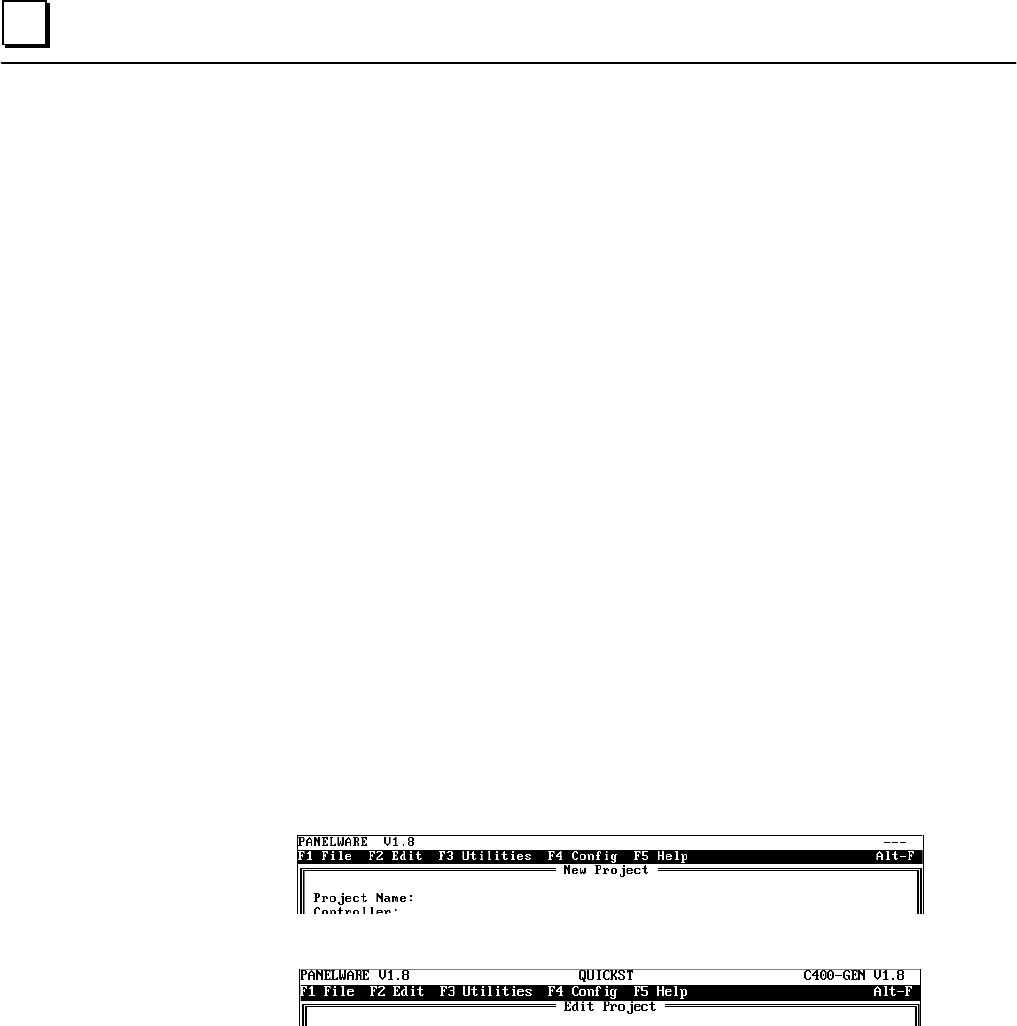
3 - 6 PANELWARE MMI Application Manual for GE Fanuc Genius Protocol - June 1995 GFK-1115
3
Section 3 General Operation
Pull-Down Menus (Main Menu)
The pull-down menus of the Main menu can be opened at any time using two different methods:
■ By pressing the alternate (Alt) key simultaneously with the desired function key (F1 to
F5)
■ By pressing the Alt key simultaneously with the first letter of the desired menu name
For example, the F1 File menu can be opened by pressing either Alt + F1 or Alt + F.
Once a menu is open, select the desired option by highlighting it using the cursor keys and
pressing ↵↵. Any resulting window that the option calls up will be displayed in the blank window
of the Main menu, with its associated function key line displayed below.
Key shortcuts (hot keys) for specific menu entries are displayed on the menu next to the associated
entry.
Window Name
Every window that can be displayed within the Main menu has a name that is centered inside the
top line margin of the window. For example:
■ Window name New Project
■ Window name Edit Project










