Appliance Trim Kit User Manual
Table Of Contents
- Chapter 1 Overview
- Chapter 2 C400 Panel Controller Hardware
- General Information
- Genius Panel Controller (C400)
- Specifications
- Overview of Connections and Operational Elements
- VDC Power Supply (item 2, Figure 2-2)
- IF0 - RS-232, Non-isolated (item 3, Figure 2-2)
- Genius Bus Connector, Isolated (item 4, Figure 2-2)
- Mode Switch (item 6, Figure 2-2)
- Device Number Switches (item 8, Figure 2-2)
- Lithium Battery (item 7, Figure 2-2)
- Reset Button (item 9, Figure 2-2)
- Operating the C400 Controller
- Chapter 3 Quick Start
- Calling the Setup Program
- Language Selection
- Installation Menu
- Pull-Down Menus (Main Menu)
- Window Name
- Selection Windows
- Context-Sensitive Help Screens
- Screen Elements
- Connection to a GE Fanuc PLC via Genius
- Internal Connection
- Genius Internal Connection
- Picture 1
- Picture 2
- Picture 3
- Genius Device Connection
- Genius Internal Connection
- Internal Connection
- Picture for a Communications Error
- Picture Binding Overview
- Picture List Organization
- Chapter 4 Configuring Communication with the PLC
- Chapter 5 PCS Connection Editor
- Chapter 6 Demo Project
- Appendix A Cabling Information
- Appendix B Errors/Troubleshooting
- Index
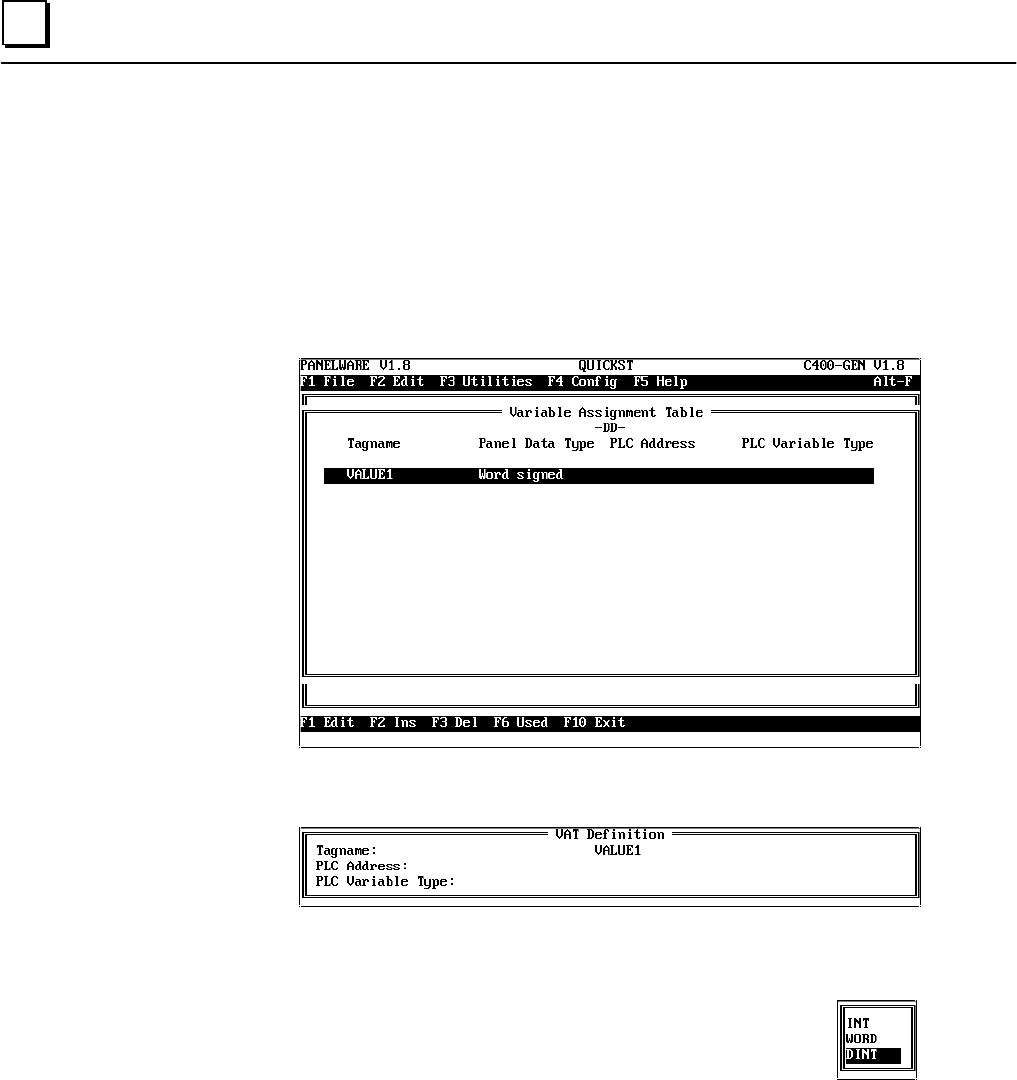
3 - 30 PANELWARE MMI Application Manual for GE Fanuc Genius Protocol - June 1995 GFK-1115
3
Genius Device Connection
Use the cursor keys to highlight connection DD Genius, and then press the F5 VAT function key
to display the associated variable assignment table (VAT) on the screen.
All variables that have been used in a picture's input or output fields in the project are listed in the
Variable Assignment Table window. In this example project, only one name, VALUE1, is
displayed:
To assign an address in the PLC CPU to the VALUE1 variable, press the F1 Edit function key.
The VAT Definition window shown below is opened:
The PLC address can be entered directly at the PLC Address line using the keyboard (e.g.,
%R0100
).
If the cursor is in the PLC Variable Type line, a variable type selection
window that shows all valid variable types can be opened by pressing ↵↵.
Select DINT from the selection window.










