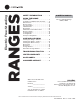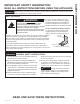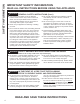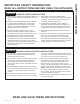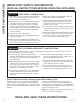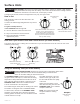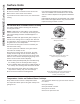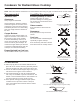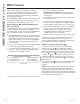Use and Care Guide
10 49-2000776 Rev. 0
WiFi Connect
USING THE RANGE: WiFi Connect
Your oven is designed to provide you with two-way
communication between your appliance and smart
device. By using the WiFi Connect features, you will
be able to control essential oven operations such as
temperature settings, timers and cooking modes using
your smartphone or tablet.*
Select Settings then Wifi - follow the instructions on your
oven display and phone app. It is necessary to turn on
WiFi before using SmartHQ App on your oven.
Connecting your WiFi Connect Enabled Oven
What you will need
Your GE Appliances oven uses your existing home WiFi
network to communicate between the appliance and
your smart device. In order to setup your GE Appliances
oven, you will need to gather some information:
1. Each GE Appliances oven has a connected appliance
information label that includes an Appliance Network
Name and Password. These are the two important
details that you will need to connect to the appliance.
The label is typically located inside the door of the
oven or drawer.
2. Have your smart phone or tablet ready with the ability
to access the internet and download apps.
3. You will need to know the password of your home
WiFi router. Have this password ready while you are
setting up your GE Appliances oven.
Connect your GE Appliances oven
1. On your smart phone or tablet visit
GEAppliances.com/connect to learn more about
connected appliance features and to download the
SmrtHQ App.
2. Follow the app onscreen instructions to connect your
GE Appliances oven.
3. Once the process is complete, the connection light
located on your GE Appliances oven display will stay
on solid and the app will confirm you are connected.
4. If the connection light does not turn on or is blinking,
follow the instructions on the app to reconnect. If
issues continue, please call the Connected Call
Center 1.866.626.2000 and ask for assistance
regarding oven wireless connectivity.
To connect additional smart devices, repeat steps 1 and 2.
Note that any changes or modifications to the remote
enable device installed on this oven that are not
expressly approved by the manufacturer could void the
user’s authority to operate the equipment.
REMOTE STARTING YOUR OVEN
To be able to start the oven remotely once connected
to WiFi, make sure the icon is visible in the display.
The oven can now be remotely started with a connected
device. Opening an oven door or turning off the oven will
turn off the icon. The icon must be lit to start the oven
remotely. The icon is not required to change the oven
temperature while it is running, set a timer or to turn the
oven off from the phone app while the icon shows it is
Wifi Connected.
If you do not see the icon, refer to the Remote Enable
instructions in the Special Features section of this
manual.
NOTE: )RRGVWKDWVSRLOHDVLO\²VXFKDVPLONHJJVILVK
VWXIILQJVSRXOWU\DQGSRUN²VKRXOGQRWEHDOORZHGWR
sit for more than 1 hour before or after cooking. Room
temperature promotes the growth of harmful bacteria. Be
sure that the oven light is off because heat from the bulb
will speed harmful bacteria growth.
* Compatible Apple or Android devices and home WiFi network required.
FCC: ZKJ-WCATA001
Network: GE_XXXXXX_XXXX
Password: XXXXXXXX
PT. NO. 229C6272G001-0
IC: 10229A-WCATA001
MAC ID: XX - XX - XX - XX - XX - XX
Connected Appliance Information
Sample Label