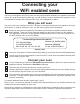How to Guide
Table Of Contents
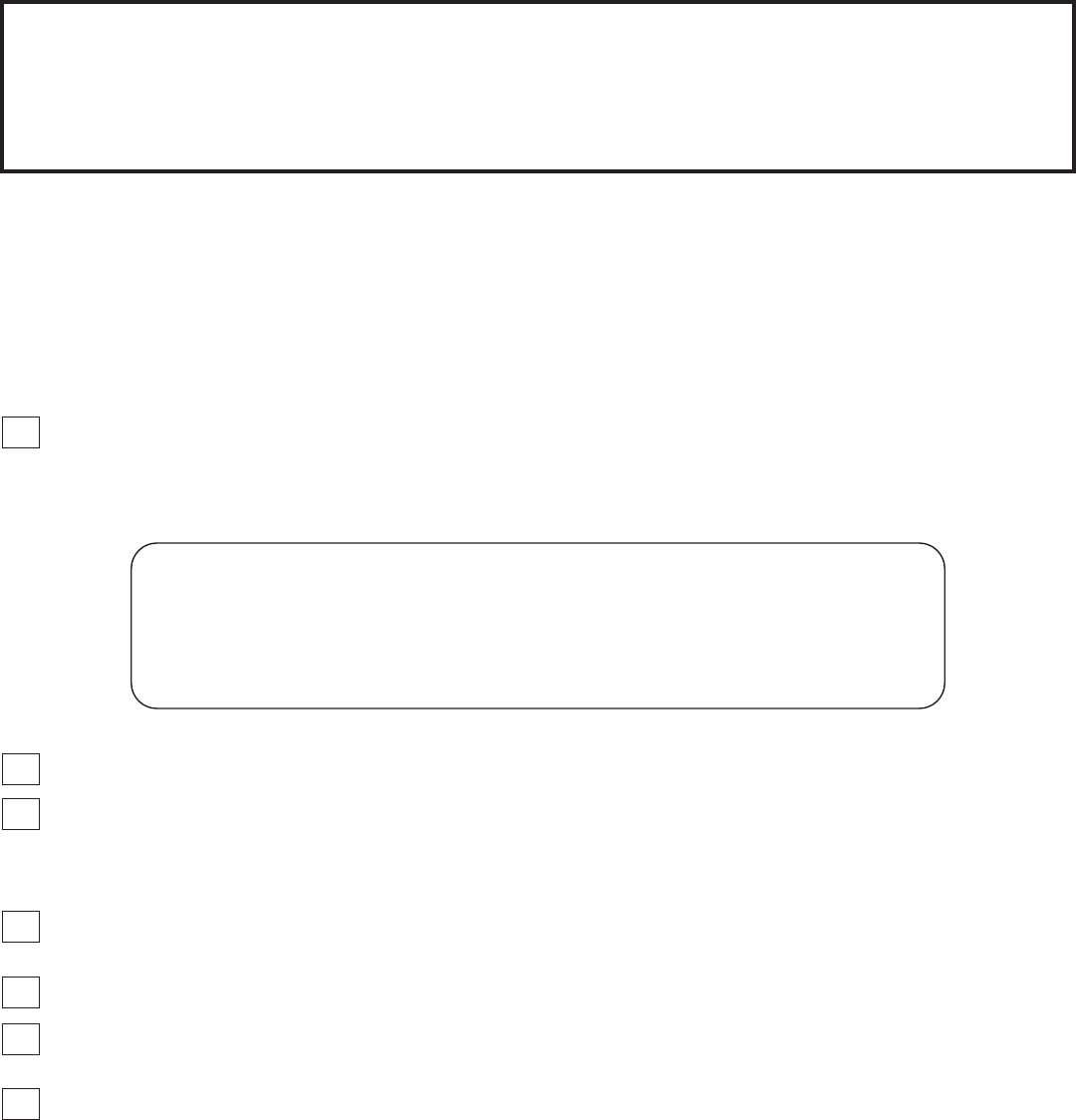
Connecting your
WiFi enabled oven
Your oven is designed to provide you with two-way communication between your appliance and smart
device. By using the SmartHQ mobile app, you will be able to control essential oven operations such
as temperature settings and cooking modes using your smartphone or tablet.*
What you will need
Your oven uses your existing home Wi-Fi network to communicate between the appliance and your
smart device. In order to setup your oven, you will need to gather some information:
1
Each oven has connected appliance information that includes an Appliance Network Name
and Password. These are the two important details you will need to connect to the appliance.
This information is found on a label typically located inside the door of the oven or drawer or in
the WiFi Settings menu on the unit display.
2
Have your smart phone or tablet ready with the ability to access the internet and download apps.
3
You will need to know the password of your home Wi-Fi router. Have this password ready while
you are setting up your oven.
Connect your oven
1
On your smart phone or tablet visit GEAppliances.com/connect to learn more about connected
appliance features. Download the SmartHQ mobile app.
2
Follow the app onscreen instructions to connect your oven.
3
Once the process is complete, the connection light/symbol located on your oven display will stay
on solid and the app will confirm you are connected.
4
If the connection light/symbol does not turn on or is blinking, follow the instructions on the app to
reconnect. If issues continue please call 800.220.6899 and ask for assistance regarding oven
wireless connectivity.
To connect additional smart devices, repeat steps 1 and 2.
Refer to your use and care manual for details about disconnecting from the wireless network and
enabling remote start capability on your oven.
Note that any changes or modifications to the remote enable device installed on this oven that are not
expressly approved by the manufacturer could void the user’s authority to operate the equipment.
* Compatible Apple or Android devices and home Wi-Fi network required.
31-11013 Rev. 2 02-20 GEA
Sample Label
FCC: ZKJ-WCATA001
Network: GE_XXXXXX_XXXX
Password: XXXXXXXX
PT. NO. 229C6272G001-0
IC: 10229A-WCATA001
MAC ID: XX - XX - XX - XX - XX - XX
Connected Appliance Information