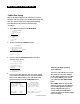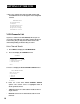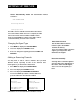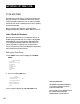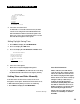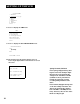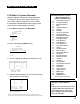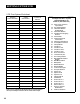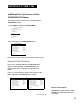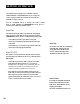Owner manual
SETTING UP THE VCR
Detect Automatically makes this determination without
assistance.
AUTO CHANNEL SEARCH
Now scanning channel 14
Press any key to cancel
The VCR scans for available channels which takes about
one-to-two minutes. When the scan is complete, the VCR
tunes to the lowest channel number available. At this
point, pressing CHAN up or down on the VCR or remote
control should only select the active channels.
Changing the Signal Type
1. Press MENU to display the VCR MAIN MENU.
2. Press 4 to display the CHANNELS menu.
3. Press 3 to change the Signal Type between CABLE and
ANTENNA.
Adding or Removing Channels
You may want to add or remove channels after you Auto
Channel Search, especially if some of the channels have
weak signals or you don't want to watch them.
1. Press MENU to display the VCR MAIN MENU.
2. Press 4 to display the CHANNELS menu.
3. Press 2 to display the ADD/REMOVE CHANNELS
screen. Use CHAN up or down or number buttons to
go to the channels to be removed or added.
ADD/REMOVE CHANNELS
ADD/REMOVE CHANNELS
Channel 115
Channe 1 115
i s presently ADDED
is presently REMOVED
Press CLEAR to remove
Press INFO to add
Press MENU to exit
Press MENU to exit
Auto Channel Search
Use the Auto Channel Search
feature to place all available
channels in memory.
If you ever change cable or antenna
signals, you may need to Auto
Channel Search again.
Detect Automatically
A strong cable or antenna signal in
your area may cause Auto Detect to
mis-detect. If this should happen,
select 1 or 2 for the system you
have.
4. Follow the on-screen instructions to finish this set up.
11