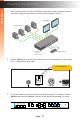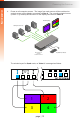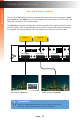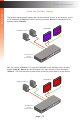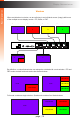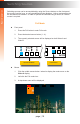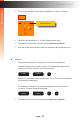User manual
page | 19
Basic Operation
Switching sources can be accomplished by using the Source buttons on the front panel,
the mouse, function keys, or using predened hot-key bindings. Hotkey assignments can
be user-dened as needed. In order to operate the Switcher using a mouse, a 3-button
mouse is required.
Full Mode
► Front panel
1. Press the Full button to enter Full mode.
2. Press the desired source button (1 - 4).
3. The currently selected source will be displayed on both Video A and
Video B.
► Mouse
1. Click the middle mouse button / wheel to display the mode menu on the
Video A display.
2. Left-click the Full mode icon.
3. A drop-down menu will be displayed.
01
02
03
04
4x1 DVI KVM Multiview Switcher
Menu/Back
Select
USB
Video B
Audio
USB
USB 1 2 3 4
Solo
Audio
Full PIP Quad
Reset Power
PAP
®
USB USB
Source 1 Source 2 Source 3 Source 4
EXT-DVIK-MV-41
RS-232 In12V DCMain RS-232 Out
Keyboard Mouse Mic L/R Out Mic L/R In USB Host Mic L/R In USB Host Mic L/R In USB Host Mic L/R In USB Host
Video A DVI-D Video B DVI-D DVI-D In DVI-D In DVI-D In DVI-D In
USB USB
Workstation
4x1 DVI KVM Multiview Switcher
Menu/Back
Select
USB
Video B
Audio
USB
USB
1 2 3 4
Solo
Audio
Full PIP Quad
Reset Power
PAP
®
USB USB
Source 1 Source 2 Source 3 Source 4
EXT-DVIK-MV-41
RS-232 In12V DCMain RS-232 Out
Keyboard Mouse Mic L/R Out Mic L/R In USB Host Mic L/R In USB Host Mic L/R In USB Host Mic L/R In USB Host
Video A DVI-D Video B DVI-D DVI-D In DVI-D In DVI-D In DVI-D In
USB USB
Workstation
Source buttons Full button
Switching Sources