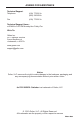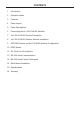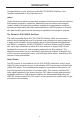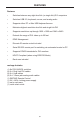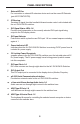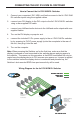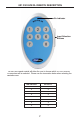User manual
6
CONNECTING THE 8X1 DVI KVM DL SWITCHER
How to Connect the 8x1 DVI KVM DL Switcher
1.
C
onnect
y
our computers’ DVI, U
S
B, and Audio sources to the 8x1 DVI KVM
DL
S
witcher inputs usin
g
the supplied cables.
2.
C
onnect
y
our DVI displa
y
to the DVI output o
f
the 8x1 DVI KVM DL
S
witcher
u
sin
g
a user-supplied DVI cable.
3
.
C
onnect
y
our U
S
B and audio devices to the U
S
B and audio outputs with user-
s
upplied cables.
4. Turn on the DVI displa
y
or pro
j
ector
fi
rst.
5
.
C
onnect the included 5V D
C
power suppl
y
to the
8
x1 DVI KVM D
L
S
witcher
b
y
b
y
screwin
g
its 5V D
C
power suppl
y
tip into the receptacle in the rear o
f
the unit, then plu
g
it into the wall.
6
. Turn on the computer.
Note: When powerin
g
the
S
witcher on
f
or the
fi
rst time, make sure that the
displa
y
is powered on and connected to the
S
witcher be
f
ore appl
y
in
g
power to
the
S
witcher. The reason
f
or this procedure is that EDID in
f
ormation will onl
y
be
c
opied
f
rom the displa
y
device to DVI sources upon power-up. I
f
power is applied
to the
S
witcher be
f
ore the displa
y
device is connected and powered up, the
S
witcher’s last recorded EDID
f
rom previous activit
y
will be used.
Wirin
g
Dia
g
ram for the 8x1 DVI KVM DL Switcher
EXT-DVIKVM-841DL
DVI Dual Link Display
USB Keyboard
USB Mouce &
Powered Speaker
DVI DUAL LINK CABLE
AUDIO CABLE
USB CABLE
DVI Dual Link Sources
USB Sources
Audio Sources
8x
Switcher